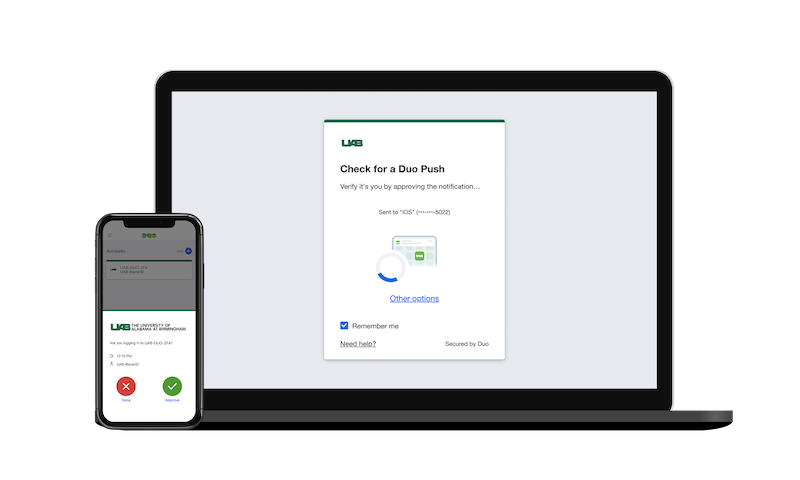2 Factor is easy to set up and use

1. Sign Up
Use a computer to sign up.

2. Activate
Your most used smartphone or tablet through the DUO app.

3. Log In
UAB password + authentication method.

4. Every 30 Days
Check “Remember Me” to be exempt from 2FA for 30 days on that device and browser.

5. Password
You’ll never have to change your password again, unless your account is compromised.

6. Secure
Enjoy the peace of mind that your account is now much more secure.
Need some help getting set up?
We've got you covered
More Help
Ask IT
205-996-5555
Frequently Asked Questions
TechHelp
Submit a Ticket