Campus Time & Attendance replacing eLAS
As of February 3, 2025, UAB has transitioned all regular exempt 01 and 03 (monthly paid) campus faculty and staff from eLAS to Campus Time & Attendance (CTA) for tracking and reporting all time away including but not limited to vacation, sick time, FMLA and more. Click here for more information.
 Welcome to the HR Electronic Leave Accrual System (eLAS) website. This website was created to provide information to the UAB community about the eLAS system. Questions regarding the content of this website or the new eLAS system may be directed to HR Information Systems by emailing HReLas@uab.edu.
Welcome to the HR Electronic Leave Accrual System (eLAS) website. This website was created to provide information to the UAB community about the eLAS system. Questions regarding the content of this website or the new eLAS system may be directed to HR Information Systems by emailing HReLas@uab.edu.
eLAS is a web based application developed by UAB Information Technology and Human Resources; it is designed to provide the UAB community with a methodology for managing/tracking the benefit time accruals and usage for monthly paid employees.
eLAS is available to the UAB Main Campus (University and Hospital) upon request with appropriate approval. Organizations that would like to begin using eLAS may request access to the eLAS system with appropriate approvals. See instructions below for new eLAS Users.
-
The eLAS system is a means of managing and tracking benefit time accruals for monthly paid employees. Once all New eLAS User Tasks have been completed, the designated eLAS Org Admin will be notified that eLAS is available for use.
eLAS User Tasks
- Designate one person as the eLAS Org Admin.
- eLAS Org Admin attend eLAS Admin Training.
- Identify departmental eLAS Approvers and Approval Levels.
- Forward Approvers and Approval Levels to Organization Work Flow Officer for WAM setup.
- Verify accuracy of WAM setup for eLAS Doc Type.
Questions pertaining to the New eLAS User Tasks, may be directed to HReLas@uab.edu.
-
Classroom Instruction
- eLAS Admin Training
Each unique organization code opting to utilize eLAS will designate an eLAS Org Admin. The eLAS Org Admin will be responsible for creating approval groups within the organization, assigning employees to approval groups, supervising the certification process, and generating reports. eLAS Org Admins may register for eLAS Admin Training on the Campus Learning System. - eLAS Requestor/Approver Training
One of the benefits of the Electronic Leave Accrual System (eLAS) is the ability for monthly paid employees (Requestor) to request and submit time off requests at their own convenience. Since the eLAS system is a web based application, employees may access it from any Internet connection. Once submitted, a time off request will electronically be sent to designated individuals (Approver) for approval. Note: There is a six month entry limit for eLAS time off requests.
eLAS Requestors and Approvers may register for training on the Campus Learning System.
- eLAS Admin Training
-
Contact Us
If you have questions regarding the eLAS system, please refer to the contacts below:
- Access or System Issues: HReLas@uab.edu or 205-934-4408
- Accrual Balance Questions: Department Personnel Representative
- Monthly Accrual Leave Policy Questions: HR Records Administration
- Password Resets or Login Issues: AskIT at 205-996-5555 or uab.edu/askit
-
▶ eLAS FAQs
1. Who can use eLAS?
2. Where can I find my eLAS starting balance?
3. What do the different balances mean?
4. What information is maintained in the Demographic and Accrual information section?
5. What do the different fields on the time off request mean?
6. What date range should I use when submitting a time off request?
7. What do the different statuses mean?
8. How is the calendar used and what does it display?
9. What is the 12-month view?
10. What is the process for adding employees to eLAS?▶ LEAVES & TIME-OFF FAQs
11. What are the available leave types?
12. Am I able to make any modifications to a previously submitted time off request?
13. What is the edit icon?
14. What is the process for deleting a previously submitted request?
15. How far in advance am I able to submit a time off request?
16. How long does it take the system to generate a notification for submitted requests to management?▶ eLAS USERS FAQs
▶ ORGANIZATION ADMINISTRATORS FAQs
18. What is the process for adding Approvers in the Workflow Approval Maintenance (WAM) system?
19. What is the process for creating and submitting a manual adjustment?
20. What is the process for adding Approvers to eLAS?
21. What is the process for creating a Group Record in eLAS?▶ APPROVERS FAQs
22. Am I able to use the back button on the web browser to return to the main page?
23. What would prevent time off notifications from being sent to Approvers within my organization?
24. Should I receive an error message for future dated leave requests during an employee's probationary period?
25. What steps should I take to remove Approvers from eLAS?
26. What is meant by an Agent Submitter?
27. What is the process for adding Agent Submitters?
28. Who is responsible for approving time off requests for employees who are assigned to a Default group?▶ REPORTS FAQs
▶ eLAS FAQs 1. Who can use eLAS?
eLAS is available to any monthly-paid UAB employee, provided that their primary organization is participating in eLAS for Leave Accruals.
2. Where can I find my eLAS starting balance?
Once balances are loaded into eLAS, a time-off entry record is created and displayed in your time-off history with a leave type of "eLAS Starting Balances."
3. What do the different balances mean?
- Current Month Available Balances: The number of accrued days available for use through the end of the current month, which includes deduction of all approved requests. Pending and future approved requests are not deducted from this balance. Please see 12-month view for balance details.
- Certification Balances: The balance at the time of your last certification.
- January 1st Balances: These would be your starting balances for the current year. This balance includes any time that rolled over from the previous year.
- Current Year Approved to EOM: The number of days requested and approved through the end of the current month.
4. What information is maintained in the Demographic and Accrual information section?

- Service Date: An employee's service date is the initial date of employment with UAB, unless there has been a break in service by termination of employment. Reappointment after termination requires issuance of a new service date. See HR Policy 413 for further details.
- FTE: Full Time Employee.
- Vacation Rate: This is your current vacation accrual rate.
- Sick Rate: This is your current sick accrual rate.
- Personal Holiday Rate: This is your current personal holiday accrual rate.
- Work Hours: Based on the employee's FTE.
- Other Entity: This field displays the entity for HSF employees.

5. What do the different fields on the time off request mean?
- From Date: The start date of your time off request.
- To Date: The end date of your time off request.
- # of Days: The number of days you are requesting in your time off request. The number of days requested cannot exceed the date range used as your From and To dates.
- Partial Days: You are allowed to enter a minimum of ½ day (0.5); UAB policy does not allow exempt employees to request time off in less than ½ day increments, unless the employee is on an approved FMLA leave.
6. What date range should I use when submitting a time off request?
When submitting a time off request for one day of leave time, you should enter the same date in the From and To fields. It is important to remember that a single day off is measured by your work hours.
Example: If John Doe submits a request for December 24. He should select December 24 as the From and To Date.
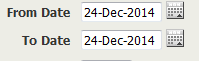
7. What do the different statuses mean?
- Approved: Your request has been fully approved.
- Rejected: Your request has been rejected. Please see the comments on the request for rejection details.
- Pending: Your request has not been fully approved.
- Adj/Pending: Your request was submitted with modifications and has not been fully approved.
8. How is the calendar used and what does it display?
- Calendar Display: The calendar allows you to view all pending (p) and approved (a) requests that have been submitted within your organization. You can access the calendar from the Employee Time Off page or the Create Time Off page.
- Asterisks: * indicates less than whole day.
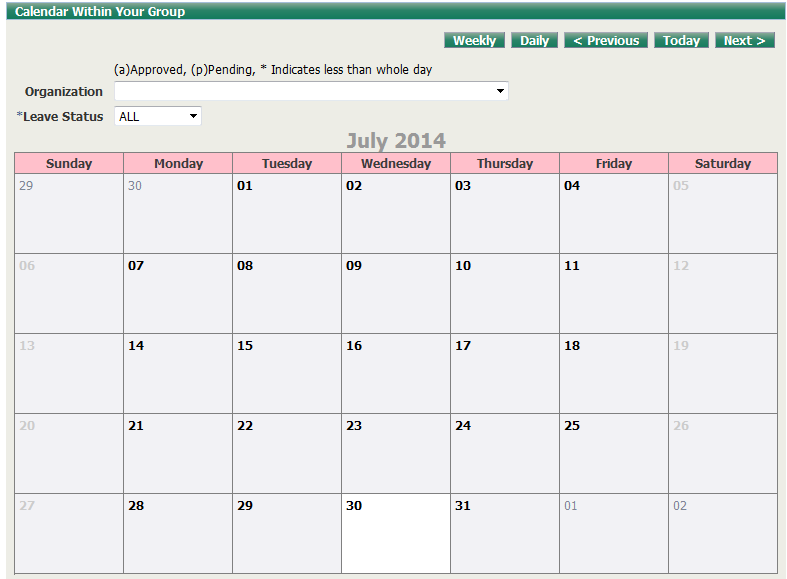
9. What is the 12-month view?
This view offers a 12-month projected view of the employee balances and does not include pending or future dated requests. Projected values can change based upon the following conditions — approved/rejected requests, years of service, manual adjustments, and the year-end roll over process. The 12-month view is typically used to view the current year accrual balances and days approved. A signature line is included, which can be used for certification for employment, transfers, and retirement.
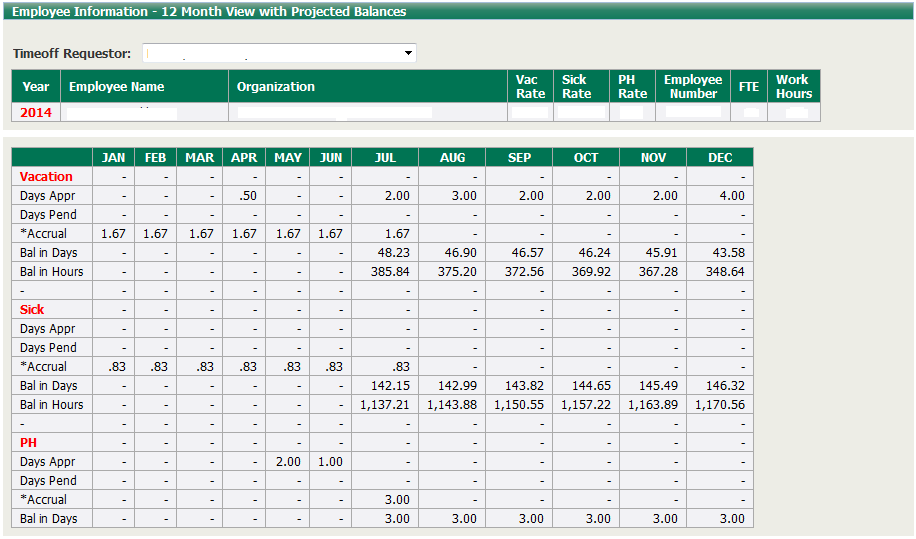
10. What is the process for adding employees to eLAS?
New hire monthly paid employees are automatically added to eLAS.
If a biweekly paid employee transfers to a monthly paid assignment, HR Records Administration is responsible for verifying and loading their accrual balances to the electronic leave accrual system (eLAS).
Note: If a monthly paid employee transfers to a biweekly paid assignment, the employee should certify their balances prior to transferring out of the department. HR Records Administration is responsible for updating Oracle with the current available balances for the employee.
▶ LEAVES & TIME OFF FAQs 11. What are the available leave types?
- Vacation: Please refer to HR Policy 301 for further details.
- Sick: Please refer to HR Policy 303 for further details.
- Personal Holiday: Please refer to HR Policy 406 for further details.
- Bereavement: Please refer to HR Policy 304 for further details.
- FMLA: Please refer to the UAB FAMILY AND MEDICAL LEAVE OF ABSENCE POLICY for further details.
- Military Leave: Please refer to HR Policy 304 for further details.
- Sabbatical Leave: Please refer to HR Policy 304 for further details.
- Personal Leave: Please refer to the Faculty handbook – 4.5.1 for Faculty and HR Policy 406 for Staff for further details.
- Educational Leave: Please refer to the Faculty handbook – 4.5.4 for Faculty and HR Policy 305 for further details.
12. Am I able to make any modifications to a previously submitted time off request?
Requestors and Org Admins are allowed to make modifications to all approved future dated and pending requests. In order to modify a request, you should start by clicking on the edit icon for that particular request. Make the necessary changes to the leave type, date range or requested number of days and select Adjust. The status will then change from Approved or Pending to Adj/Pending.
Note: Approved and pending requests that are modified are routed back through your department workflow for approval; however, pending requests accept the change and remain in pending status until approved.
13. What is the edit icon?
The edit icon is located on the Employee Time Off and Employee Setup pages.

14. What is the process for deleting a previously submitted request?
An approved or pending future dated request can be deleted. To delete the request, click on the edit icon and hit the delete button in the upper right hand corner. Once an approved future dated request is deleted, eLAS sends a notification to the current approvers only. The time is added back into the requestor’s available balance once approved. An approved past dated request is sent back through the approval process.
Note: Much like a newly submitted request, eLAS requires approval of a deleted request for tracking purposes. An employee’s supervisor must approve revisions and deletions of any time off requests after the initial submission of the request.
- Step 1:

- Step 2:
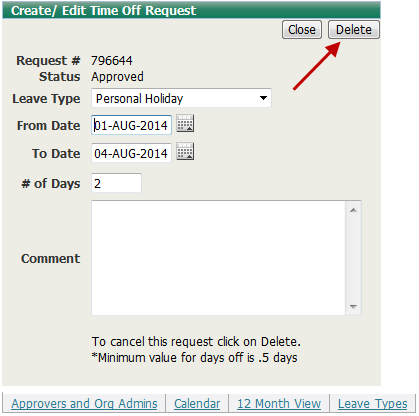
15. How far in advance am I able to submit a time off request?
Requestors are allowed to submit requests up to 6 months in advance. If you experience problems with submitting your requests please contact us at HReLAS@uab.edu.
16. How long does it take the system to generate a notification for submitted requests to management?
A system generated email is sent to Approvers of all newly submitted requests nightly. However, a notification will not be generated if an Approver logs in to eLAS and approves the request from the Approvers work list.
▶ eLAS USERS FAQs 17. What are the types of eLAS users?
- Organization Administrators: Organization Administrations have full access to the eLAS system. They have the ability to add additional administrators, approvers, perform manual adjustments, reassign employees from other organization to another when applicable, view employee’s time off and balance history, create groups and correct eLAS balances. Administrators also have access to 10 reports that provides detailed information regarding the employee.
- Approvers: Supervisor or designated personnel assigned the responsibility of approving time off requests submitted by direct reports. Approvers have the ability to approve and reject user requests. Approvers have access to 5 reports that provide detailed information regarding the employee.
- Requestors: Employees who have the ability to create and submit time off requests; view their historical balances, access to the department leave calendar, and a 12-month projected view of their balances.
▶ ORGANIZATION ADMINISTRATORS FAQs 18. What is the process for adding Approvers in the Workflow Approval Maintenance (WAM) system?
Approvers must be added to WAM by the Workflow Officer, after the nightly process runs the approvers will appear in eLAS. For access to WAM click here uab.edu/wam.
If you are not sure of you department’s Workflow Officer, WAM will provide you with that information. Log in to WAM using your blazerid and password. The system will automatically default to Query, choose the second tab (Roles), and enter your organization number, Document Type – System and Search.
19. What is the process for creating and submitting a manual adjustment?
Click on the Adjustments-Admin tab, select the organization number, and choose the employee’s name. After choosing the employee’s name the employee demographics panel will then display, enter the new available balance with adjustments per required leave type, select the reason for the adjustment, enter comments in the comment section and save.
20. What is the process for adding Approvers to eLAS?
- Verify the Oracle record for the employee.
- Confirm if the employee has a record in WAM.
- Create an Approver record by clicking on Group Appr/Agent Setup.
- Select Create Approver Record.
- Choose the Default Group or Select the Group name.
- Choose an Approver and save.
Note: If you want to add someone to eLAS and their name doesn’t appear in your drop down list, please contact your Workflow Officer and request to have them added to WAM.
21. What is the process for creating a Group Record in eLAS?
- When creating a Group Record, you should first start by clicking on the Group Setup tab, select your Org, click on Create Group Record, create and enter a Group name, and save.
Select Group Setup → Select your Organization Number → Select Create Group Record → Create and Enter a Group Name - Next, assign Approvers to those newly created groups. Click on the Group Appr/Agent Setup tab, select your Org, click on Create Approver Record, select Group name, select the name of the approver you wish to assign to the Group, and save.
Select Group Approver/Agent Setup → Select your Organization Number → Select Create Approver Record → Select Group Name → Select Name of the Approver - Lastly, assign the employees to the group. This can be done by clicking on the Employee Setup tab, click on edit icon next to employee name, select Group name and save.
Select Employee Setup → Select the Edit Icon → Select Create Approver Record → Select Group Name
▶ APPROVERS FAQs 22. Am I able to use the back button on the web browser to return to the main page?
When using eLAS, you will see a range of navigation task tabs at the very top of your screen. To ensure that you navigate the system successfully, please use the task tabs to advance from screen to screen.
Please do not use the browser back button, as this may cause the system to double deduct the number of days you are attempting to submit from your available balance(s). If you need further assistance please contact your Org Administrator or HReLAS@uab.edu.
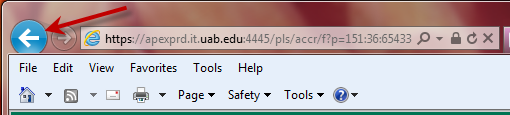
23. What would prevent time off notifications from being sent to Approvers within my organization?
In order for an Approver to receive time off request notifications, he/she must be assigned as an Approver. Log on to eLAS and make sure that you have assigned Approvers to each group record. If the problem persists, please contact us immediately at HReLAS@uab.edu.
24. Should I receive an error message for future dated leave requests during an employee's probationary period?
If an employee is on probation, eLAS generates an alert message that should appear notifying the Approver of the employee’s current status.
25. What steps should I take to remove Approvers from eLAS?
The first step that you should take is to end date the Approvers in the eLAS system. Next, you should contact your Workflow Officer and request that they remove the approvers from workflow in the Workflow Approver Maintenance (WAM) system.
26. What is meant by an Agent Submitter?
Agent Submitters have the responsibility of submitting time off requests on behalf of other employees in a designated org or group.
27. What is the process for adding Agent Submitters?
When adding Agent Submitters, first click on Group Appr/Agent Setup tab, select your org, click on Create Agent Submitter Record, select the corresponding group name, select the employee’s name and save.
Select Group Approver/Agent Setup → Select your Organization Number → Select Agent Submitter Record → Select the Group Name or Default Group → Select the Employee's Name
28. Who is responsible for approving time off requests for employees who are assigned to a Default group?
Requestors who are assigned to a Default group and submit a time off requests will have their requests routed for approval to all of the Approvers assigned to the Default Org. Once the request is approved by any one Approver, it is automatically deleted from the work list for the other Approvers.
▶ REPORTS FAQs 29. What reports are available to Approvers and/or Organization Administrators?
In order to assist you with managing and maintaining employee accruals, we have created several reports that are easily accessible by clicking on the reports tab. The reports are available for use by eLAS Approvers and Organization Administrators only.
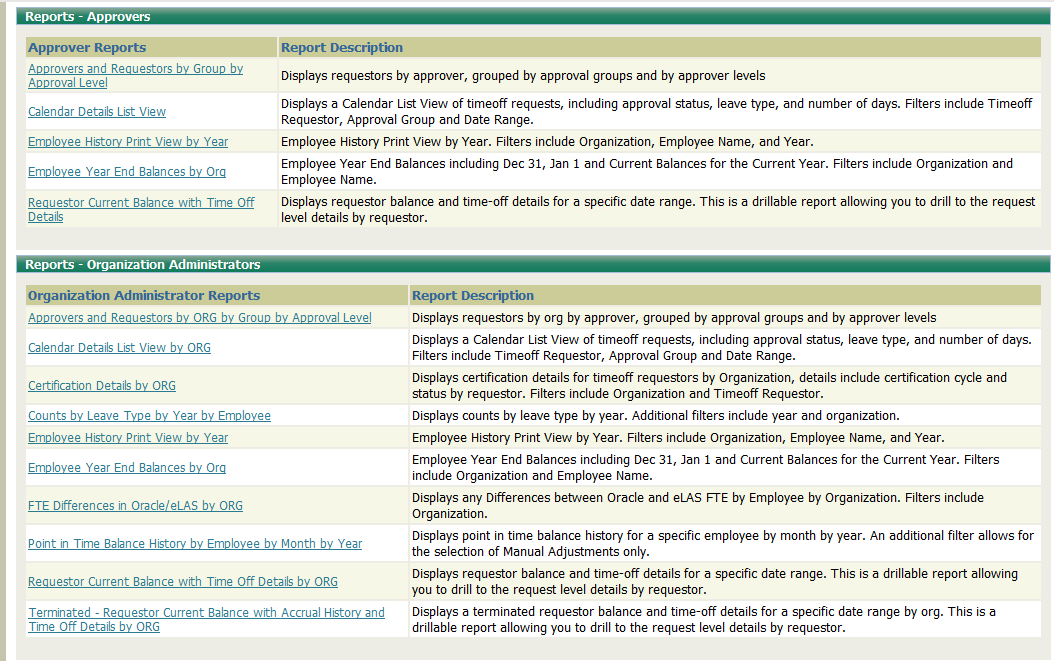
For assistance with eLAS, please contact HRelas@uab.edu or 205-934-4408. For assistance with password resets or login issues, please contact AskIT at 205-996-5555 or uab.edu/askit.
▶ eLAS DEFINITIONS - Accrual: The amount of vacation, sick and personal time that is accumulated per employee.
- Accrual Rates for Vacation Time: See below.
Length of Continuous Service
Accrual Rate Per Pay Period
Maximum Accrual Per Year
Total Maximum Accrual
Bi-weekly Paid Full-Time Employees*1 through 10 years 3.70 hours 96 hours (12 work days) 192.00 hours 11 through 20 years 5.23 hours 136 hours (17 work days) 272.16 hours 21 or more years 6.77 hours 176 hours (22 work days) 352.08 hours Monthly Paid Full-Time Employees*1 through 5 years 1.25 hours 15 work days 30 work days 6 through 15 years 1.67 hours 20 work days 40 work days 16 or more years 1.83 hours 22 work days 44 work days The accrual rates for part-time regular employees and Alternate Work Options employees are prorated based on hours paid for bi-weekly employees and assigned FTE for monthly employees. The maximums for part-time regular employees and Alternate Work Options employees can be as much as the maximums for full-time employees.- Adj/Pending: A request has been submitted with modifications and has not been fully approved.
- Approved: A leave request that has been fully approved.
- Future Dated Requests: A leave request that is submitted for a date beyond the current month. The requested days will be deducted from the employee’s available balances on the first day of the requested month.
- Intermittent Leave: A single leave of absence taken in separate blocks of time.
- Manual Adjustment: A corrective action that is performed in the eLAS system due to incorrect accrual balances. The steps for submitting a manual adjustment are as follows: Calculate the balances (vacation, sick, personal holiday or all three) and enter the new balances in each field and save. The balances will then appear in the Current Month Available Balances.
Note: This function can only be performed by Organization Administrators. - Past Dated Requests: A leave request that was approved prior to the current month.
- Pending: A leave request that is awaiting approval or in the process of being approved.
- Prorated: To distribute proportionately or adjust when an employee is appointed for less than 1.00 FTE.
- Rejected: A leave request that has been denied. Please see the comments on the request for rejection details.
- WAM: The WAM Form is used to maintain approvers for document type approval and workflow routing.
For assistance with eLAS, please contact HRelas@uab.edu or 205-934-4408. For assistance with password resets or login issues, please contact AskIT at 205-996-5555 or uab.edu/askit.