Find the right help for your IT needs
Navigating IT support at the School of Dentistry can be complex, but we're here to help. This guide will direct you to the appropriate team for your specific IT needs, whether it's related to clinical systems, hardware requests, or general IT inquiries. Use the sections below to find the right resource quickly and easily.
School of Dentistry IT Resources and Support
- Clinical Applications Support
- Hardware and Software Requests
- SOD Web Edit Requests
- SOD IT Policies and Processes
-
Clinical Applications Support
SALUD Imaging Solutions (MiPACS, IDixel, i-CAT/TX Studio, CareStream, CliniView)For assistance with clinical applications, visit HIBS Helpdesk. Please provide as much detail about your request as possible.
See FAQs section for common issues and solutions.
HIBS Helpdesk -
Hardware and Software Requests
Hardware Requests: New computer systems are purchased through Central IT, but all new computer requests should go through HIBS technical staff.
Software Requests: Request new software (Adobe, Microsoft Office, etc.) through the Software Center. For additional software, visit the UAB IT Software Store.
When purchasing systems or software with UAB School of Dentistry funds:
All requests should be sent to the HIBS helpdesk, where our technical staff will own the process through delivery and setup.

Procedures:
- Initiating a Request:
- Users or department liaisons must submit a support ticket to HIBS at https://go.uab.edu/hibshelpdesk.
- The ticket should include any specifications or special requests for the new computer or device.
- Requesting a Quote:
- HIBS staff will review the request to ensure the computer or device meets UAB IT and Procurement guidelines. If additional procedures, approvals, or security reviews are required, HIBS will initiate these processes (e.g., acquisitions requiring a BAA).
- HIBS staff will use the UAB IT Portal to request a quote for the desired Mac, PC, device, or software.
- Review and Ordering:
- Upon receiving the quote, HIBS will forward it to the department for review, user approval if applicable, and ordering.
- Alternatively, if an account number is provided, HIBS staff can place the order on behalf of the department.
- Hardware Delivery and Setup:
- Upon arrival of the new computer or device, HIBS (or the department) will submit an AskIT request for the device to be delivered and set up for UAB business use.
- This setup will include addition of UAB security, networking, and core applications. If the computer is to be managed and serviced under a UAB IT contract, this step is required.
- Software Installation:
- HIBS staff will work with the user to determine if any SOD-specific software (e.g., Salud, MiPACS, Citrix, SPM) needs to be installed.
- Inventory Registration:
- HIBS will register the new computer or device in the School Inventory for support, maintenance, and upgrades.
- All computers and devices must be included in the inventory to effectively serve the School.
For complete policy, see HIBS Policy Computer Device Software Purchasing
-
SOD Web Edit Requests
For School of Dentistry web edit requests, please visit the UAB SOD Communications Toolkit and submit a UAB SOD Web Edit Request Form.
UAB SOD Communications Toolkit -
SOD IT Policies and Processes
Central IT Service and Support
-
Computer System and Infrastructure Requests
For computer system and infrastructure-related requests and issues, visit the UAB IT Service Catalog."
List of Common Requests:
Blazer Accounts, Passwords, and Security Computer and Printer Support Communications and Collaboration (Audio Conferencing, Email, Listserv, Teams, Zoom) Network, Voice, and Cellular Requests
UAB IT Service Catalog -
SharePoint
For SharePoint support and questions, please visit the UAB IT Help Center. Here you can find Self-Help tips or Report a Problem.
UAB IT Help Center
Need More Help?
If you're still unsure who to contact, feel free to reach out to the HIBS Helpdesk, and we'll guide you to the right team.
FAQs
-
MiPACS error: "MiPACS Dental Enterprise Viewer 4: Image store is not available"
- Situation: In Salud (local installation, not Citrix), you open a patient Yellow Card, then click the X-Rays button to launch MiPACS. In the process of MiPacs starting, you see an error message in the lower right corner and MiPACS does not load X-Rays.
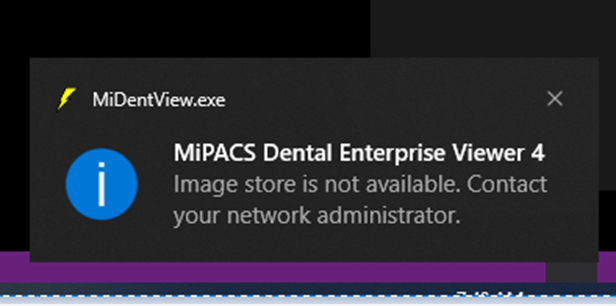
- Solution: Your MiPACS client may have lost its connection to the MiPACS database. Please restart your PC and try again.
- Situation: In Salud (local installation, not Citrix), you open a patient Yellow Card, then click the X-Rays button to launch MiPACS. In the process of MiPacs starting, you see an error message in the lower right corner and MiPACS does not load X-Rays.
-
Unable to Print in MiPACS
- Situation: A common cause is due to the image set being in "Unapproved" Status.
- Solution: Faculty will need to approve before printing capabilities are available.
-
Procedure code was added to the wrong operator in SALUD
- Situation: Supervising faculty accidentally assigns procedure codes to the wrong operator or mistakenly reverses the role of the operator and assistant in SALUD.
- Solution: The faculty member should open a HIBS Helpdesk ticket requesting the correction of these codes. The HIBS support staff will then open a ticket with SALUD support to make the necessary corrections. This generally takes 1 business day to process.
-
SALUD icon does not show up in Citrix
- Situation: Image set(s) were inadvertently saved to the wrong patient in MiPACS
- Solution: Submit a HIBS Helpdesk ticket – include patient name, patient ID and the date the X-rays were uploaded. Example - move series BW 4 12/9/2022 4:33:38 PM from patient 1314119 to patient 1234567
- Tip: Always close MiPACS and SALUD when you’re finished with a patient. Also, check that MiPACS isn’t already running before launching SALUD. The most common issues we encounter involve image sets being saved to the wrong patient, usually because MiPACS was open with another patient record when SALUD was launched.
-
Patient record locked in SALUD
- Situation: Unable to make any changes to the patient record due to it being locked by SALUD. This happens with multiple people are entering information on the same patient record.
- Solution: Submit a HIBS Helpdesk ticket if you are unable to self-resolve this issue and we will unlock the patient record.
-
Forgot SALUD Password
- Situation: Forgot SALUD password
- Solution: Submit a HIBS Helpdesk ticket if you need your SALUD password and we create a temporary password for you.
- Tip: UAB IT can only help with BlazerID passwords. For BlazerID password issues, visit the BlazerID Central Password Support.
