It is important that you prepare your computer to be configured properly while using Canvas. Please use the information below to make adjustments to your computer.
There are four main sections to verifying that your computer is properly configured - Recommended Computer Requirements, Browser Setup, Zoom and Microsoft Office 365.
Recommended Computer Requirements
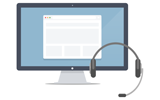 Your computer is a vital piece of equipment that needs to meet the recommended standards to ensure an optimal experience and reduce technology problems throughout your time at the School of Nursing. Below are the recommended systems for use in your course work.
Your computer is a vital piece of equipment that needs to meet the recommended standards to ensure an optimal experience and reduce technology problems throughout your time at the School of Nursing. Below are the recommended systems for use in your course work.
| Windows | Apple | ||
|---|---|---|---|
| Minimum | Recommended | Recommended | |
| Operating System | Windows 11 | Windows 11 | macOS 15 or higher |
| Processor | 12th gen Intel® i3 | Intel® Core™ Ultra 5 or higher | M2 or higher |
| Memory (RAM) | 8GB | 16GB or higher | 16GB or higher |
| Graphics | Integrated | Integrated | Integrated |
| Storage | 256GB SSD | 256GB SSD or larger | 256GB SSD or larger |
| Display | 13-in., Resolution (1280 x 960) | Resolution FHD (1920 x 1080) or higher | Resolution FHD (1920 x 1080) or higher |
| Networking | Wireless card | Wireless card | Wireless card |
| Misc | Nursing recommends a 13-16in. display Headsets are required for Distance Accessible Courses | ||
For more information about recommended computers and the options available for purchase, please visit TechConnect, UAB’s on-campus tech store.
Browser Setup
 Because it's built using web standards, Canvas runs on Windows, Mac, Linux, iOS, Android, or any other device with a modern web browser. Canvas supports the last two versions of every browser release.
Because it's built using web standards, Canvas runs on Windows, Mac, Linux, iOS, Android, or any other device with a modern web browser. Canvas supports the last two versions of every browser release.
For a list of supported Browsers, please refer to the Canvas Guide for Browsers.
Zoom Information
 Zoom is a platform of tools that provides synchronous video and audio interaction, display, and collaborative tools for online and blended courses.
Zoom is a platform of tools that provides synchronous video and audio interaction, display, and collaborative tools for online and blended courses.
To access Zoom within Canvas, first ensure that you have created your account at https://uab.zoom.us, then click on the “Zoom” link located on the left navigation panel of your course.
For more information on setting up your Zoom account please see the guides on the Zoom Tutorials page.
To test your connection prior to joining please the Zoom Test Meeting page.
Microsoft Office 365
 Microsoft Office is the UAB campus supported office document software and is required for all documents submitted within your distance accessible courses.
Microsoft Office is the UAB campus supported office document software and is required for all documents submitted within your distance accessible courses.
Microsoft Office is a suite of applications including Microsoft Word, Excel, PowerPoint and Access (for creating databases). In an effort to better serve our students UAB has moved all student email from UAB's central Exchange system to Microsoft's Office 365 system.
This change not only upgrades your @UAB email account but will also provide access to new features such as Microsoft Office (download), OneDrive web storage and web apps
To access Office 365, use your BlazerID and password at http://office365.ad.uab.edu.
