 Whether you want to showcase your work in a full portfolio website, or create a single-page website, Adobe has you covered. Don’t know HTML or CSS? No problem. With Adobe Portfolio, you can build your portfolio wih their easy-to-customize themes.
Whether you want to showcase your work in a full portfolio website, or create a single-page website, Adobe has you covered. Don’t know HTML or CSS? No problem. With Adobe Portfolio, you can build your portfolio wih their easy-to-customize themes.
Features
- Elegant layouts
- Flexible custom and responsive design
- Custom domains (URLs)
- Live editing
- Sync with Behance
- Password protection
Adobe Portfolio Access
Access Adobe ePortfolio Web App
Instructors/Faculty/Staff
A limited number of licenses are available for faculty and staff for academic or business use only.
Request a Faculty/Staff License
Once you have an account, sign in using the following instructions:
- Visit portfolio.adobe.com and click sign in.
- Use your blazerID@uab.edu (do not use an alias) and password.
- Select Company or School Account. Then you will be taken to UAB’s Single Sign On page.
Students
Licenses for students using Creative Cloud are automatically granted while you are enrolled at UAB.
Once you have an account, sign in using the following instructions:
- Visit portfolio.adobe.com and click sign in.
- Use your blazerID@uab.edu (do not use an alias) and password.
- Select Company or School Account. Then you will be taken to UAB’s Single Sign On page.
FAQ
-
What happens to my Adobe Portfolio when I leave UAB?
Users can migrate content to a personal Adobe account. See Adobe’s migration guide for more information.
-
How can an Adobe Portfolio be submitted to Canvas?
Instructors can create a Canvas assignment and enable Website URL as an Online Entry option.
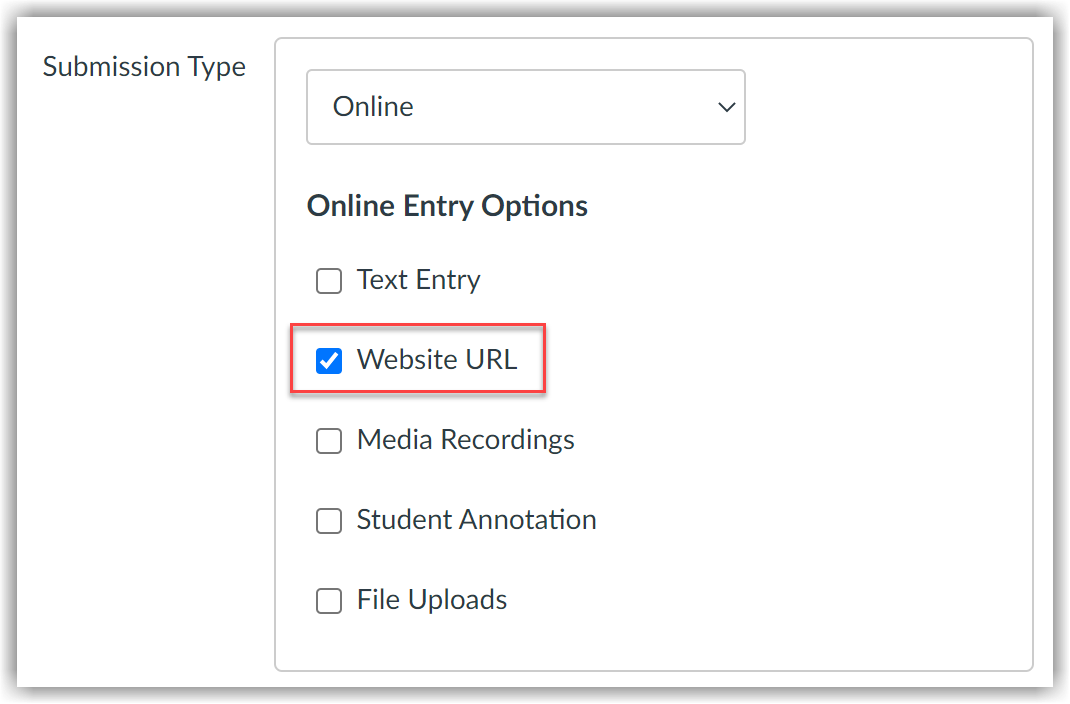
Students can then publish their Adobe Portfolio publicly and submit the URL to the Canvas assignment.
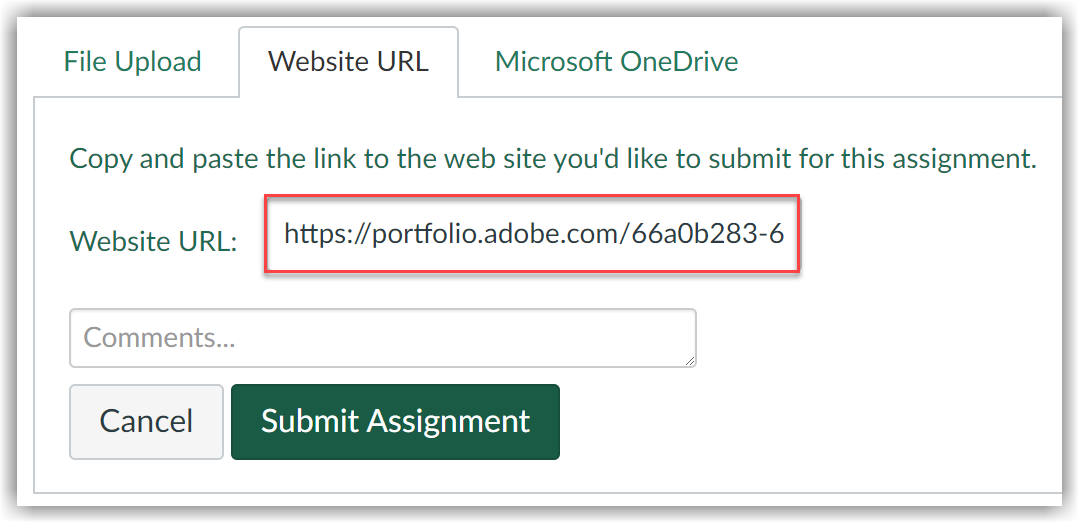
Privacy and Accessibility
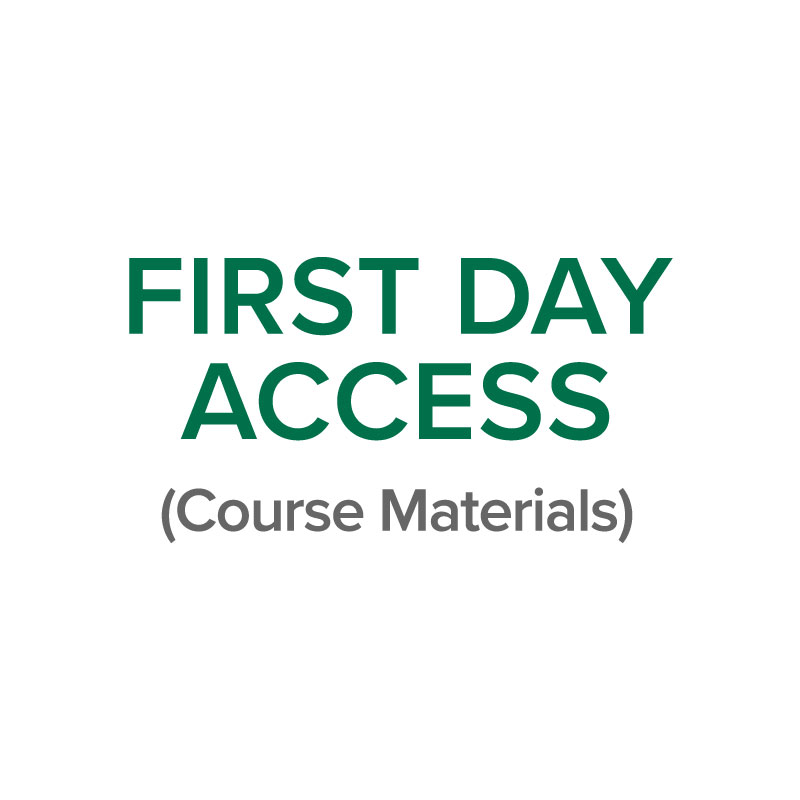 The First Day Program, hosted by the UAB Bookstore, allows students to receive their digital course materials directly in their Canvas course on the first day of class for a reduced cost. Students do not need to come to the bookstore to order anything for courses that participate in First Day Access. Charges for first day courses are billed directly to the students’ account, with financial aid applied against those charges if appropriate.
The First Day Program, hosted by the UAB Bookstore, allows students to receive their digital course materials directly in their Canvas course on the first day of class for a reduced cost. Students do not need to come to the bookstore to order anything for courses that participate in First Day Access. Charges for first day courses are billed directly to the students’ account, with financial aid applied against those charges if appropriate.
Benefits:
- First Day materials are digitally accessible, so it goes where you go, on whichever device you want.
- The cost of First Day course materials has been negotiated to the lowest price available from the publisher.
- Students are prepared with their required course materials on the first day of class leading to greater student success.
How to Access First Day
Instructors
As an instructor using First Day (provided by the UAB Bookstore), you will need to add the “First Day Access” link in Canvas so that students can Opt-Out of the program if they wish, during the Opt-Out period only, and Courseware and eTextbook materials can be accessed by students through this link.
Learn more in the Instructor Guide: First Day Access (Course Materials) Guide.
Students
Once the course is opened by the faculty member, students will be able to access their digital course materials by clicking First Day Access in the Canvas course navigation if that course is participating. First-time users will need to create an account with the publisher providing the course material.
How to Access First Day Access (Course Materials)
How do Students Opt-Out (First Day Access)
Students can easily opt-out of First Day Access using the First Day Access link located within your course in Canvas.
Opting Out of Your First Day™ Courseware Material in Canvas from Barnes & Noble College on Vimeo.
FAQ
Instructors
-
What is communicated to students from UAB Bookstore?
Students will receive a welcome email from the bookstore with instructions on how to access course materials, opt-out of the program if they so choose, and Customer Care information. If a student is enrolled in more than one First Day course, they may receive multiple emails.
Example of email to students:
Hello,
This email is to notify you that select courses for which you are enrolled will be participating in the First Day® inclusive access program. The materials for your course(s) are now available in digital format through the LMS, and the cost will be reflected on your student account.
To access your materials, use the “First Day Access” link within your course in the LMS.
Benefits of First Day:
- Lower price than traditional purchase
- Guaranteed to get the right materials for your course
- Seamless digital access
- Option to opt out before deadline
Need to access outside of your school’s learning management system?
Simply launch the content within the course for the first time and an account will automatically be created for you on Barnes & Noble College’s Yuzu platform. After your initial launch, you can navigate to the link below and select forgot password to access your account.
If you do not wish to participate in the program, you can choose to opt out within your LMS by the deadline. Opting out is not recommended, and you will be responsible for purchasing your materials and may have to work outside of the course. To opt out, use the “Course Materials” link in your LMS.
If you need assistance or have questions, please contact Customer Care or your Bookstore.
For FAQs or to open a support ticket, visit: customercare.bncollege.com
Email: firstdaysupport@bncservices.com or reply to this email
Phone: 844-9-EBOOKS (844-932-6657)
Thank you,
The Bookstore
2020, Barnes & Noble College Booksellers, LLC. 120 Mountainview Boulevard, Basking Ridge, NJ 07920
Note: If you are enrolled in courses with different schedules and opt-out deadlines, you may receive another email outlining your courses.
Access Your Course Materials!
You can access your materials by visiting the URLs below and entering your access code (if you haven’t already entered it). The following is an example:
- Term/Session Name: 202130 - 2021-01-19 - 2021-04-30
- Course: BY 116 1G
- Title: Modified Mastering A&P with Pearson eText -- Standalone Access Card -- for Human Physiology: An Integrated Approach
- Price: $104.49
- Access Length: Perpetual
- Opt-out Deadline: Jan 19, 2021
- Access Code: [your access code here]
- URL: Redeem your code via the Pearson link in your LMS course. If there is no link present redeem via MyLabs or Revel.
-
What should I put in my syllabus?
Feel free to copy and paste the following sample messaging provided by the UAB Bookstore into your syllabus:
First Day Access (Course Materials)
To enhance your learning experience and provide affordable access to the right course material, this course is part of an inclusive access model called First Day Access (Course Materials). You can easily access the required materials for this course at a discounted price, and benefit from single sign-on access with no codes required all in Canvas.
UAB will bill you at the discounted price as a course charge for this course. The charge should show as Book – “dept and course number” on your student account in Banner.
It is NOT recommended that students Opt-Out, as these materials are required to complete the course. You can choose to Opt-Out on the first day of class, but you will be responsible for purchasing your course materials at the full retail price and access to your materials may be suspended.
For more information and FAQs go to customercare.bncollege.com.
-
What if I am adding/merging sections?
If you need to add or change a section for your First Day @ UAB course, please let us the UAB Bookstore know as soon as possible. Once added, the section can take up to 3 business days for students to see materials in Canvas. If you plan to merge sections of your courses, please let the Bookstore know beforehand so they can follow-up provide the correct LMS Identification Number to ensure proper pairing of course materials.
-
What if I use McGraw-Hill, Cengage, Wiley or other publishers in my course?
McGraw-Hill:
Instructors using First Day @ UAB delivery will set their Connect courses up and pair with Canvas the same way they always have. The only difference is on the delivery side. The student will not be asked to enter or purchase a code during their initial registration. For questions or concerns please contact Tori Sage at vsage@bncollege.com or via phone at (205) 996-2665.
- Student Video: First Day Connect registration via Canvas
Cengage:
Instructors using the eBook only should follow the UAB Bookstore’s directions for adding the eBook. Instructors using courseware like MindTap, CNOW, OWLv2, or SAM should deep link their course into Canvas. If you need help deep linking your course into Canvas, please reach out to Rachel Dunaway at rachel.dunaway@cengage.com. For questions or concerns please contact Tori Sage at vsage@bncollege.com or via phone at (205) 996-2665.
Wiley:
For students to access their Wiley Courseware, please follow the instructions below.
- Login to Canvas and select your course.
- Select Wiley Course Resources on the Navigation Bar.
- You will be taken to a Wiley Account Set-Up screen choose one of the three below options:
- If you have used Wiley PLUS in the past, click Existing account to sign in.
- If you are new to Wiley PLUS, click “Create new account,” and complete below form and you will get an email with a 4-digit code to activate your account.
- DO NOT choose to “Stay Anonymous” so that your account can be identified through First Day, otherwise you may lose access.
- Once Registered you will be taken directly into the Wiley PLUS content.
Other Publishers:
Other publishers such as Pearson and WW Norton do not provide any special instructions for First day Access.
Students
-
Can I opt-out of the First Day course materials?
Students may opt-out of purchasing the First Day digital course materials, however, students are still responsible for completing all work assigned by their professor. To opt-out, follow these directions:
- Log into Canvas.
- Navigate to your course.
- Click on the Course Materials located in the left-hand course menu.
- After clicking First Day Access you will be redirected to the First Day Access page.
- Click the Opt-Out link on the right side of the window. On this page you will also see the opt-in price and the deadline to make a decision.
- A pop-up window will open asking you to confirm that you would like to opt-out. Select the check box and click Confirm to opt-out.
- You will then get the confirmation page that you have opted-out.
-
What if I miss the opt-out deadline?
We at the bookstore understand that students may have a schedule change after the opt-out date and not wish to participate in the program. For any of these instances, the bookstore will do our best to accommodate these students with a refund of the Course Material fee. Please contact Tori Sage at vsage@bncollege.com.
-
What are the benefits of First Day (Course Materials)?
- First Day materials are digitally accessible, so it goes where you go, on whichever device you want.
- The cost of First Day course materials has been negotiated to the lowest price available from the publisher.
- Students are prepared with their required course materials on the first day of class leading to greater student success.
-
What if I want a physical copy of the textbook?
Some publishers give students the option of purchasing a very affordable loose-leaf copy of the book through the UAB Bookstore.
-
What happens if I drop a First Day class?
If you drop a First Day course, you will be refunded according to Student Account’s refund policies. If you add the course back, you will be charged the First Cay Course Materials cost again.
-
What about Title IV funds?
Title IV funds are federal student aid funds, which are from federal student aid programs administered by the U.S. Department of Education. Title IV funds include: Direct Subsidized/Unsubsidized Loans, Direct Graduate PLUS Loans, Direct PLUS Loans, Federal Pell Grant, Federal Supplemental Educational Opportunity Grant (SEOG), and Federal Perkins Loan. It does not include scholarships from the University or other private organizations, or State Grants.
Why does this matter?
In compliance with federal regulations, Student Accounts must obtain voluntary permission from the student to apply federal financial aid proceeds to pay for charges other than tuition, mandatory fees, and room and board contracted by the University. These fees might include but are not limited to: health insurance premiums, library fines, bookstore dollars, parking fines, prior term charges, health center charges, and FirstDay program charges(s).
What if I don’t grant the authorizations?
If you do not grant authorization, your federal financial aid and loans cannot be used to pay for charges other than tuition, fees, and University housing and meal plans. Any excess aid will be refunded to you. Therefore, you may receive a refund and may simultaneously still have unpaid charges. Receiving a refund does not indicate that your account is paid in full, and you will need to take action to make a payment for the unpaid charges.
Technical Support
Contact UAB Bookstore Technical Support.
Privacy & Accessibility
 Badgr is a digital badge issuing and tracking platform that awards badges based on achievements earned at UAB. Badges can be awarded in a variety of educational contexts across UAB that are informal and formal learning. They can serve as progressive achievements in and out of a course on a learning pathway. Badge achievements can be rewarded by school/college, department, and course level of all kinds, such as:
Badgr is a digital badge issuing and tracking platform that awards badges based on achievements earned at UAB. Badges can be awarded in a variety of educational contexts across UAB that are informal and formal learning. They can serve as progressive achievements in and out of a course on a learning pathway. Badge achievements can be rewarded by school/college, department, and course level of all kinds, such as:
- interest and engagement
- participation or attendance
- membership
- knowledge or dispositions
- formal certification (degrees, certificates)
- proficiency, competency, or skill
Digital Badging Information
-
What is a digital badge?
Digital badges offer a way to display web-enabled acknowledgements of achievements, course completions, or learning outcomes mastery. With a single click, digital badges will display detailed information on skills and qualifications achieved, including all activities that were completed to earn the achievement. The skills acquired to obtain a digital badge can be verified online in real-time. This will allow achievers to quickly demonstrate and validate accomplishments.
-
What do they do?
Digital badges help achievers easily manage, share, and authenticate a wide set of skills and achievements.
- They can create a complete representation of an individuals learning path, skills, achievements, competencies, interest, and qualities.
- Digital badges provide a way for students to communicate valuable skills and achievements that otherwise could be difficult to show on a traditional transcript.
- Students can validate valuable skills and share achievements that can impact future opportunities with potential employers and even academic programs.
-
Why do we need them?
Digital badges can be more dynamic in today’s world where learning happens anywhere and everywhere. This will create a formal recognition for valuable skills and share achievements with just a single click. Digital badges can represent the same experiences and skills presented on a resume, but in a richer level of detail. Once a digital badge is earned, it can be shared on resumes, in courses, and social networks. This will allow others to see rich details of learning outcomes and achievements that can be verified authentically as credentials.
-
What type of badges does UAB offer?
UAB offers four types of badges based on the criteria and purpose. Descriptions of each badge type are listed below.
Single/Course Program Department School/College A single badge or course badge related to a single criteria completion. Typically reserved for completing a single skill or module requirement in a course. A badge awarded by a specific program based on a set of achievements. In relation to a program, this type of badge would be awarded after a set of courses is completed. A badge awarded by a department based on total achievements from a single or program level badge. An example of this would be a badge awarded after a student has completed all required courses in a particular major/minor. A badge reserved for the highest award given by a School/College. Typically, these badges are reserved for students who completed a total of achievements during their entire tenure at UAB. -
What is a digital badge pathway?
Along with an individual badge award, digital badges can be stacked together into a pathway. Pathways allow you setup multiple layers of requirements or micro credentials that equal one larger overall badge. An example of this would be stacking or bundling a set of single and program level badges into an overall department or school/college badge.
Access
Instructors/Faculty/Staff
To get started with issuing digital badges, follow the steps below:
- Fill out the Badgr/digital badge request form. A member of the eLearning team will be in touch regarding next steps.
- Start working on the digital badge information sheet (downloadbale worksheet template). This will provide the eLearning team with the information needed to setup the badge.
- Meet with the UAB eLearning team and discuss the badge proposal.
- Test and implement the digital badge into your course/program.
- Fully deploy the badge and start awarding.
Students
To access Badgr through Canvas as a student, navigate to the Global Menu Navigation is Canvas and select Badges.
From the Badges menu in Canvas, students may see one or two tabs:
- Progress: To view the badges that are earned in the course, along with the badges that have not yet earned. Students can click on a badge they've earned to download and/or share with social media
- Leaderboard (optional): students can see their badge earning in comparison to others in the course (*Please not the leaderboard has to be enabled in the course)
- Users interested in gaining issuers access can contact eLearning
Badgr Guides/Tutorials/Resources
Instructors
Badgr FAQ
-
How are student’s awarded digital badges in the course?
Module completion is how Badgr is signaled to award badges. Students earn badges in a course by setting module completion requirements in Canvas. Module completion requirements can be set based on a combination of assignment grades, quiz scores, submission, content viewed, and module prerequisites. More information on learning how to set Canvas module completion requirements to customize how students earn on their badges can be found on the Setting Module completion requirements guide.
-
Can I select specific digital badges for Canvas Modules?
Yes, badges can be selected by previously defined badges in Badgr, you can select a badge that was created by your issuer, or you can request a have a badge created by contacting UAB eLearning. More information on selecting badges can be found on the Select Badges for Modules guide section.
-
Can I share digital badges?
Yes, badges can be shared from within Canvas and on the Badgr website. For information on sharing badges, visit the Sharing Badges within Canvas guide and the Sharing Badges on the Badgr website guide.
-
What is Issuer Locking?
Issuer locking only allows access to a single issuer on a specified course or subaccount. Instructors will not be able to change issuers once the issuer is locked in a course or subaccount in Canvas. For more information on your school/college or department issuer, please contact eLearning.
-
Why can't my students see their awarded digital badges?
If students have completed the module and have not yet received their badge, you may need to trigger a badge check.
Badges can be triggered in three ways:
- By accessing the Progress tab from the badges menu and paging through the student list of names. This sends each page (35 students), one at a time to the Badgr server to check for new awards.
- Requesting the CSV download Report from the Progress tab to trigger awards for all students in a single request.
- Students can trigger a check for their own badges by selecting the Badges menu within their course or by viewing a badge placed in a module. To learn how to trigger a badge, visit the Triggering badge awards in Canvas courses guide.
-
What are Badgr Pathways?
Badgr Pathways connect badges from any platform into meaningful pathways users can follow. Users can track their own progress and look ahead to plan the next steps in their learning journey. Desired steps give structure to the badged learning stepping stones and serve for implementing pathway rules. A step may have zero, one, or many badges associated with it. For more information on creating pathways, contact your department issuer. To view a sample of a pathway, visit the Pathway sample page.
-
How do I create a Pathway for my curriculum?
A pathway and its completion badge must be created and edited by your department issuer. Contact your department issuer for more information.
-
What happens to my digital badges when I graduate?
Students can add a personal email to their Badgr account so that they can access after they are no longer a student.
Badgr Instructor Training
Group, one-on-one, or virtual training sessions are available to faculty.
Badgr Technical Support
Please follow the steps below if you need technical support after reviewing the information, guides, and FAQ's above.
- Troubleshooting Tips Page - Check to see if you can troubleshoot your issue before submitting a ticket
- Contact Badgr Support - Badgr support is available for instructors and students Monday–Friday 9 a.m.–5 p.m. PT.
- Ask eLearning - Users who still need help after reviewing the resources on this page and contacting Badgr Technical support can request support from UAB eLearning using the link below. Request Academic Technology Support
Privacy and Accessibility
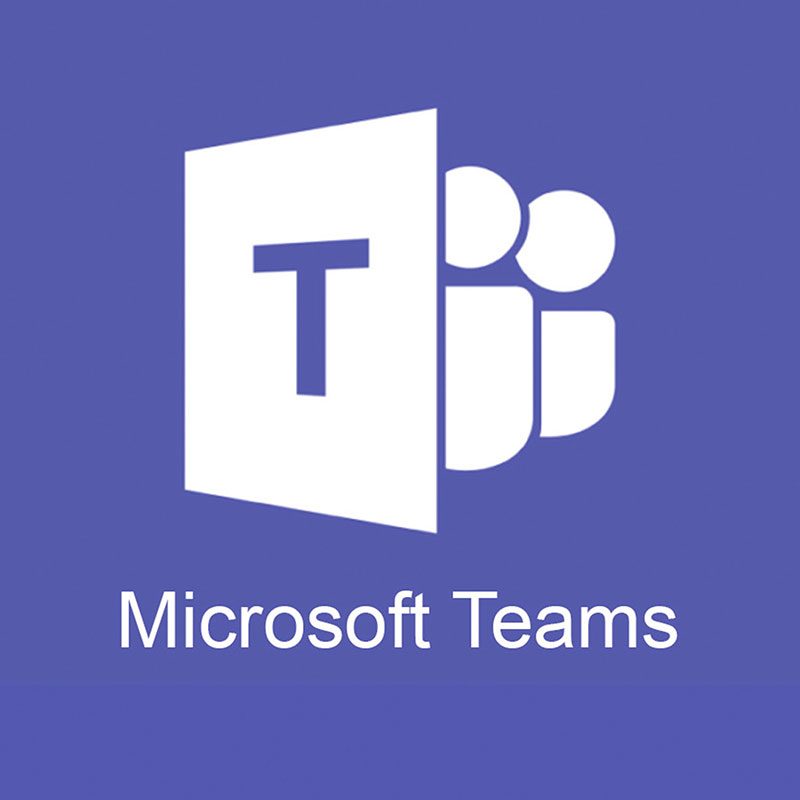 UAB faculty, staff, and students have access to Microsoft Teams as a part of Microsoft Office365. With Microsoft Teams students and instructors can chat, meet, call, and collaborate all in one place. Microsoft Teams integrates with Office365 and Canvas. More information can be found on UAB's IT Teams Website.
UAB faculty, staff, and students have access to Microsoft Teams as a part of Microsoft Office365. With Microsoft Teams students and instructors can chat, meet, call, and collaborate all in one place. Microsoft Teams integrates with Office365 and Canvas. More information can be found on UAB's IT Teams Website.
Microsoft Teams In Canvas
There are two Canvas Integrations for Microsoft Teams available in Canvas: Class Teams and Teams Meetings.
- Microsoft Teams Classes allow instructors to create a Microsoft Teams group, called Teams Classes, containing all participants in a Canvas course with the click of a button, creating a space to chat, meet, call and collaborate with Office365 documents in real time.
- Microsoft Teams Meetings allow virtual Teams Meetings to be scheduled & launched from the Canvas Course Navigation Menu.
How to Access Microsoft Teams
Microsoft Teams Classes and Microsoft Teams Meetings can be accessed from within Canvas using the Course Navigation Links. These links must be enabled and set up by the course instructor.
Microsoft Teams Classes
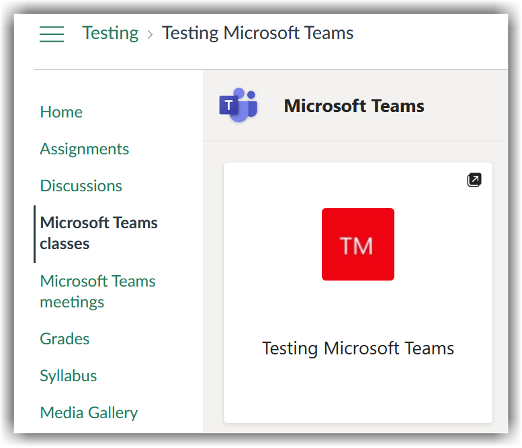
Microsoft Teams Meetings
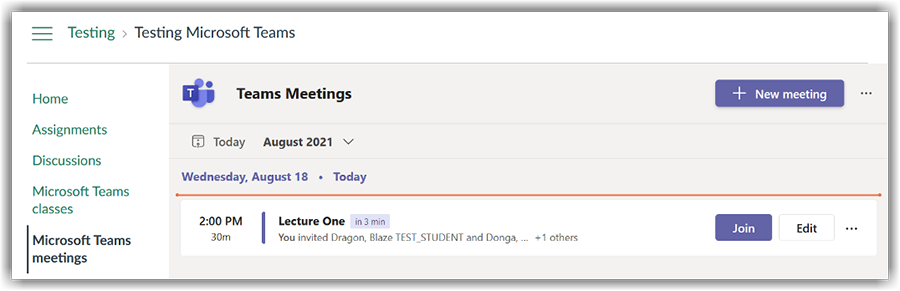
Downloads
Faculty and students can access Microsoft Teams through Canvas, or through an app for mobile, web and desktop.
Guides/Tutorials
Instructors
General Microsoft Teams Guides
FAQ
-
Microsoft Teams Classes or Microsoft Teams Meetings are not in my Course’s Navigation. How do I fix this?
The integration is not enabled by default. Each integration must be enabled individually in the Course Settings. Follow the instructions in our set-up guides for Class Teams and/or Teams Meetings.
-
What about cross-listed courses? (multiple courses under one section)
All students will be in the main course’s Microsoft Teams class. Private channels can be manually created in this Class Team for each section if desired.
Instructor Training
Archived Workshops
Group, one-on-one, or virtual sessions are available to faculty.
Technical Support
- Submit a Ticket
- (205) 996-5555
Privacy & Accessibility
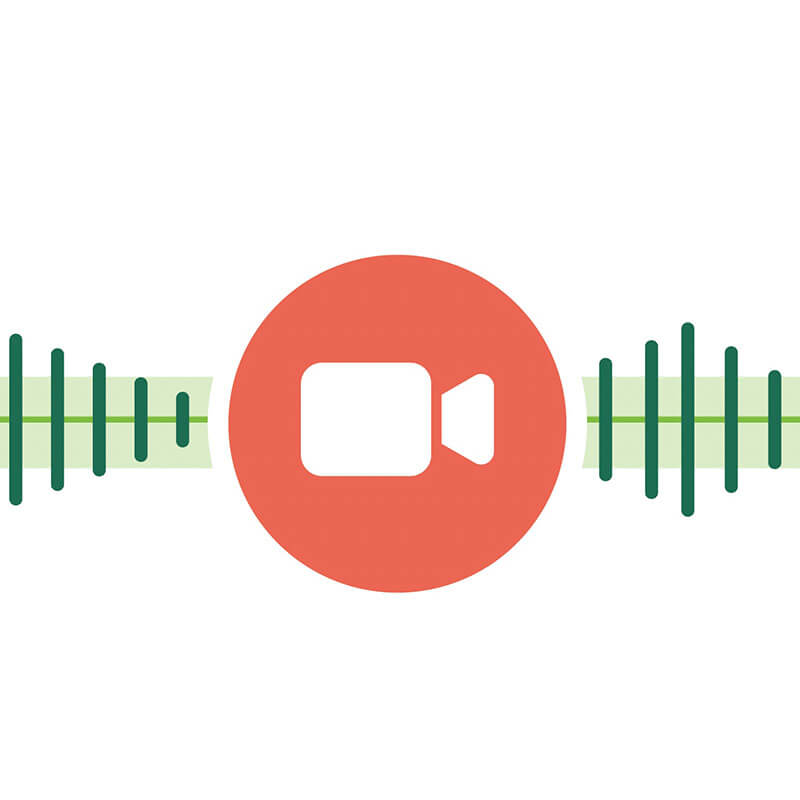
UAB classrooms are equipped with recording technology, including cameras, microphones, and computers. Instructors may choose to record all classroom sessions during a semester or to record individual class sessions or portions of a class. Classrooms will not be recorded unless selected for recording by the instructor of record.
- To record all sessions during a semester, follow these instructions to opt-in to automatic recordings.
- To record an individual class session, use Kaltura Classroom, Zoom following the guides below or follow the instructions on the classroom’s teacher podium.
Once captured, recordings are available for instructors to publish or embed in Canvas courses for students to view. Unpublished recordings will remain available until the end of the semester unless otherwise requested.
How to Access Classroom Lecture Capture Equipment
Classroom Lecture Capture equipment is installed in rooms with a capacity of 22 or greater and are designated as classroom for primary use in space management. Other room types such as assembly, conference, laboratory or offices are not designated for lecture capture.
-
Search the Classroom Technology Table to find your classroom’s specific information and guides
Category Building Room # Large Standard BEVILL BIOMEDICAL RESEARCH BUILDING BBRB170A Large Standard CAMPBELL HALL CH301 Large Standard CAMPBELL HALL CH405 Large Standard CHEMISTRY BUILDING CHEM101 Large Standard CUDWORTH BUILDING CEC102A Large Standard HANSELL/HULSEY CENTER HC108 Large Standard HERITAGE HALL BUILDING HHB102 Large Standard HERITAGE HALL BUILDING HHB104 Large Standard HERITAGE HALL BUILDING HHB106 Large Standard HUMANITIES BUILDING HB105 Large Standard LEARNING RESOURCE CENTER LRC210 Large Standard LEARNING RESOURCE CENTER LRC235 Large Standard LEARNING RESOURCE CENTER LRC249 Large Standard ROTC BUILDING ROTC121 Large Standard RYALS PUBLIC HEALTH BUILDING RPHB407 Large Standard SPENCER HONORS HOUSE HOHHOH Large Standard UNIVERSITY BOULEVARD OFFICE BLDG UBOB108 Large Standard UNIVERSITY HALL UH2100 Large Standard VOLKER HALL VH1L103D Large Standard VOLKER HALL VH1L104C Large Standard VOLKER HALL VH1L105B Medium Standard CAMPBELL HALL CH158 Medium Standard CAMPBELL HALL CH443 Medium Standard EDUCATION & ENGINEERING EEC105 Medium Standard EDUCATION & ENGINEERING EEC109 Medium Standard EDUCATION & ENGINEERING EEC155 Medium Standard EDUCATION & ENGINEERING EEC355 Medium Standard HERITAGE HALL BUILDING HHB121 Medium Standard RYALS PUBLIC HEALTH BUILDING RPHB107 Medium Standard SCHOOL OF DENTISTRY SDB220 Medium Standard SCHOOL OF DENTISTRY SDB222 Medium Standard SCHOOL OF DENTISTRY SDB301A Medium Standard SCHOOL OF DENTISTRY SDB501 Medium Standard SCHOOL OF HEALTH PROFESSIONS SHPB224 Medium Standard SCHOOL OF HEALTH PROFESSIONS SHPB640 Medium Standard UNIVERSITY HALL UH1005 Small Standard CAMPBELL HALL CH145 Small Standard CAMPBELL HALL CH157 Small Standard CAMPBELL HALL CH204 Small Standard CAMPBELL HALL CH205 Small Standard CAMPBELL HALL CH396 Small Standard CAMPBELL HALL CH435 Small Standard CHEMISTRY BUILDING CHEM320 Small Standard EDUCATION & ENGINEERING EEC108 Small Standard EDUCATION & ENGINEERING EEC114 Small Standard EDUCATION & ENGINEERING EEC116 Small Standard EDUCATION & ENGINEERING EEC118 Small Standard EDUCATION & ENGINEERING EEC154 Small Standard EDUCATION & ENGINEERING EEC158 Small Standard EDUCATION & ENGINEERING EEC267 Small Standard EDUCATION & ENGINEERING EEC315 Small Standard EDUCATION & ENGINEERING EEC354 Small Standard HANSELL/HULSEY CENTER HC307 Small Standard HENRY PETERS BLD HPB202 Small Standard HENRY PETERS BLD HPB203 Small Standard HENRY PETERS BLD HPB204 Small Standard HENRY PETERS BLD HPB301 Small Standard HENRY PETERS BLD HPB303 Small Standard HERITAGE HALL BUILDING HHB124 Small Standard HERITAGE HALL BUILDING HHB125 Small Standard HERITAGE HALL BUILDING HHB126 Small Standard HERITAGE HALL BUILDING HHB221 Small Standard HERITAGE HALL BUILDING HHB225 Small Standard HERITAGE HALL BUILDING HHB226 Small Standard HERITAGE HALL BUILDING HHB227 Small Standard HERITAGE HALL BUILDING HHB342 Small Standard HERITAGE HALL BUILDING HHB420 Small Standard HERITAGE HALL BUILDING HHB422 Small Standard HERITAGE HALL BUILDING HHB432 Small Standard HERITAGE HALL BUILDING HHB524 Small Standard HERITAGE HALL BUILDING HHB549 Small Standard HOEHN ENGINEERING BUILDING HOEN120 Small Standard HOEHN ENGINEERING BUILDING HOEN152 Small Standard HOEHN ENGINEERING BUILDING HOEN260 Small Standard HONORS COLLEGE UABHH102 Small Standard HONORS COLLEGE UABHH133 Small Standard HONORS COLLEGE UABHH225 Small Standard LEARNING RESOURCE CENTER LRC210A Small Standard LEARNING RESOURCE CENTER LRC215 Small Standard LEARNING RESOURCE CENTER LRC219 Small Standard LISTER HILL LIBRARY LISTERCHAOS Small Standard ROTC BUILDING ROTC120 Small Standard ROTC BUILDING ROTC122 Small Standard RYALS PUBLIC HEALTH BUILDING RPHB121 Small Standard RYALS PUBLIC HEALTH BUILDING RPHB125 Small Standard RYALS PUBLIC HEALTH BUILDING RPHB417 Small Standard RYALS PUBLIC HEALTH BUILDING RPHB433 Small Standard RYALS PUBLIC HEALTH BUILDING RPHB507 Small Standard SCHOOL OF DENTISTRY SDB309 Small Standard SCHOOL OF DENTISTRY SDB401B Small Standard SCHOOL OF HEALTH PROFESSIONS SHPB124 Small Standard SCHOOL OF HEALTH PROFESSIONS SHPB125 Small Standard SCHOOL OF HEALTH PROFESSIONS SHPB226 Small Standard SCHOOL OF HEALTH PROFESSIONS SHPB421 Small Standard SCHOOL OF HEALTH PROFESSIONS SHPB541 Small Standard SCHOOL OF HEALTH PROFESSIONS SHPB641A Small Standard STERNE LIBRARY STERNE163 Small Standard STERNE LIBRARY STERNE174 Small Standard STERNE LIBRARY STERNE203 Small Standard STERNE LIBRARY STERNE207 Small Standard STERNE LIBRARY STERNE211 Small Standard STERNE LIBRARY STERNE219 Small Standard STERNE LIBRARY STERNE227 Small Standard UNIVERSITY BOULEVARD OFFICE BLDG UBOB208 Small Standard UNIVERSITY BOULEVARD OFFICE BLDG UBOB222 Small Standard UNIVERSITY HALL UH1007 Small Standard UNIVERSITY HALL UH1008 Small Standard UNIVERSITY HALL UH1009 Small Standard UNIVERSITY HALL UH1011 Small Standard UNIVERSITY HALL UH2005 Small Standard UNIVERSITY HALL UH2007 Small Standard UNIVERSITY HALL UH2009 Small Standard UNIVERSITY HALL UH2010 Small Standard UNIVERSITY HALL UH2011 Small Standard UNIVERSITY HALL UH2012 Small Standard UNIVERSITY HALL UH2013 Small Standard UNIVERSITY HALL UH3002 Small Standard UNIVERSITY HALL UH3005 Small Standard UNIVERSITY HALL UH3007 Small Standard UNIVERSITY HALL UH3009 Small Standard UNIVERSITY HALL UH3010 Small Standard UNIVERSITY HALL UH3011 Small Standard UNIVERSITY HALL UH3012 Small Standard UNIVERSITY HALL UH3013 Small Standard UNIVERSITY HALL UH4002 Small Standard UNIVERSITY HALL UH4004 Small Standard UNIVERSITY HALL UH5105 Small Standard WEBB BUILDING WEBB535 Small Standard WEBB BUILDING WEBB551 Small, Medium, Large CSOB COLLAT SCHOOL OF BUSINESS CSBL10 Small, Medium, Large CSOB COLLAT SCHOOL OF BUSINESS CSBL03 Small, Medium, Large CSOB COLLAT SCHOOL OF BUSINESS CSB101 Small, Medium, Large CSOB COLLAT SCHOOL OF BUSINESS CSB102 Small, Medium, Large CSOB COLLAT SCHOOL OF BUSINESS CSB103 Small, Medium, Large CSOB COLLAT SCHOOL OF BUSINESS CSB202 Small, Medium, Large CSOB COLLAT SCHOOL OF BUSINESS CSB203 Small, Medium, Large CSOB COLLAT SCHOOL OF BUSINESS CSB301 Small, Medium, Large CSOB COLLAT SCHOOL OF BUSINESS CSB302 Small, Medium, Large CSOB COLLAT SCHOOL OF BUSINESS CSB303 Small, Medium, Large CSOB COLLAT SCHOOL OF BUSINESS CSB305 Small, Medium, Large CSOB COLLAT SCHOOL OF BUSINESS CSB392 Small, Medium, Large CSOB COLLAT SCHOOL OF BUSINESS CSBL04A Small, Medium, Large CSOB COLLAT SCHOOL OF BUSINESS CSBL04B HuddleCam ABROMS-ENGEL INSTITUTE AEIVA240 HuddleCam ABROMS-ENGEL INSTITUTE AEIVA250A HuddleCam ALUMNI HOUSE ALUM103 HuddleCam ALYS ROBINSON STEPHENS CENTER ASC273 HuddleCam COLLAT SCHOOL OF BUSINESS CSB109 HuddleCam COLLAT SCHOOL OF BUSINESS CSB201 HuddleCam COLLAT SCHOOL OF BUSINESS CSBL02A HuddleCam HERITAGE HALL BUILDING HHB210
Guides/Tutorials
Instructors
Classroom Lecture Capture Guides
- Large Standard Room Classroom Lecture Capture Guide
- Medium/Small Standard Room Classroom Lecture Capture Guide
- CSOB Classroom Classroom Lecture Capture Guide
- Huddle Cam Classroom Lecture Capture Guide
General Guides
FAQ
-
Why are my lectures being recorded?
Research in higher education shows that all students benefit from being able to listen to lectures more than once, whether they were live originally or not. When a recording is available to a student in their Canvas course, the student can replay it at different speeds, search the machine transcript for key terms, add close captioning, optimize visual layout of the classroom and projection screen (PowerPoint, etc.) feeds, etc.
Another major advantage of the new classroom recording technology is the ability to better serve students with accommodations from UAB’s Office of Disability Support Services (DSS). DSS has discontinued the COVID-related temporary academic adjustment request process but this technology may be used to provide an accommodation for students with disabilities and it will be taken into consideration as part of the normal DSS process. As a result, beginning in Fall 2021, DSS may offer use of recorded lectures as a “reasonable accommodation” when a student requests that they not attend class due to a confirmed disability.
-
What about Privacy?
Signs are posted in every Lecture Capture classroom alerting students and instructors that the recordings are scheduled and can take place even when a class in not in session.
All recordings are private to the instructor and are not available to the students unless the instructor takes action to publish/embed the video(s) in the Canvas course.
Instructor Training
On-site Appointments
UAB IT Classroom Technology is available for on-site classroom technology training appointments once the semester begins. Please contact the AskIT help desk at (205) 996-9999 (6-9999 on campus) or enter a ticket at uab.edu/techhelp.
Technical Support
- Contact Local IT Support (if applicable). NOTE: If you have local support for your classroom (CSOB, DENT, OPT, etc.), contact them first.
- Contact AskIT Helpdesk for equipment issues in the classroom:
- (205) 996-9999 (6-9999 on campus)
- Submit a Ticket
Privacy & Accessibility
