Video owners can allow individuals to view their videos without publishing the video to an entire course, gallery, or channel. Follow the steps below to allow an specific users to view your video.
Note for users of screen readers: letters in parentheses in the instructions below refer to corresponding areas on example images. If you have any questions about these instructions, contact eLearning for assistance.
- Access My Media in Canvas or at mediaspace.uab.edu. (Learn how to access My Media.)
- Locate and click the title of the desired video.

- Click Actions (A) under the video and select Edit (B).
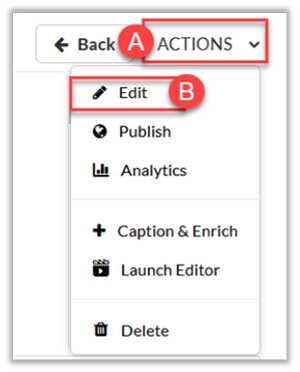
Tip: The Edit screen can be accessed quicker by clicking the pencil icon on the far right of a video listed in My Media.
- Once on the edit screen for the desired media, select the Collaboration (C) tab under the video and click +Add Collaborator (D).

- Enter the user's UAB BlazerID and select the user from the drop down arrow (E). Note: Multiple users can be added here.
- Select the box beside Co-Viewer (F) and click Add (G) to add collaborators to Kaltura video.

Note: Co-viewers are only able to view media. They do not have editing permissions, nor are they allowed to view unlisted entries, unless they are also co-publishers or co-editors of that entry. You can also add users so that they can edit and publish your videos. See the collaboration guide for more details.
How do these individuals watch the video?
This video will appear in the user’s My Media folder just like the owner which can be accessed in Canvas or Mediaspace.uab.edu. The only difference is that this user can only watch the video. They cannot edit or share it with others.