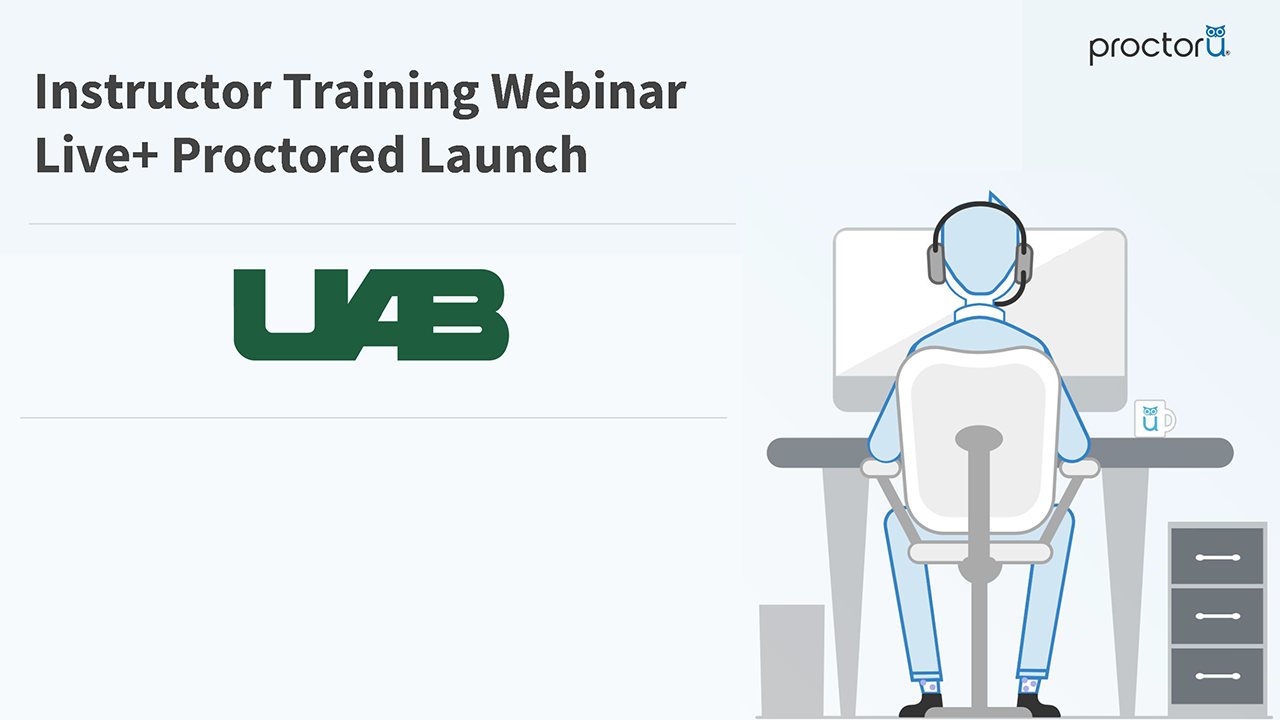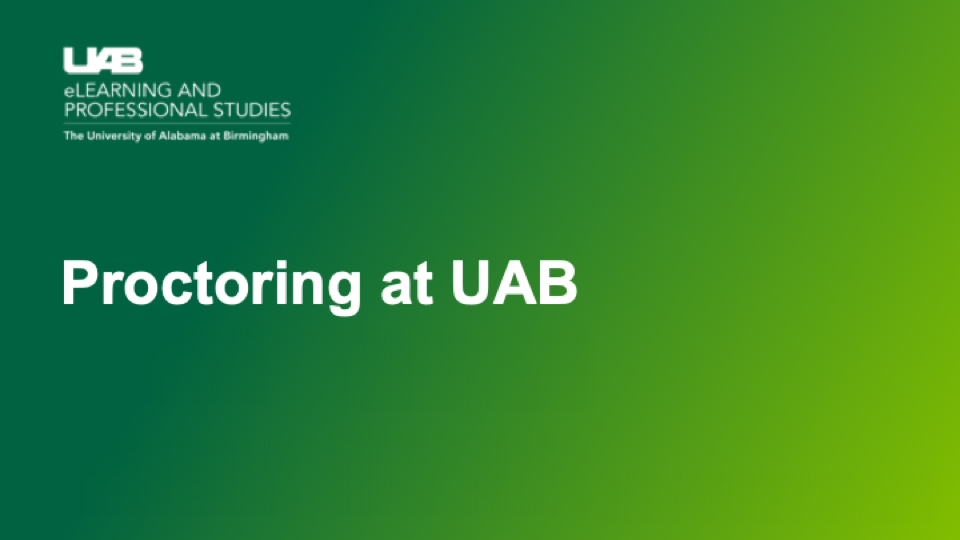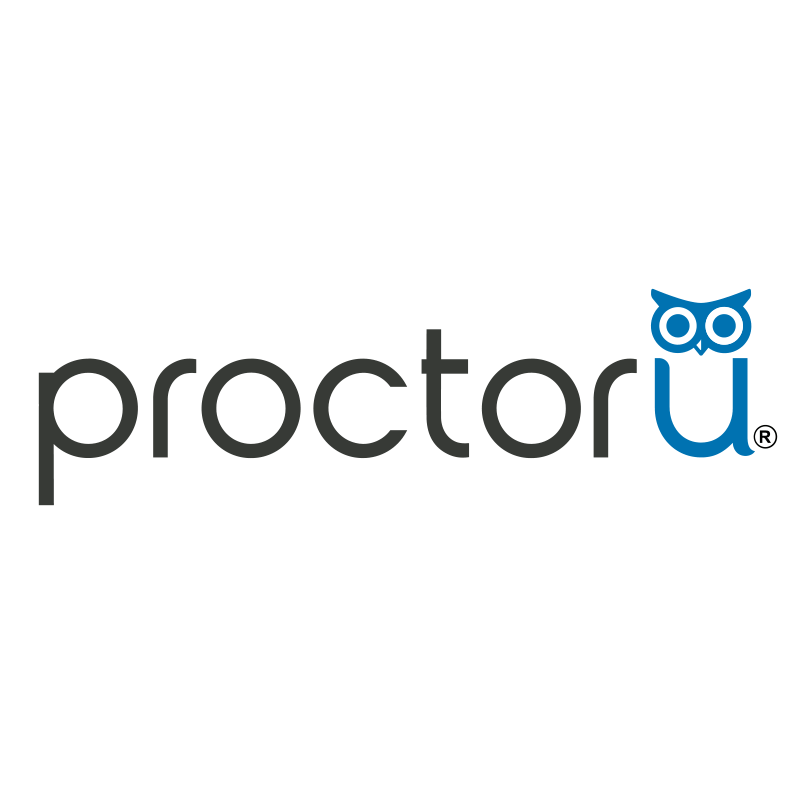 ProctorU is an online proctoring service available and accessible through Canvas. See comparison of proctoring services available at UAB.
ProctorU is an online proctoring service available and accessible through Canvas. See comparison of proctoring services available at UAB.
Features:
- 24/7 Live Scheduling Platform
- Multi-Factor Identity Verification
- Guided Live Exam Launch Process
- Environment Security Scans
- Live Monitoring and Intervention
- End-to-end Recordings
- Incident Reporting with 24 hours
- Time-stamped Video Events
Student Premium fees still apply if students schedule/reschedule within 72 hours of test beginning. Learn more about Premium fees on ProctorU's website.
How to Access ProctorU
Faculty and students can create their ProctorU account by using their UAB email address to register. This can also be done by clicking the ProctorU course navigation link from within a Canvas course.
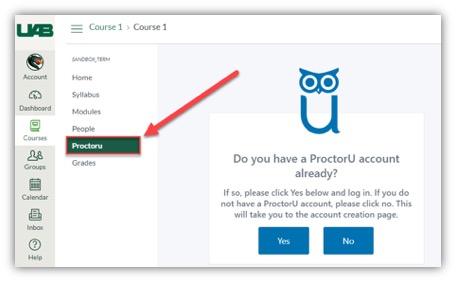
Instructor Timeline
The following timeline is highly recommended to ensure a smooth experience for you and your students. We understand that under special circumstances, following this timeline may not be possible. However, the sooner you familiarize yourself with the product, reach out for training, and prepare your students, the better it is for everyone.
Download the timeline as a PDF
Before term starts
Schedule one-on-one training by creating an instructor account. ProctorU will reach out to first time users to assist you in scheduling your first exam.
Beginning of Term
Have students use the Test your Equipment webpage and get ProctorU to pull a report students who completed the test.
(Recommended) Instructors can also schedule up to 3 practice exams per semester so that students can go through the entire process of taking an exam proctored by ProctorU. Import the ProctorU module from Canvas Commons into your course. This includes educational materials for students, a quiz on ProctorU, and a practice proctored test. To import the module, go to Canvas Commons in the Canvas menu. Click on the ProctorU Module course. On the far right, select Import/Download. Check the boxes beside the courses where you want the module to be added. Then select Import Into Course at the bottom of the screen.
> Three weeks before Exam
Schedule your ProctorU exam within three weeks prior to your actual exam date. See the ![]() Faculty ProctorU Guide for instructions on how to schedule your exams.
Faculty ProctorU Guide for instructions on how to schedule your exams.
Note: You are not required to have your exam materials ready at the time that you schedule your exams with ProctorU.
> 72 hours before Exam
After submitting the exam, you will receive an email from ProctorU within 24 hours confirming approval.
Once approved, share the ![]() ProctorU Student Guide, Student Resource Center, and encourage students to schedule their exam sessions early to avoid late scheduling fees.
ProctorU Student Guide, Student Resource Center, and encourage students to schedule their exam sessions early to avoid late scheduling fees.
< 72 hours before Exam
Any students scheduling within 72 hours will incur late scheduling fees.
Exam day
Students access exam at scheduled time and connect to ProctorU to take exam.
Students should contact ProctorU technical support if they experience any issues.
Downloads
You must download the ProctorU Guardian browser in order to take your exams with ProctorU. If you do not have this downloaded prior to your test-taking session, you will be prompted to download it.
During the check-in process, you will also be prompted to download and run LogMeInRescue so that the proctor will be able to enter the exam access code.
Guides/Tutorials
Instructor
Guides:
- Instructor Onboarding Guides
- Instructor Resource Center
- Syllabus Language
- Scheduling an Exam
- Submit an accommodation request
- Post Exam Reporting
Tutorials:
Students
Guides:
 Getting Started Guide
Getting Started Guide- Test-Taker Resource Center
- Test your Equipment (Computer)
- Acceptable Identification Documents
 ProctorU Security Handout
ProctorU Security Handout ProctorU Security Packet
ProctorU Security Packet
Tutorials:
Student Workshop
FAQ
-
Can I use a Chromebook to take a ProctorU proctored exam? What are the system requirements for students' computers?
No, Chromebooks cannot be used to take a ProctorU proctored exam at this time.
Visit ProctorU's Test-Taker Resource Center for the full list of system requirements. -
Do proctors take a picture of the ID? If so, how long are those kept?
If a photo is taken of the IDs they are purged after 10 days.
-
How long are videos kept?
Recordings are kept for one year past inactivity and up to seven years. Both screen and video recordings are made available with 24 hours of the session ending. Videos are stores on our U.S. based servers.
-
What is the software that students have to download? Can you explain that? There’s a concern that it may cause a virus. Have there been any reports of that?
Students download a one-time applet called Log Me In Rescue. Once they disconnect from ProctorU, the applet can't be reopened. Each time the student connects they have to re-download, install, and run the applet. This applet is utilized by some of the top companies in the world, including Best Buy, HP, GE, and Toyota. The proctor is unable to do the following:
- Download files from a test-taker’s computer.
- Do anything that is not seen or approved by a test-taker.
- Access a test-taker’s computer after the exam.
-
Does ProctorU cover more time in a test if DSS accommodations are needed?
Yes. ProctorU is
 ADA compliant and will accommodate any students who have an accommodation due to a disability. All you will need to do is ensure the time accommodation is set in Canvas for that student and notify ProctorU. You can notify ProctorU by entering an accommodation request.
ADA compliant and will accommodate any students who have an accommodation due to a disability. All you will need to do is ensure the time accommodation is set in Canvas for that student and notify ProctorU. You can notify ProctorU by entering an accommodation request.
-
Do students need to have a full length mirror to take a test?
No, but they may need something else with a reflective surface. If the student is using a computer that has a built-in webcam, they will need to have something with a reflective surface, for example a cell phone (put out of reach before testing begins). This will allow the proctor to view the outer frame of the computer to check for sticky notes or similar items.
-
What can I put in my syllabus to prepare students?
Navigate to the link below to copy and paste the most up-to-date information that can be pasted into your syllabus or Canvas Module/page.
Instructor Training
Archived Workshops
Whether you are new faculty or would just like a refresher to learn about our latest features, you can click on the link below to sign up for a day and time that fits your schedule.
Watch a Recorded Training Session
- Do you have an immediate need?
- ProctorU offers 24/7 Faculty and Student Support. For urgent matters, please utilize the LiveChat within your account.
- Do you have a general question?
- ProctorU has multiple resources available to assist with the utilization of our services. Please visit the Instructor Support Page to search within our help articles or our Instructor Onboarding Page for Syllabus Information, Exam Day expectations, and Best Practices. You can also connect via phone 855-772-8678 or support@proctoru.com.
- Do you require further assistance?
- Please reach out to UAB's ProctorU Senior Customer Success Specialist- HE Customer Success, Raven Madison
- Email: ramadison@meazurelearning.com
- Phone: (205) 871-5011
- Please reach out to UAB's ProctorU Senior Customer Success Specialist- HE Customer Success, Raven Madison
Technical Support
Please follow the steps below if you need technical support after reviewing the information, guides, and FAQs above.
-
Test your equipment and view system requirements
Test Your Equipment - Check to see if your device meets the system requirements.
-
Do It Yourself (DIY) Troubleshooting
Having Technical difficulties? Below are a few initial steps you can take prior to reaching out for assistance:
- Clear cache/cookies on your browser.
- Restart computer.
- Restart or update browser.
- Remove or disable any additional browser extensions that may be interfering with the ProctorU platform.
- Ensure no other video streaming services are being used by other individuals connected to the same network.
- Ensure browser settings allow pop-ups, microphone, and web camera access for ProctorU.
- Attempt an alternative browser (Firefox or Chrome).
- Attempt to test in a different location.
- Attempt on an alternative approved device.
-
Contact ProctorU Support
- Submit a Request
- Live Chat (click the speech bubble at the bottom)
- (855) 772-8678
Privacy & Accessibility