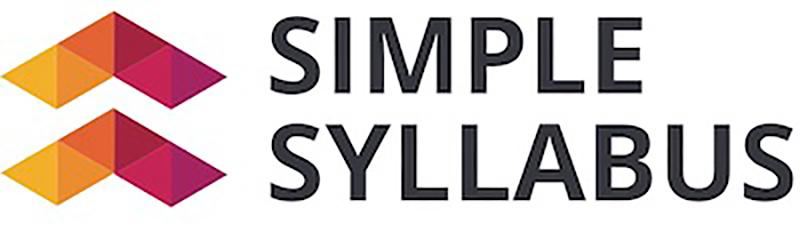 Simple Syllabus is a tool designed to help educators create, manage, and share syllabi in a streamlined and user-friendly way. It allows for easy integration with learning management systems, offers customizable templates, and simplifies syllabus organization. This helps instructors save time, enhance collaboration, and provide a more organized learning experience for students.
Simple Syllabus is a tool designed to help educators create, manage, and share syllabi in a streamlined and user-friendly way. It allows for easy integration with learning management systems, offers customizable templates, and simplifies syllabus organization. This helps instructors save time, enhance collaboration, and provide a more organized learning experience for students.
How to Access Simple Syllabus
Instructors and students access Simple Syllabus within their Canvas Course via the left-hand course navigation. If Simple Syllabus is not visible in the course navigation, instructors can watch the video on how to enable Simple Syllabus in their course or view the step-by-step PDF tutorial for instructions on enabling and making visible Simple Syllabus:
- How to Enable Simple Syllabus in Your Course (Video)
- How to Enable Simple Syllabus in Your Course (PDF)
Instructors can also access and edit their course syllabi via the Simple Syllabus website where instructors will be prompted to log in with their UAB single sign-on (SSO) credentials.
Guides/Tutorials
Instructors
- Instructor: Quick Start Guide
- Instructor: Editing Guide
- Instructor: Syllabus Visibility Control
- Instructor: Add/Reorder Components
- Instructor: Importing Content into a Syllabus
- Instructor: Add/Reorder Components
- Instructor: Visible/Invisible/Public/Private Toggles
- Instructor: Objectives Component
- Instructor: Materials Component
- Instructor: Content Component
- Instructor: Instructor Component
- The Instructor Dashboard
- Instructor: How to See Student Engagement
Students
FAQ
-
I can’t submit my syllabus because the submit button is grayed out.
If the submit button is grayed out, review your syllabus and ensure all required fields have been completed, otherwise you will be unable to submit. Required components will be outlined in orange and “required” will be visible at the bottom of the component.
-
There’s a button and/or hyperlink to my Canvas Syllabus on my course homepage; how do I connect the link to my Simple Syllabus?
To change a link on a Canvas page for the Canvas Syllabus tab, you can edit the button to direct to Simple Syllabus or remove the link. Follow the instructions for updating a button link to Simple Syllabus.
-
I am seeing a ‘refuse to connect’ error or a sit tight message when I try to view my syllabus.
Please ensure third-party cookies are not blocked! Here are instructions on how to unblock third-party cookies in Google Chrome on a computer:
- Open Chrome
- Click More Settings in the top right
- Click Privacy and security
- Click Third-party cookies
- Select Allow third-party cookies
-
What is the default font in Simple syllabus?
The default font in Simple Syllabus is Helvetica 12.
Technical Support
Please follow the steps below if you need technical support after reviewing the information, guides, and FAQs above.
-
Check Status Page
Simple Syllabus Status Page - Check to see if there any know issues before submitting a ticket.
-
Contact Simple Syllabus
Simple syllabus support is available from Monday to Friday: 7:00 am to 4:00 pm CST
- Submit a request
- help@simplesyllabus.com Contact Email
- 813-279-5443 Simple Syllabus Contact Number
-
Ask Learning Technologies
If these support options do not give a satisfactory resolution, please submit a Learning Technologies Support request and include any ticket numbers provided by Simple Syllabus.
Privacy & Accessibility