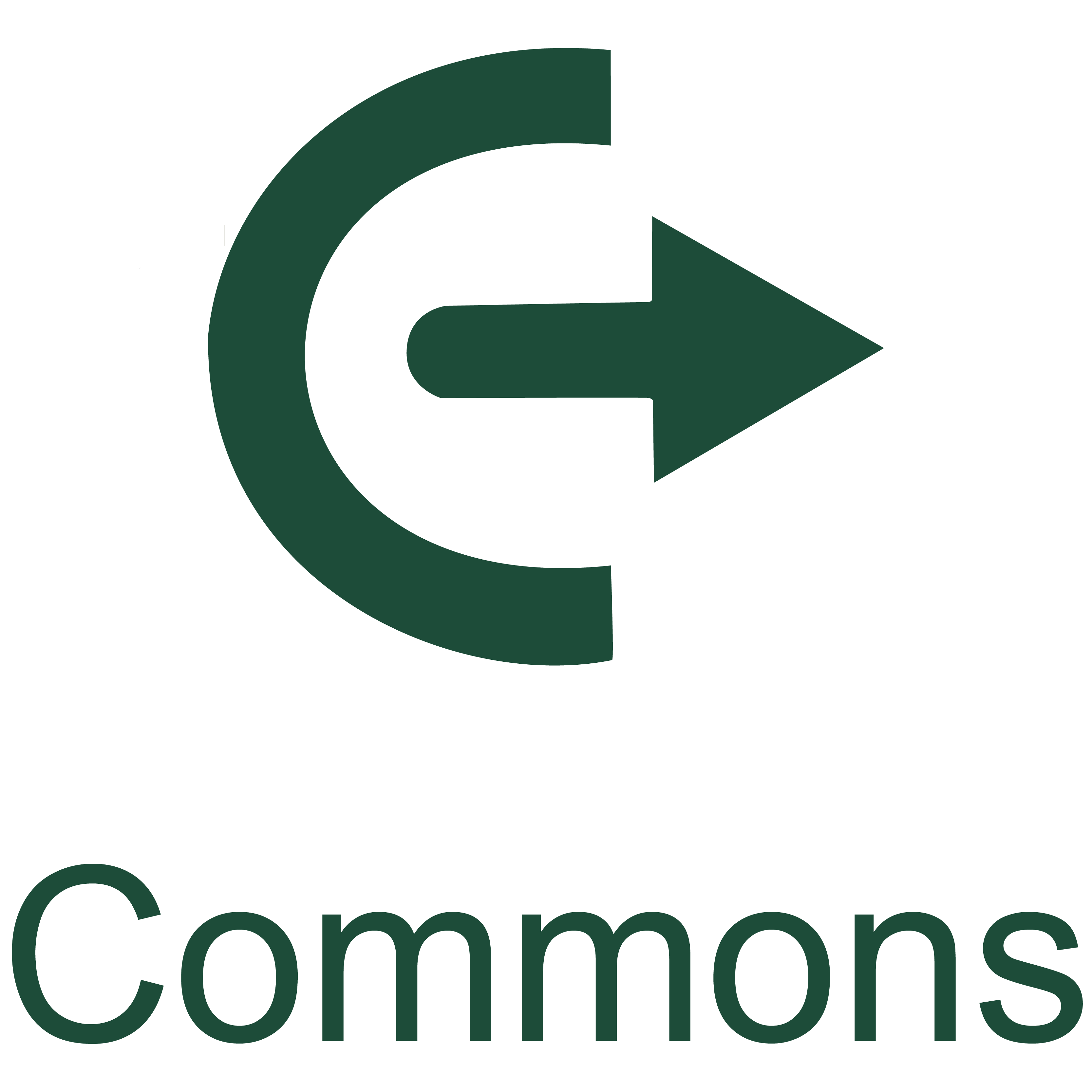 Canvas Commons is a learning object repository that enables educators to find, import, and share resources. Canvas Commons allows Canvas users to share learning resources with other users as well as import learning resources into a Canvas course. Instructors can share and import modules, quizzes, pages, assignments, templates, and entire courses. Learning resources shared with Commons can be shared to your personal repository or to UAB as a whole. If shared to your personal repository, only you can access the content. Content cannot be shared outside of UAB Canvas Commons.
Canvas Commons is a learning object repository that enables educators to find, import, and share resources. Canvas Commons allows Canvas users to share learning resources with other users as well as import learning resources into a Canvas course. Instructors can share and import modules, quizzes, pages, assignments, templates, and entire courses. Learning resources shared with Commons can be shared to your personal repository or to UAB as a whole. If shared to your personal repository, only you can access the content. Content cannot be shared outside of UAB Canvas Commons.
How to Access Canvas Commons
Note for users of screen readers: letters in parentheses in the instructions below refer to corresponding areas on example images. If you have any questions about these instructions, contact Learning Technologies for assistance.
Canvas Commons is available on the Canvas Global Navigation page for those who can create course content. If you have a role in a Canvas Course as an instructor, TA, designer, or Canvas Administrator you will be able to access Canvas Commons from the Canvas Global Navigation Menu with the Canvas Commons (A) icon.
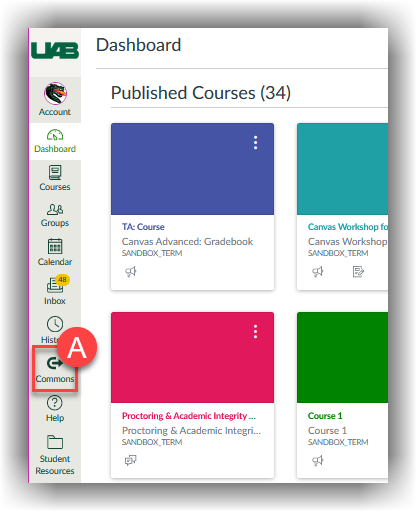
Guides/Tutorials
FAQ
-
Can I remove my content from Canvas after I have shared it?
Yes. Although, previously downloaded copies will still exist.
-
What Content License should I use when sharing with Commons?
The Content License should be Copyrighted per UAB policy.
-
Who has access to Canvas Commons?
Instructors, TAs, Designers, and Canvas Admins have access to Canvas Commons. Anyone who can create content (modules, pages, assignments, etc.) in Canvas can access Commons. Students and Observers cannot.
-
Will Sharing to Canvas Commons make my Shared Content visible to the public?
No. UAB’s Canvas Commons is private to UAB Instructors, Designers, Canvas Administrators and TA’s. You can choose to share with Only Me, or with All of UAB. If you share to Only Me, no one else can view or import that content. If you share with All of UAB Canvas Account, others at UAB only can view and import your Content.
-
Can I edit my content after sharing it to Commons?
Yes. You can update your shared content.
-
Can others edit content I have shared to Commons?
Other users cannot edit Shared Content while in Commons. Once the content has been imported into a course, the imported copy can be edited.
-
Can I view all the content I have Shared or Imported with Commons in one place?
Yes. There is a central area to view Shared and Imported Commons Resources.
-
Can I change who I have shared my Canvas Commons content with after it has been uploaded?
Yes. You can Edit Resource details to change who can use the resource. Previously downloaded copies will not be affected.
Instructor Training
Request Training
Group, one-on-one, or virtual sessions are available to faculty.
Technical Support
Please follow the steps below if you need technical support after reviewing the information, guides, and FAQ's above.
-
Check Status Page
Canvas Status Page - Check to see if there any know issues before submitting a ticket.
-
Contact Canvas Support
Canvas Support is available 24/7 365 days a year. Each of the below support options are also available from the Help button on the far left global navigation menu when logged into Canvas.
- Submit a Ticket - Click 'Help' then Submit a Canvas Support Ticket
- Live Chat (Suggested for quickest response)
- (833) 519-8477
-
Ask Learning Technologies
Users who still need help after reviewing the resources on this page and contacting Canvas technical support can request support from UAB Learning Technologies using the link below.
Privacy and Accessibility