Users can add collaborators to videos/audio stored in Kaltura and choose specific permissions to allow editing and/or publishing.
Note for users of screen readers: letters in parentheses in the instructions below refer to corresponding areas on example images. If you have any questions about these instructions, contact eLearning for assistance.
- Access My Media in Canvas or at mediaspace.uab.edu. (Learn how to access My Media.)
- Locate and click the title of the desired video.

- Click Actions (A) under the video and select Edit (B).
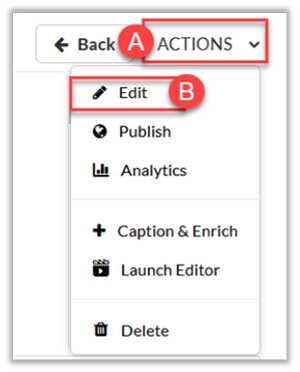
Tip: The Edit screen can be accessed quicker by clicking the pencil icon on the far right of a video listed in My Media.
- Once on the edit screen for the desired media, select the Collaboration (C) tab under the video and click +Add Collaborator (D).

- Enters the users UAB email address or select the user from the drop down arrow (E).
- Select the desired Permission(s) (F) for the selected collaborators.
- Click Add (G) to add collaborators to Kaltura video.

Note:
- Co-Editor: can edit the entry’s details and metadata, trim media, replace media, edit captions edit chapters and edit slides. Co-editors cannot delete media or add new co-editors and co-publishers. Co-editors can also see the analytics page for media they co-edit.
- Co-Publishers: can publish media to their entitled course Media Galleries, categories or channels.
- Co-Viewers: only able to view media. Co-viewers do not have editing permissions, nor are they allowed to view unlisted entries, unless they are also co-publishers or co-editors of that entry.