-
Applying for a New Radioactive Materials License or Registration
Set up of License Basics
- As an Administrator, click License on the top bar.
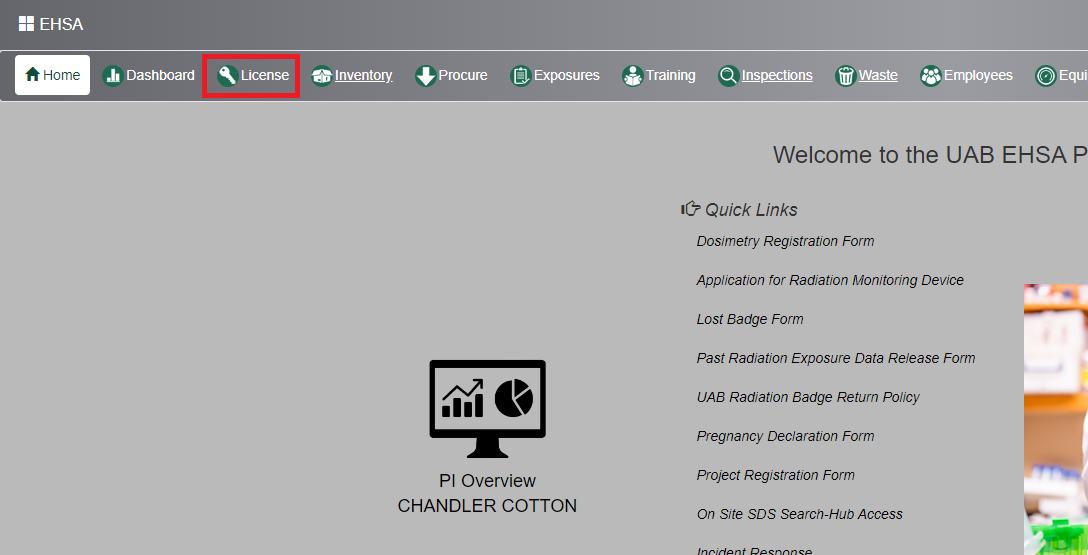
- Click on NRC License.
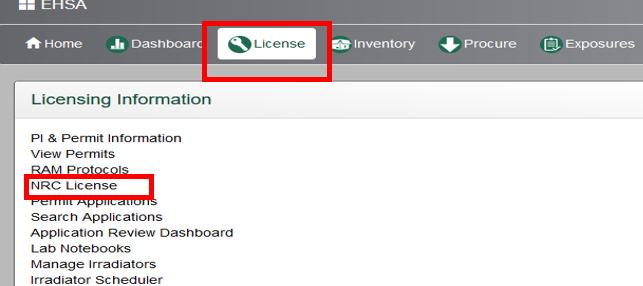
- Click Add to add a License Record:
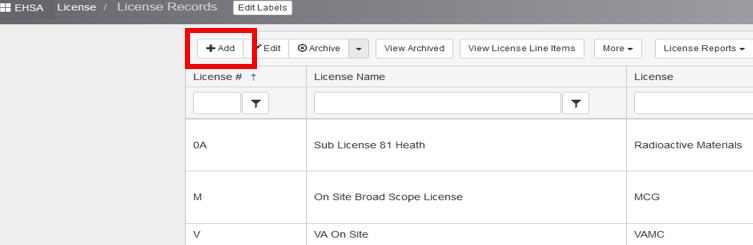
License Information:
- Enter the License # - The license number is assigned depending upon if the organization has multiple licenses with the state or NRC. You must have a license number. If the Safety Office is tracking a campus and a medical school license, the licensed isotope may contain a “C” for campus or an “M” for medical school. This suggests that you might have two P-32 isotopes with two different license numbers.
- Enter the License Name (i.e. Tech University).
- Enter the License Number (i.e. 081, 266, etc.).
- Enter the Current Amendment # if applicable.
- Enter Address, City, Province/State, and Postal/Zip Code, on this screen if needed/required.
- Enter the Expiration Date from the dropdown calendar.
- Enter/Select Regulatory Agency and Use Type from the dropdowns.
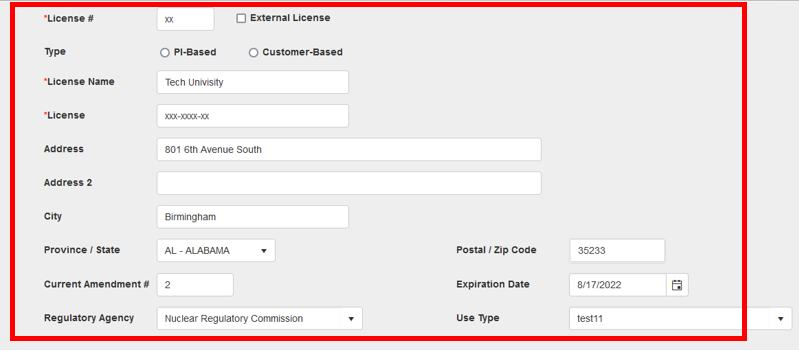

Point of Contact Information:
Enter the Point of Contact information below the License Information as applicable/needed.
- Enter Title. Select from the dropdown list.
- Enter First Name.
- Enter Last Name.
- Enter Salutation, i.e. Dr. John Doe, RSO.
- Enter Phone # and Ext. (if applicable).
- Enter Emergency Phone # if needed.
- Enter Email.
- Click Saveto save the entries.
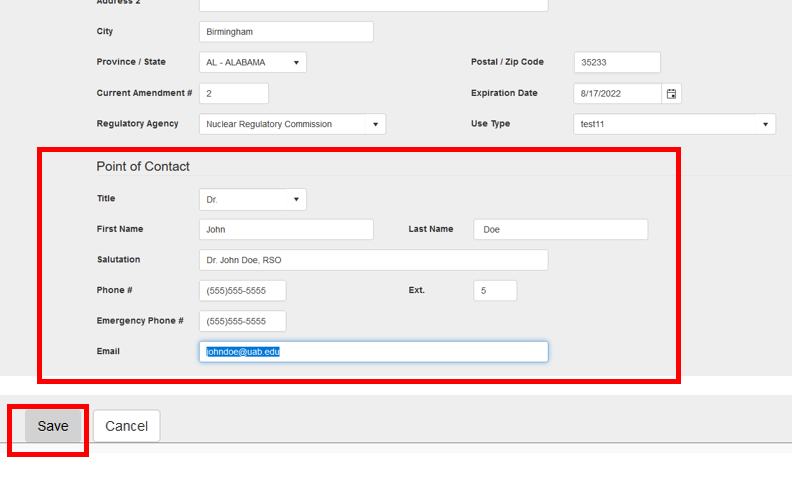
Regulatory Agencies
- From the License Records screen, select More to access the maintenance list screens for Regulatory Agencies and Use Types.
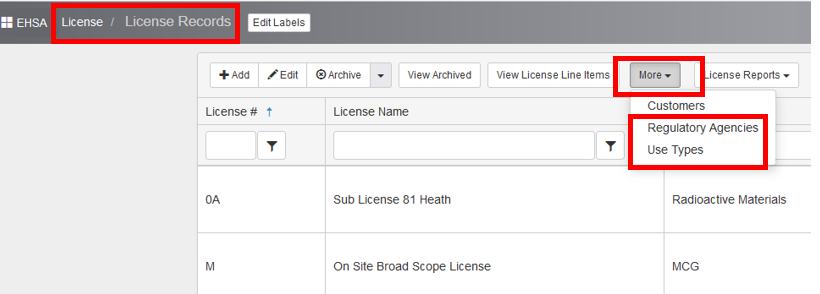
- Click on Regulatory Agencies.

- To add a Regulatory Agency, click the Add button:
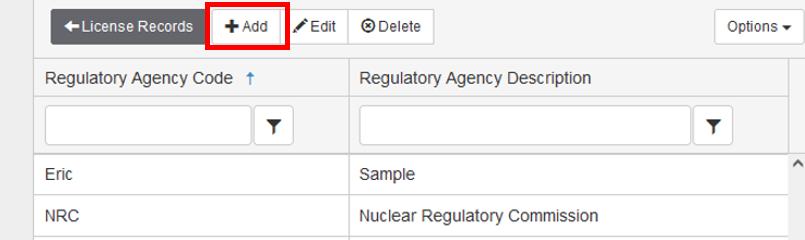
- Enter the Regulatory Agency Code.
- Enter the Regulatory Agency Description.
- Click Save to save the information entered or Cancel to discard edits and go back to the previous screen.
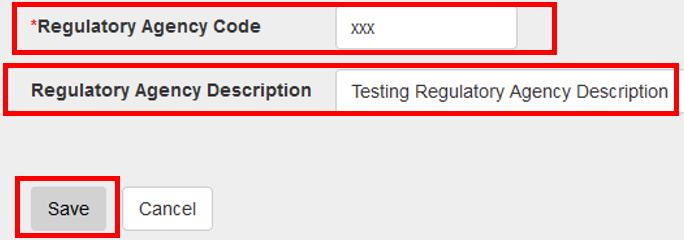
- Use the dropdown filters to narrow the search for an Agency Code or Description.
- Click License Records to go back to the License Records screen:
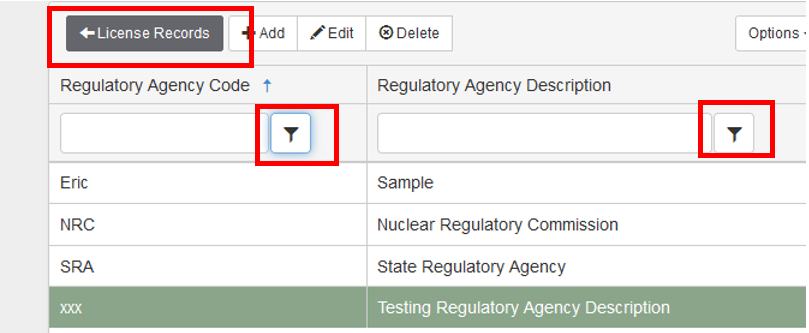
Use Types:
- From the License Recordsscreen, select More to access the maintenance list screens for Regulatory Agencies and Use Types.
- Select Use Types from the More dropdown.
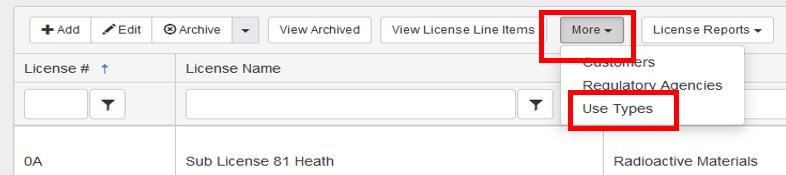
- To add a Use Type, click the Add button:
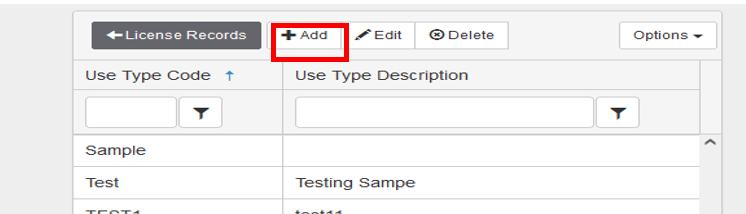
- Enter the Use Type Code.
- Enter the Use Type Description.
- Click Save to save the information entered or Cancel to discard edits and go back to the previous screen.
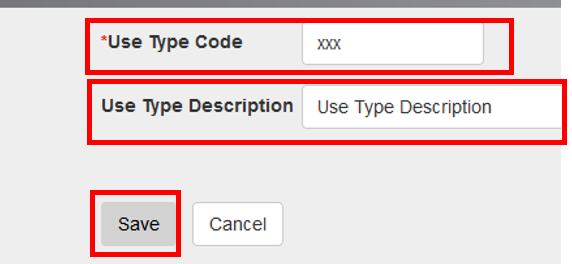
- As an Administrator, click License on the top bar.
-
Amending or Changing Your Radioactive Materials License or Registration
Permit Amendments
- Click [Add], [Edit], or [Archive] on the Amendments tab to add or modify permit amendments. Ensure that the appropriate PI is selected. Double click the PI row
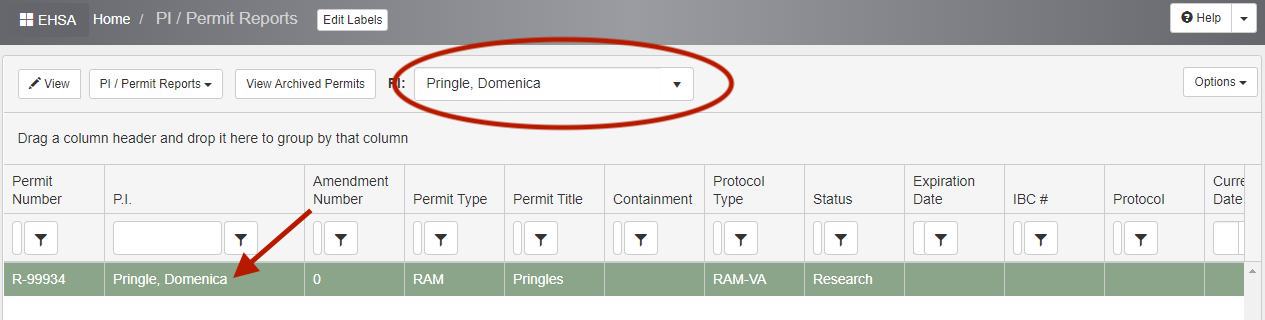
- Select “Add Review Amendment” button options shown.
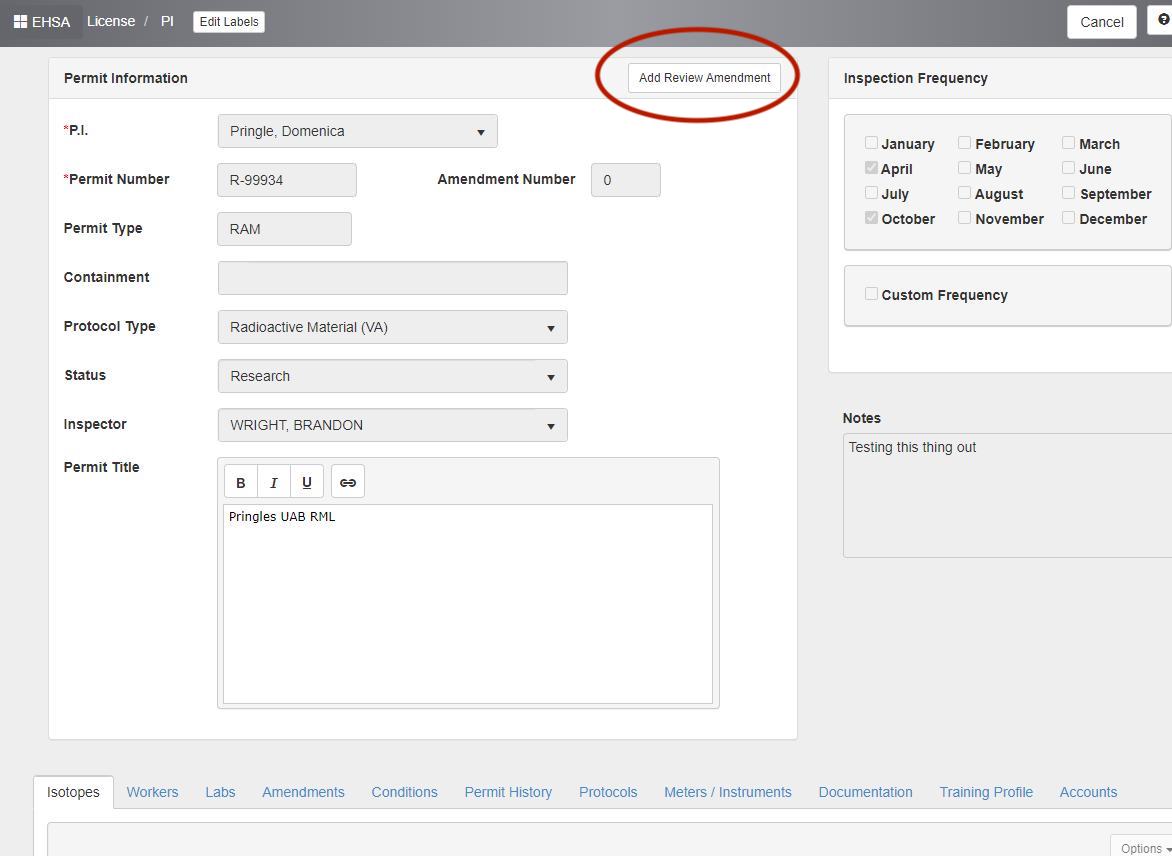
- [Type] “Amendment” then enter is selected, the [Amendment Category] field will be displayed for entry.
Amendment: Change/Add/Delete XXX from my license
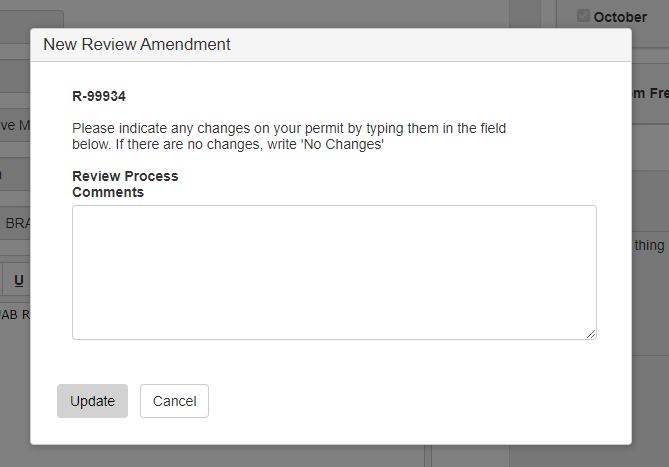
- Enter the [Amendment Category], Look under amendments to know when the amendment has been reviewed and approved.
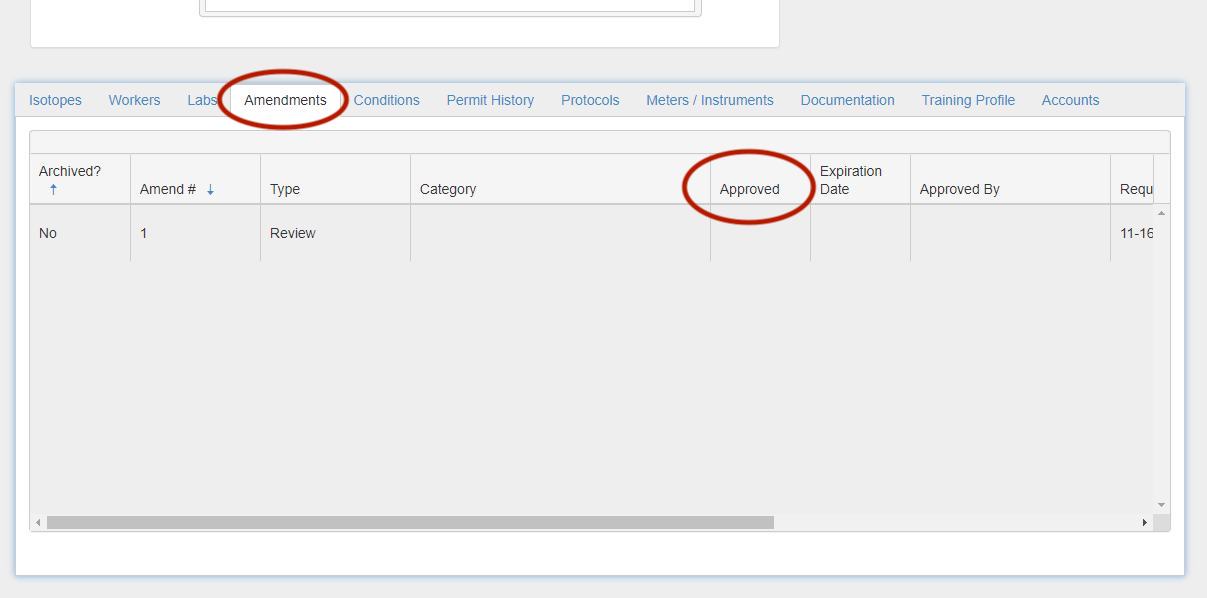
- Email Radsafe@uab.edu to inform and get the status of Amendments
- Click [Add], [Edit], or [Archive] on the Amendments tab to add or modify permit amendments. Ensure that the appropriate PI is selected. Double click the PI row
Environmental Health & Safety has launched the new EHS Assistant (EHSA) system. To ensure ease of adoption and understanding, it is rolling out in phases. During each phase, EH&S will contact and arrange an orientation followed by access to the system. Access to the system will not be granted until orientation is complete. For questions, contact EH&S at EHSASupport@uab.edu