 What is Pear Deck Tutor?
What is Pear Deck Tutor?
Pear Deck Tutor is an online education platform that provides on-demand tutoring. The Pear Deck Tutor platform enables thousands of tutors to share their knowledge with students around the globe. Pear Deck Tutor provides premium online tutoring for a number of subjects and connects students with live tutors 24 hours a day, 7 days a week. Pear Deck Tutor provides a virtual whiteboard, audio/video chat, screen-sharing, graphing calculators, and more. See more information about all tutoring services available at UAB.
Note for users of screen readers: letters in parentheses in the instructions below refer to corresponding areas on example images. If you have any questions about these instructions, contact Learning Technologies for assistance.
How to Access Pear Deck Tutor
Note for users of screen readers: letters in parentheses in the instructions below refer to corresponding areas on example images. If you have any questions about these instructions, contact Learning Technologies for assistance.
Access
Students at UAB are provided up to 3 hours per week with a 1-hour cap on each session. Students are not required to schedule an appointment with a tutor. Sessions are on demand by using the Pear Deck Tutor link inside of Canvas. Please follow these steps to access your free online tutoring within Canvas. Please note UAB students cannot access Pear Deck Tutor outside of Canvas.
- Log in to Canvas.
- Click Account (A) at the top left of the global menu navigation menu.
- Click Pear Deck Tutor (B) in the course navigation menu.
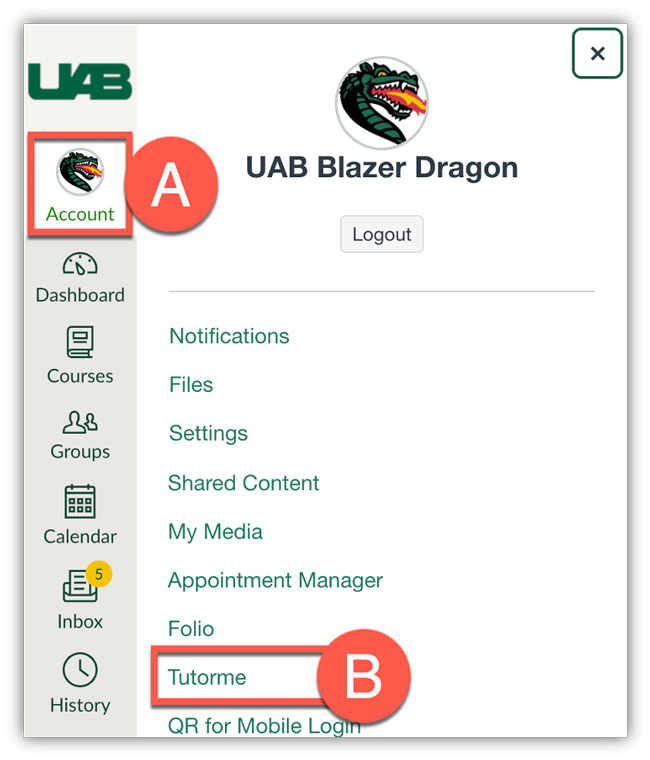
Please note: It is recommended that students log in to Pear Deck Tutor from Google Chrome for best results. Please ensure pop-ups are enabled in your web browser.
Student Expectations and Best Practices
- When connecting with a tutor, students must come prepared and provide a detailed description of the type of help they need and upload assignments and/or screenshots for the tutor.
- Students - Tutors will help you understand the concept and processes, but they will not provide answers or do the work for you. Any student that asks tutors to do the work for them or behaves in a disrespectful manner towards the tutors will be suspended from the platform.
Guides and Tutorials
FAQs
Instructor Questions
-
Who are the Tutors at Pear Deck Tutor?
Pear Deck Tutor has over 10,000 tutors. 78% of their tutors hold at least an advanced degree. Each tutor goes through 15 hours of training, quarterly reviews, and follows Pear Deck Tutor’s See more information below.
-
How does Pear Deck Tutor handle Academic Misconduct?
Here is a snippet from the Pear Deck Tutor Honor Code:
Pear Deck Tutor does not allow or participate in academic dishonesty in any form. Tutors are to work through students’ assignments with them. They will not complete tests or assignments, or simply provide students answers without the required work.
Pear Deck Tutor’s platform was developed to help connect teachers with learners. It is not a platform to exchange answers or completed assignments. Effective tutoring is more than simply giving out answers to questions. We encourage pioneering problem-solving approaches, helping students comprehend the methods required to find the answer instead of giving them the answer and working backwards.
All lessons and messages on the site are monitored, and any violation of Pear Deck Tutor’s academic honesty policy will result in suspension and review.
-
Who do I contact if I think a student is misusing Pear Deck Tutor?
If you feel that students are misusing Pear Deck Tutor, you can contact UAB eLearning, to start an investigation. This may result in suspending the student's Pear Deck Tutor account.
-
Can I review a student's tutoring session?
Yes, all tutoring sessions are recorded and archived. If you would like to review a specific tutoring session, please contact UAB eLearning and include the student and tutoring subject you would like to investigate.
Student Questions
-
What should I do if I reach my limit?
Students at UAB are provided up to 3 hours per week with a 1-hour cap on each session. Once this limit is reached, the following message will display.

Students who have reached their limit are encourage to seek out other tutoring services on campus.
-
What browsers are compatible with Pear Deck Tutor?
Students can use any recent version of a popular browser, but we highly recommend downloading Chrome for the best experience on Pear Deck Tutor.
However, to use audio/video features in the lesson space, you must have Chrome, Firefox or Safari 11. Screen sharing is only supported on Chrome.
-
What Subject Areas are available for Tutoring?
Pear Deck Tutor offers over 300 subjects. The categories include: Computer Science, Engineering, Foreign Language, History, Humanities, Math, Professional, Science, & Social Science. See complete list of all subjects here.
-
How do I connect with Chat Support?
- Select Pear Deck Tutor from the course navigation on the left.
- Click on the Chat Bubble at the bottom right corner of the Pear Deck Tutor home page.
-
How do I connect with a tutor I’ve previously worked with?
- Select Pear Deck Tutor from the course navigation on the left.
- Select the name of the tutor you have recently tutored with from the right-hand side of the Pear Deck Tutor home page. A chat box will appear where you can message and/or start a new lesson with the tutor.
Note: The dot to the left of the Tutor's name indicates if they are online or not. Gray means they are not online. Green means that they are online.
Note: If the tutor is currently in a lesson and you attempt to start a lesson, your lesson will be automatically rejected, but you can leave a chat for the tutor which they will see after their lesson is over.
-
Do I schedule a lesson?
Students do not need to schedule a time. Simply click the Pear Deck Tutor link inside of Canvas and fill out the prompts to be paired with a tutor.
Once you have worked with a tutor, you can simply send them a message through the chatbox and schedule a time that best works for both of you. You can schedule to be online at the same time as the tutor, and you can request a lesson directly from your chat box.
-
How do I upload a file?
You can upload a file through Pear Deck Tutor’s matching system, the chat box, and the file share tab in the lesson space.
Matching System
To upload a file through the matching system, follow the steps below.
- Search a subject or topic on the TutorMe homepage.
- Write a brief description of what you need help with, and click browse to upload a document from your computer.
File Sharing Tab
To upload a document using the file share feature while in a tutoring session, follow the steps below.
- Click on the file share tab in the lesson space.
- Click Upload.
Note: The file will be available for the student and the tutor to view and download.
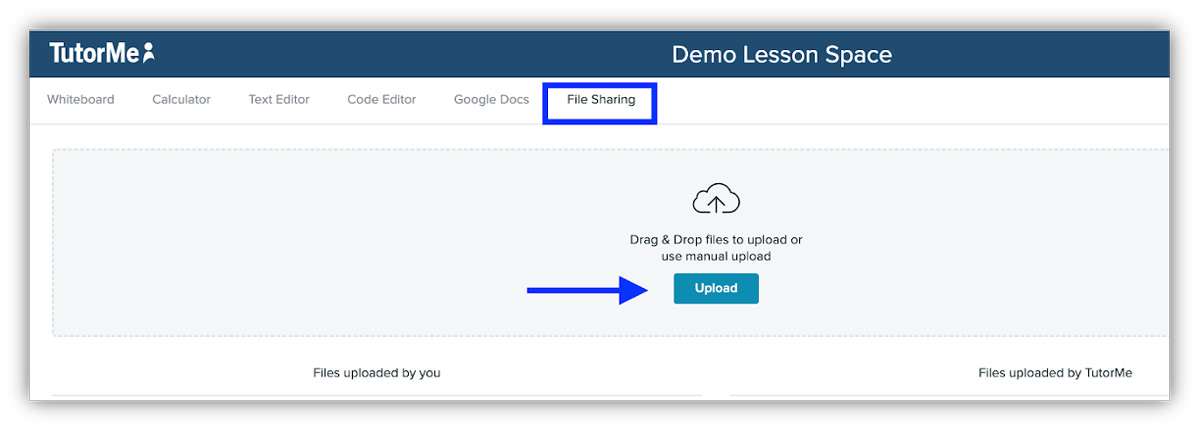
Chat Box
To upload a document in the chat box in the lesson space, follow the steps below.
- Click on the attachment icon at the bottom of the chat box.
Note: The file will be available for the student and the tutor to view and download.
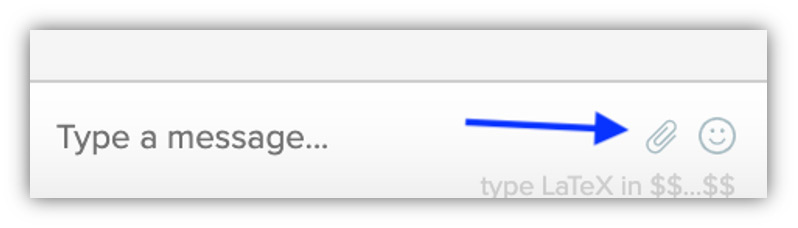
-
What if I have an issue with a Pear Deck Tutor?
Students can report a user via the gear icon on the chat box. Click here for more information. If you continue to have issues with using Pear Deck Tutor, please contact UAB eLearning.
Technical Support
Click the speech bubble at the bottom right of the Pear Deck Tutor screen to access Live chat or open a ticket. Pear Deck Tutor does not offer phone support. Learn more about chat support.
- Live Chat - Available from 9am-6pm, M-F
- Ticket - Any message sent via chat outside of technical support hours will be entered as a ticket.
- support@tutorme.com
Privacy and Accessibility