Services
Import OLT Course Template from Canvas Commons
The Office of Learning Technologies has shared our course templates and specific modules of our course templates for 24/7 self-service imports. You can edit and publish the contents of the template after the import. Follow the directions below to access and import the desired Course Template item.
Note for users of screen readers: letters in parentheses in the instructions refer to corresponding areas on example images. If you have any questions about these instructions, contact Learning Technologies for assistance.
- Access Canvas Commons (A) from the Canvas Global Navigation Menu on the left.
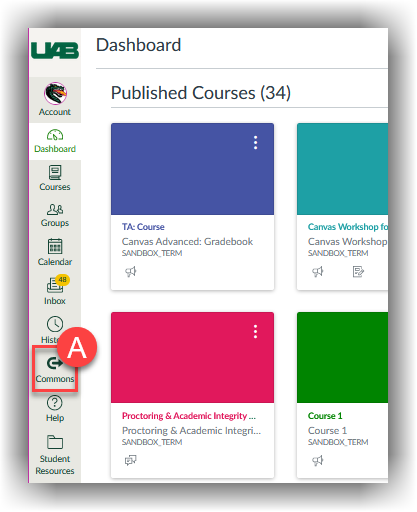
- Type “Template” in the Search (B) bar to limit the results to only Course Templates. You can choose from the entire template or selected parts. The course templates are customized for the course meeting dates, either the days of the week or fully online.
- UAB Online Course Template (C) *
- UAB Blended Template 1 Day a Week (D) *
- UAB Blended Template Tuesday/Thursday (TR) (E) *
- UAB Blended Template Monday/Wednesday (MW) (F) *
- UAB Blended Template Monday/Wednesday/Friday (MFW) (G) *
Note: These include syllabus content that appears on the Canvas Syllabus tab in the course navigation menu. Please note that importing our templates which contain this will overwrite any existing syllabus content on that page.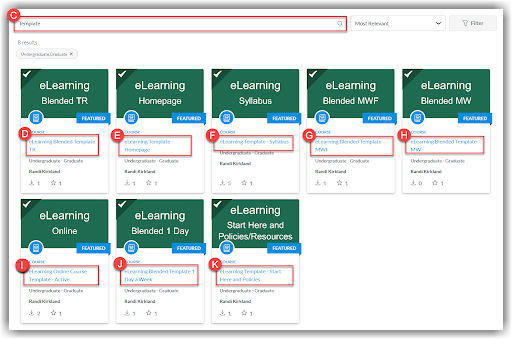
- Select Import/Download (L).
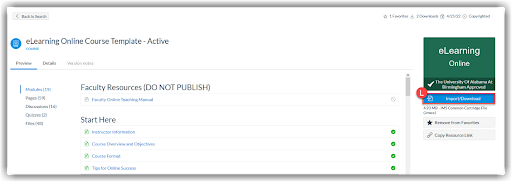
- A list of courses where you have Content Creation rights will be displayed. Select the desired destination course(s) (M). Review your selection options and select Import into Course (N) when ready.
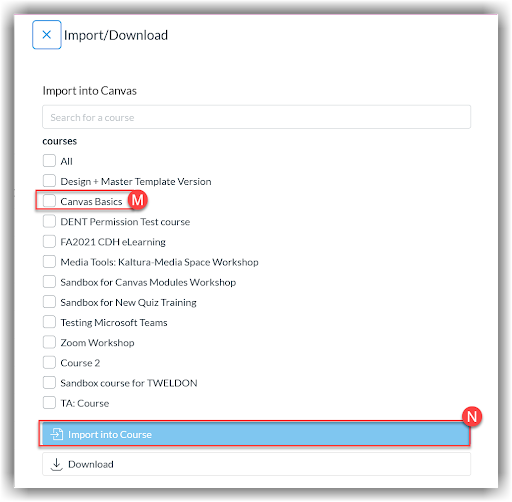
- A green banner with the text “You have successfully started the import” will appear on the screen once the import has started. The content usually takes 2-5 minutes to appear in the destination courses.
Need Assistance?
If you would like instructional design assistance in setting up your course, please fill out our Instructional Design Request form. If you would like training or assistance in using Canvas or Canvas Commons, please contact Learning Technologies.
- Details
You will receive an e-mail titled “UAB External ID (XIAS) registration,” from UserServices@uab.edu, like this:
From: UAB ID Management (UserServices@uab.edu)
A request has been received to grant you access to the following online resource(s) at the University of Alabama at Birmingham (UAB):
*<Course Name>
Since you are not a UAB employee or student, you will not have a Blazer ID, which is the usual identifier for accessing UAB online resources. Instead, special credentials will be set up for you through UAB's External ID Access Support (XIAS). You should receive a separate email later today with instructions for creating the XIAS password.
If you have any questions, do not hesitate to contact us at...
Please Note: do not contact UAB AskIT for assistance as the email indicates. Contact Will Hampton with the Office of Learning Technologies at (205) 975-3279 or at whampt@uab.edu.
- Details
The University of Alabama at Birmingham (UAB) uses Canvas to host courses online. As an external user to UAB, a guest username and password is required in order to access Canvas. Guest accounts are subject to an approval and setup process.
Please follow these steps to obtain a guest username and password. Once this process is complete, you will receive an email with instructions to access your course in Canvas.
- You will receive an e-mail titled “UAB External ID (XIAS) registration,” from UserServices@uab.edu, like this:

Tip: Do not contact UAB AskIT for assistance as the email indicates. Contact Will Hampton at the Office of Learning Technologies at (205) 975-3279 or whampt@uab.edu. Access an accessible version of the registration email. - Click the link in the e-mail to go to the UAB xias site. In the left sidebar of this website, you will see several links. Click Enter Invite or Reset Code (A).

- Enter your e-mail address (B) and the code (C) given to you in the e-mail. Then click Proceed (D).

- Enter your first name and last name. Then click Proceed.

- Create a password for your account. Be sure to follow the password requirements. Then click Proceed.

- Confirm that the information shown is correct. Then click Proceed.

Success! You have completed registration of your guest user account. A notifcation has been sent to your account sponsor that your account has been created. We will continue with the next step of enrolling you to the Canvas course within 24-48 hours. We will send an email with further instructions about accessing the course.
If you have any technical problems, please contact Will Hampton (whampt@uab.edu) at the Office of Learning Technoloties.
- Details
The Office of Learning Technolgies offers several templates to help you build your course. Instructors can request to have all or specific components of the Learning Technologies template to be placed into their Canvas course.
New Self-Service Option
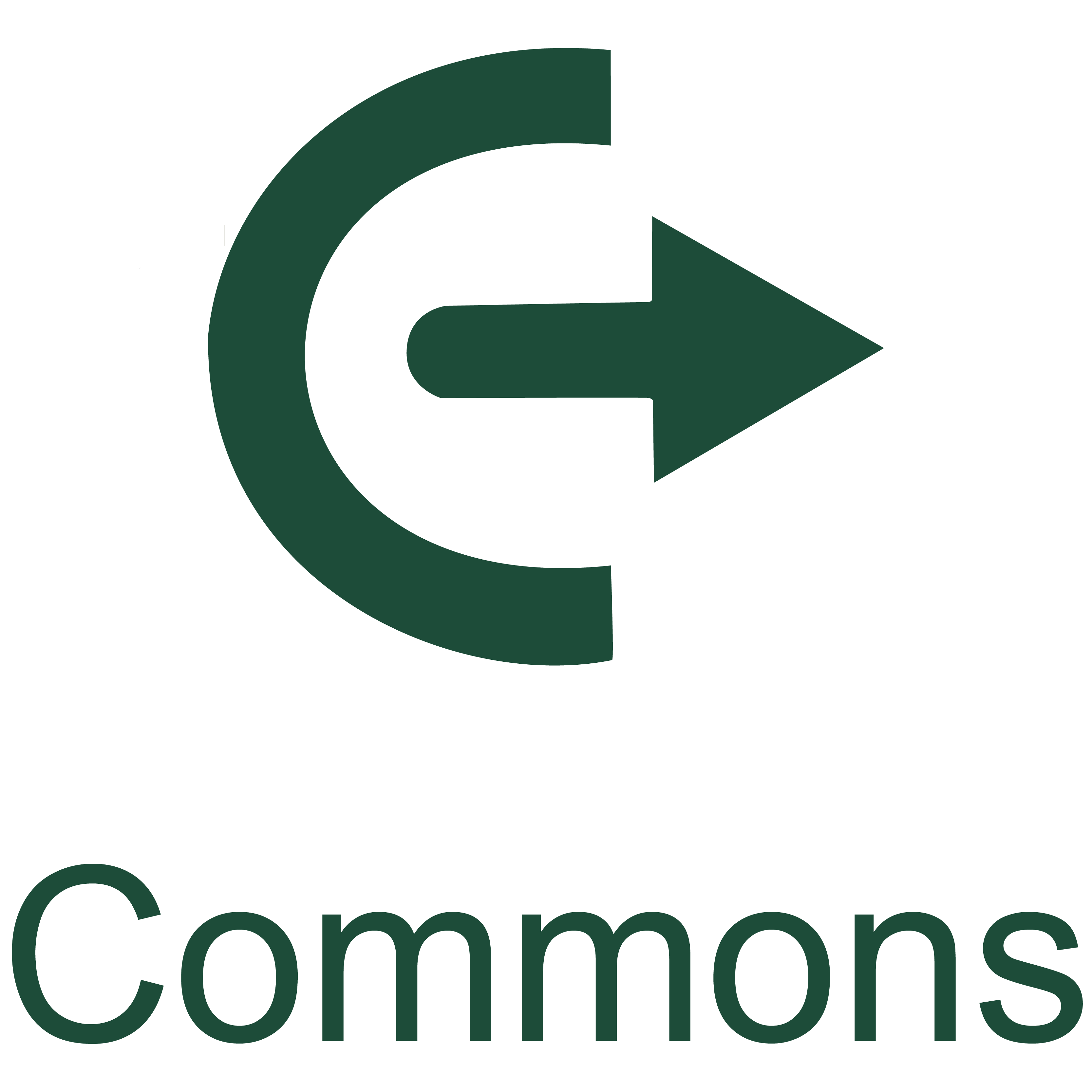
Learning Technologies has shared our Canvas course templates for 24/7 self-service imports available in the Canvas Commons for all instructors. Follow the directions linked below to access and import the desired Learning Technologies Course Template item. Please Note: Users who would rather have Learning Technologies place the template in the course on their behalf can fill out the request form below.
Template Components
All templates include the following standard components.
-
Course Homepage
This is the landing page of your course. It contains information on how to begin that include syllabus instructions, link to a Canvas Overview activity, as well as buttons linked to the syllabus, Start Here module, UAB Policies and Resources module, and content module.
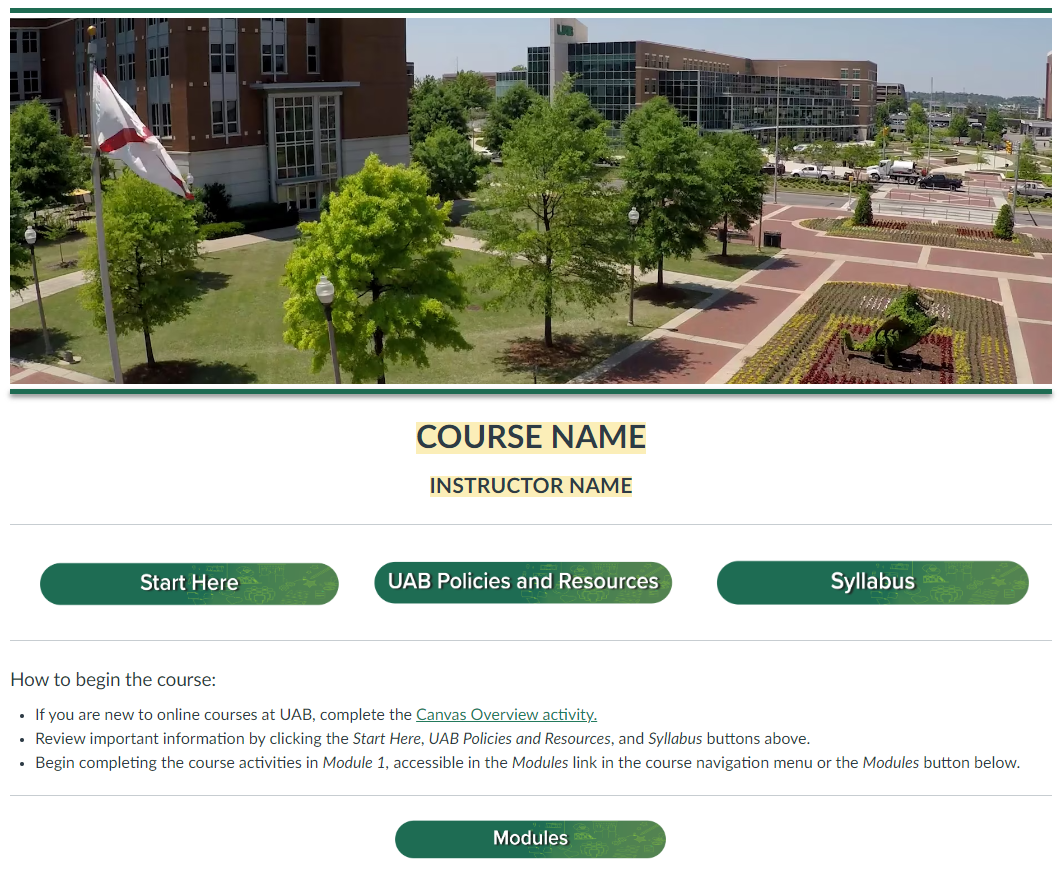
-
Start Here module
Contains editable pages to guide you through introducing your students to the course and establishing instructor presence by introducing yourself. This module also contains interactive introductions to netiquette, tips for online success, an online-readiness assessment, and time-management activity.
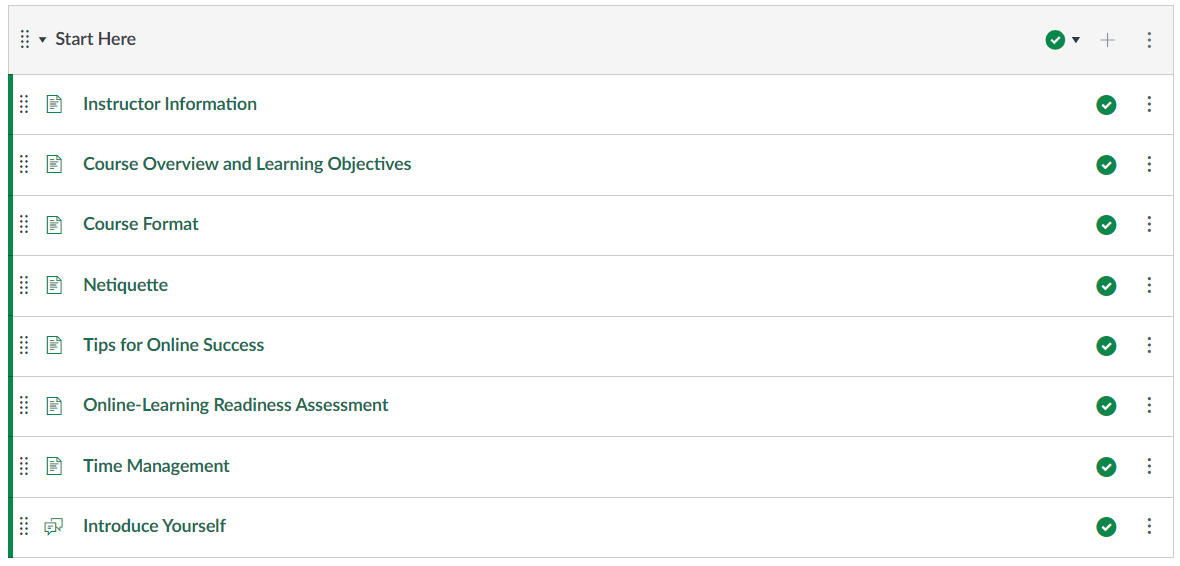
-
UAB Policies and Resources module
Contains required UAB policies such as Title IX, Disability Support Services (DSS), as well as technology resources, and instructions on course withdrawal.
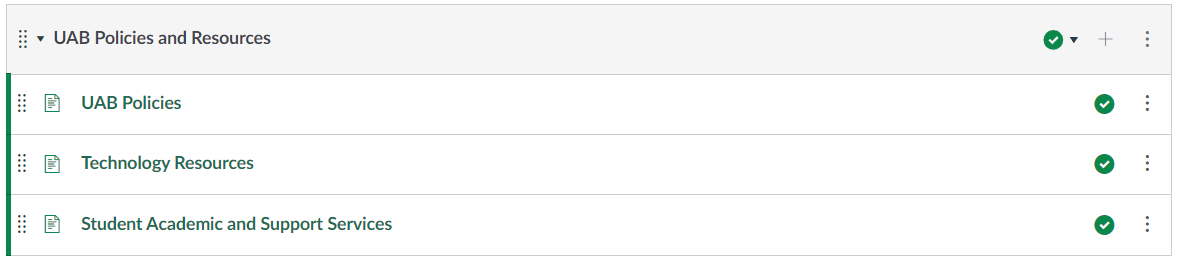
-
Syllabus Page
The Syllabus page includes a sample syllabus file and a sample format of the syllabus page that includes a short template of information that can be edited by the instructor.
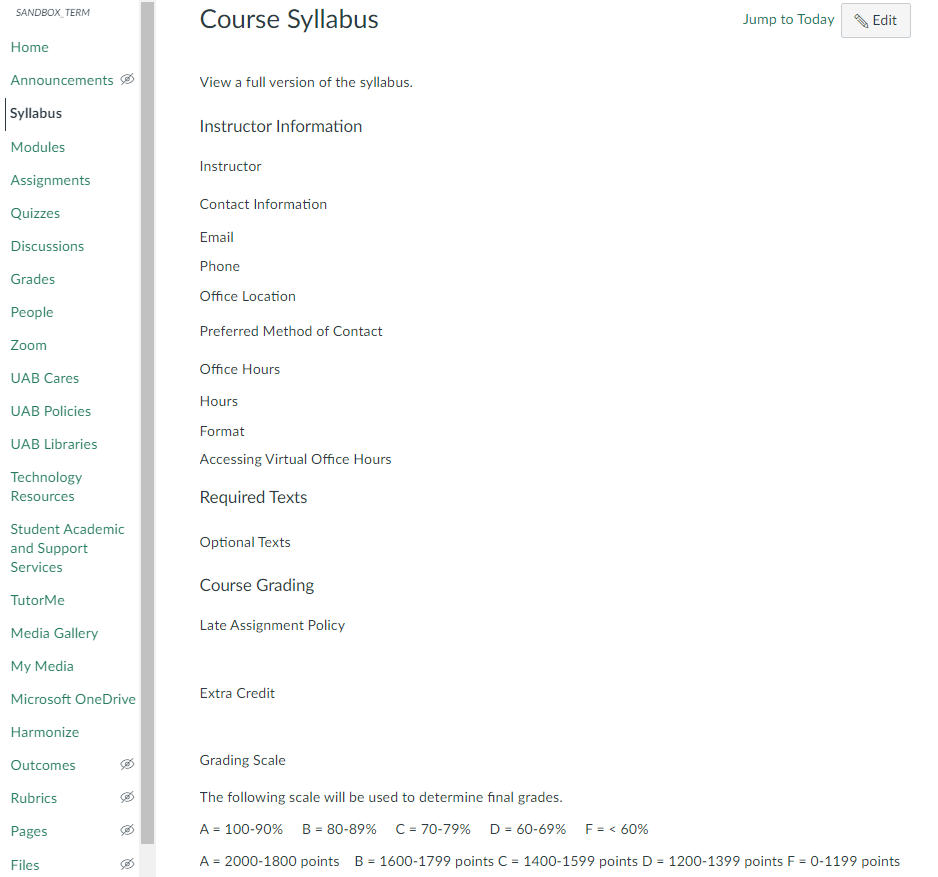
-
Module Structure
There's one customizable content page that can be duplicated according to your course needs. It contains a module overview, instructional materials page, a schedule page (for course templates other than online-only), a sample quiz, assignment page, and discussion board, as well as module wrap-up page. Additionally, you'll find sample content and hyperlinked guides highlighted in yellow to help you build and organize module content.
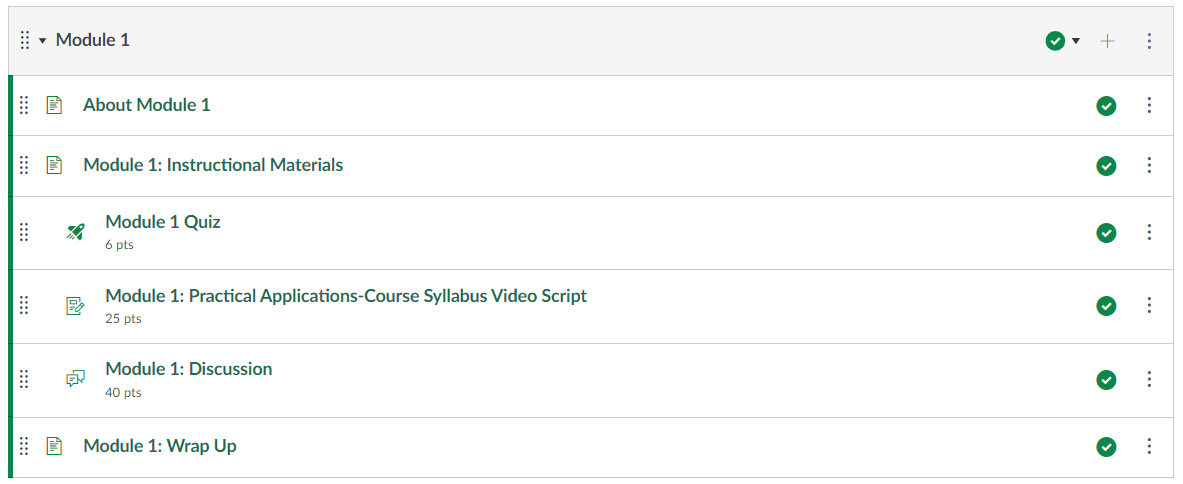
- Details
Students can change their preferred first name and pronouns via BlazerNET. Once the change is processed (24 business hours), your name/pronouns in Canvas should then match your name/pronouns in BlazerNET. Follow the directions below to request that your preferred name or pronouns be changed in BlazerNET.
- Log into BlazerNET using BlazerID and password.
- To the right of your One Card picture, your legal name is displayed. To update your preferred first name, click the green hypertext link below your legal name that says, “Preferred Name” (A).
- To update your pronouns, click the green hypertext link below your preferred name that says, “Preferred Pronoun” (B).

- You will be redirected to a page that will allow you to update your preferred first name, your pronouns, and your gender identity. Once you have filled out the form, click “Update.” Your name/pronouns should be updated within 24 business hours. Your preferred first name will appear on course rosters and final grades.

- PLEASE NOTE: : Your legal name will continue to appear for university business and legal affairs (e.g., academic records, transcripts, diplomas, financial aid, and scholarship documents).
- TO UPDATE YOUR LEGAL NAME you must provide One Stop Student Services with legal documentation (marriage certificate or court order, along with photo ID).
- Any further questions about updating your preferred or legal name should be directed to One Stop Student Services.
- Details