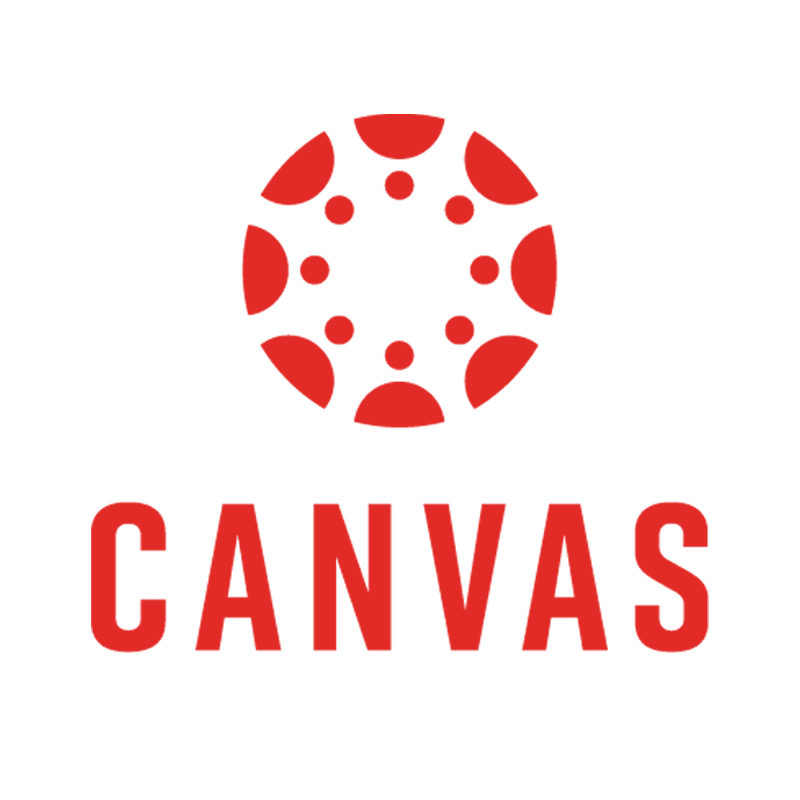 Canvas is the learning management system (LMS) used at UAB. Canvas simplifies teaching and learning by connecting the most frequently used digital tools in one place. Canvas provides a great place to create, organize, and implement course content, assignments, quizzes, discussions, files, and more.
Canvas is the learning management system (LMS) used at UAB. Canvas simplifies teaching and learning by connecting the most frequently used digital tools in one place. Canvas provides a great place to create, organize, and implement course content, assignments, quizzes, discussions, files, and more.
Downloads
Teacher Mobile App
Student Mobile App
Guides/Tutorials
Instructor Guides
UAB Specific Guides:
- How do I create a dynamic Syllabus?
- How do I publish my Canvas course?
- How do I publish grades from Canvas to Banner?
Getting Started
- How do I view my Canvas Course?
- How do I use the Dashboard?
- How do I use the Course Home Page?
- How do I set my Canvas Notification Preferences?
- How do I use Conversations as an instructor?
- How do I use the Calendar?
Course Building, Managing, and Settings
- How do I create a dynamic Syllabus?
- How do I add items to Modules?
- How do I publish Modules?
- How do I edit a page in a course?
- How do I manage Course Navigation links?
- How do I change the Course Home Page?
- How do I publish my Canvas course?
Assignments
- What assignment types can I create in a course?
- How to create an online assignment?
- How to create a discussion?
- What quiz types can I create in a course?
- What options can I set in a quiz?
- How do I create a Multiple Choice quiz question?
- How to add time/attempts to a Canvas Quiz (accommodation)
Grades
- How do I use the Canvas Gradebook?
- How do I get to SpeedGrader?
- How do I use SpeedGrader?
- How do I hide grades?
- How do I post grades?
- How do I select a grade posting policy for a course in the New Gradebook?
- How do I select a grade posting policy for an assignment in the New Gradebook?
- How do I publish grades from Canvas to Banner?
Student Guides
Getting Started
- How do I view my Canvas Course?
- Why can't I see my Canvas course?
- How do I use the Dashboard?
- How do I use the Course Home Page?
- How do I set my Canvas notification preferences?
- How do I change my preferred name in Canvas?
- How do I use the Calendar?
Assignments and Grades
- How do I submit an online assignment?
- How do I reply to a discussion?
- How do I take a quiz?
- How do I view my grades in a current course?
Student Canvas Overview
FAQ
-
Why can I not access/see my Canvas course?
There may be a few reasons you cannot access your course:
- The course is not selected to show on your dashboard.
- The course has not opened yet.
- The instructor has not published the course yet.
- Access to concluded courses may be restricted by your program.
- If you just enrolled in the course, please allow 24 hours to process.
Click here to see more reasons your course may not be appearing on your Canvas Dashboard.
-
What are the computer and web browser requirements?
We recommend Google Chrome or Firefox for the best experience.
-
How can I request to add users/course copy/cross-list sections?
Users can contact their School/College Canvas Admin or use the Canvas Request form below.
-
Why do I get an error when trying to access Canvas?
- Please allow 24 hours for enrollment/appointment to process.
- Faculty and students accessing academic courses should use their BlazerID and Strong Password. Visit BlazerID Central for help with your BlazerID or to change your password.
- If you still have problems, call the Canvas Support Hotline:
- Students: (855) 778-9969
- Faculty: (833) 519-8477
-
Why can my students not see my Canvas course?
Canvas courses are only available to students if both:
- The course is published by the instructor.
- The course is active (based on Term/Course start and end dates).
-
How do I add time/attempts to a student's Quiz
Instructors can follow the instructions provided in our guide to add time/attempts to a classic Canvas Quiz. Those needing to make the changes on Canvas' New Quizzing engine can follow these instructions provide in the Canvas guide.
Instructor Training
Archived Workshops
Canvas Basics
Canvas Advanced
Request Training
Group, one-on-one, or virtual sessions are available to faculty.
Technical Support
Please follow the steps below if you need technical support after reviewing the information, guides, and FAQs above.
-
Check Status Page
Canvas Status Page - Check to see if there any know issues before submitting a ticket.
-
Contact Canvas Support
Canvas support is available 24/7. The below support options are available to all users from the "Help" button on the far-left global navigation menu when logged into Canvas.
- For faculty call (833) 519-8477, for students call (855) 778-9969
- Live Chat (suggested for quickest response)
- Login to Canvas, click "Help" on the far-left global navigation menu and submit a Canvas support ticket
-
Ask Learning Technologies
Users who still need help after reviewing the resources on this page and contacting Canvas technical support can request support from the Office of Learning Technologies using the link below.
Privacy & Accessibility
Learning Technology tools that are supported campus-wide are listed below. The learning technologies below are grouped by type/purpose. Clicking on an learning technology card will open a webpage containing tutorials, technical support information, and accessibility and privacy statements.
Other approved technologies can be found in the Canvas App Center through the Apps tab in the course settings. Instructors who want to use a technology not listed below or in the Canvas App Center must submit a New Learning Technology Request. To discuss which technology to use in your course or request training, contact an instructional designer.

Adobe Creative Cloud
Adobe Creative Cloud is a collection of 20+ desktop, mobile apps and services for photography, design, video, web, UX, and more.

Adobe Portfolio
Whether you want to showcase your work in a full portfolio website, or create a single-page website, Adobe has you covered. Their easy-to-customize themes are the most beautiful way to present your work online.

ALEKS
ALEKS (Assessment and Learning in Knowledge Spaces) is an adaptive online learning program primarily used for math education.
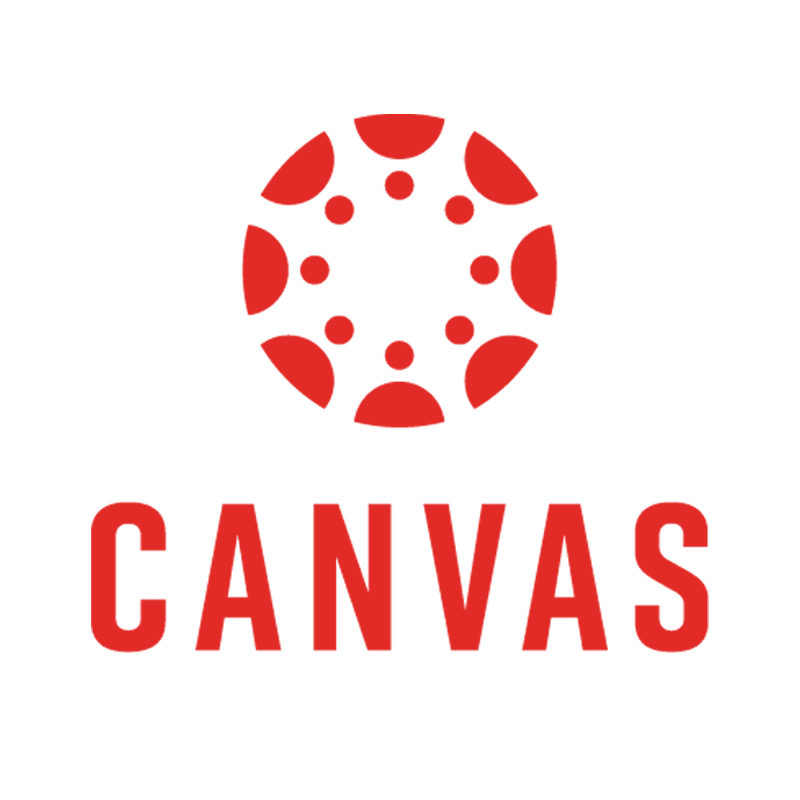
Canvas
The Learning Management System (LMS) used at UAB. Canvas simplifies teaching and learning by connecting the most frequently used digital tools in one place.

Canvas Credentials (formerly known as Badgr)
Canvas Credentials is a digital badge issuing and tracking platform that awards badges based on achievements earned at UAB.

Carolina Sciences
Carolina Sciences is an online platform that offers engaging educational resources supporting STEM teaching and learning.
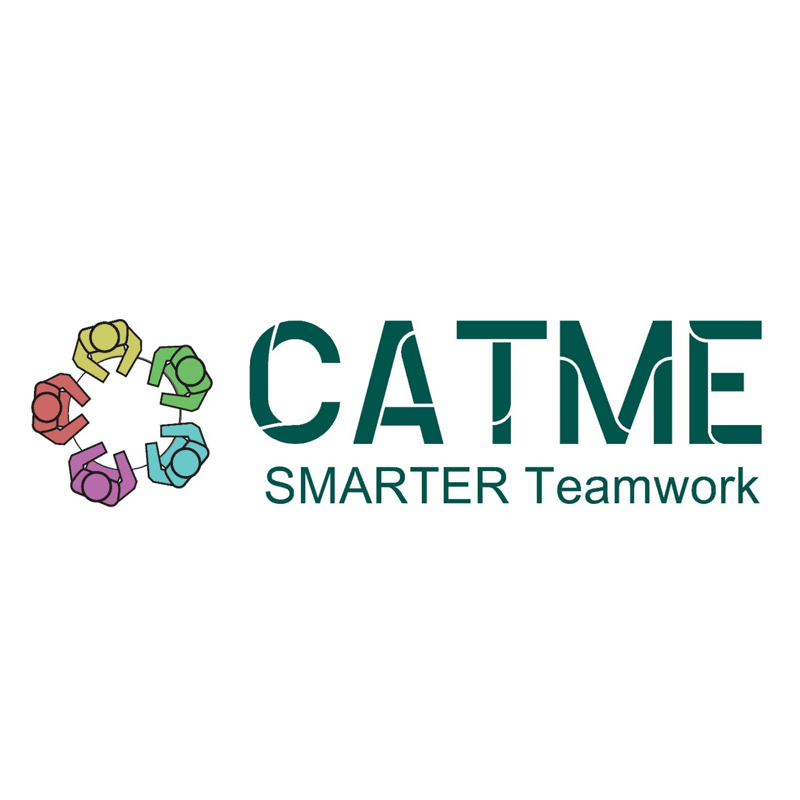
CATME
Provides tools that enable instructors to create student teams based off custom criteria and implement best practices in peer-evaluation and team meetings.

Cengage
A platform that offers textbooks, eBooks, eChapters, digital solutions, online homework, study tools, textbook rentals and more.
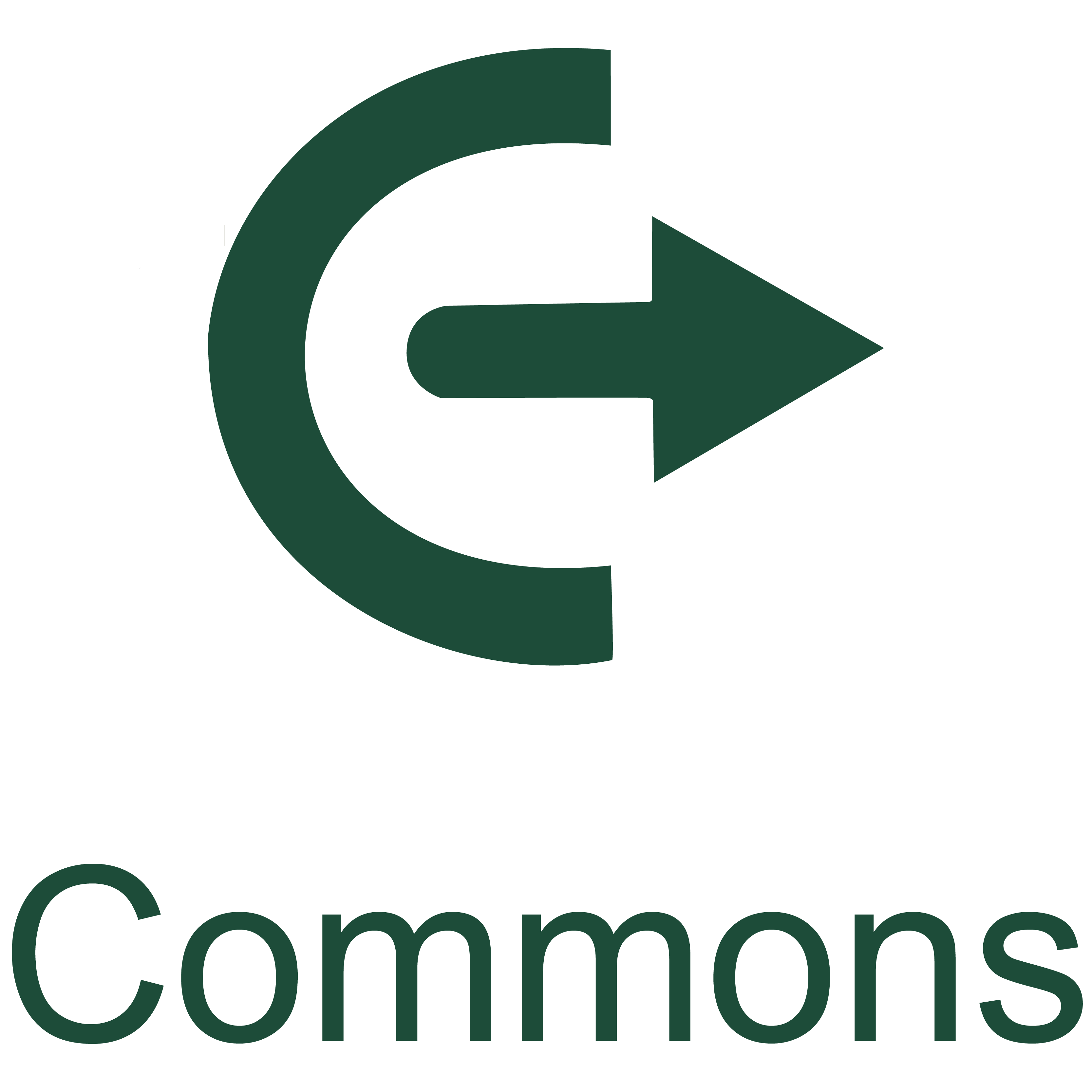
Commons
Canvas Commons is a learning object repository that enables educators to find, import, and share resources.
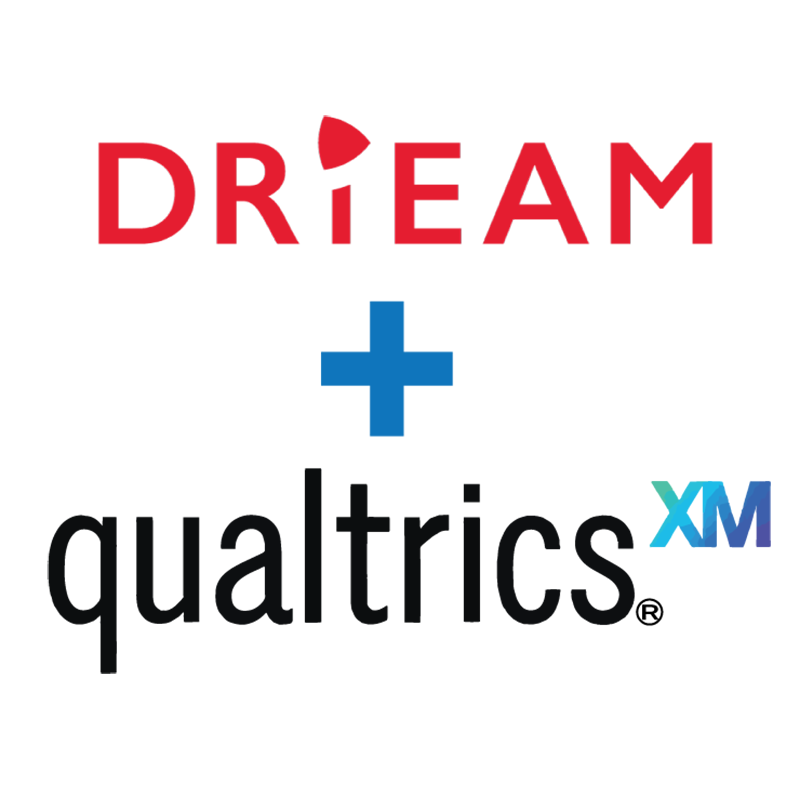
Drieam (Qualtrics LTI)
Qualtrics LTI by Drieam is a plug-in (LTI app) for Canvas. Using Qualtrics LTI, institutional research professionals, department administrators, and faculty can embed their Qualtrics surveys inside their Canvas course.
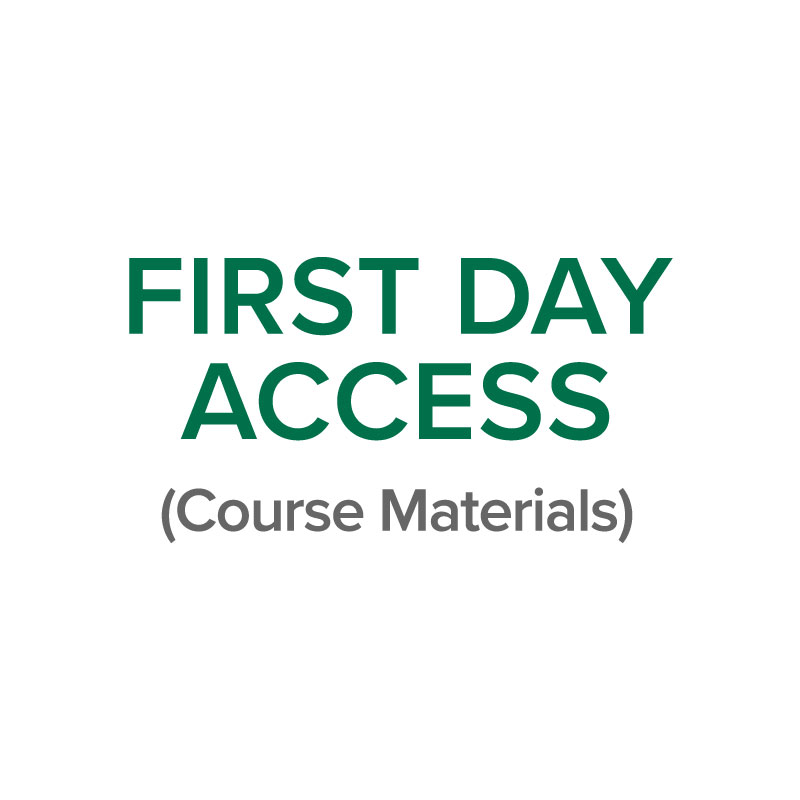
First Day Access (Course Materials)
The First Day Program, hosted by the UAB Bookstore, allows students to receive their digital course materials directly in their Canvas course on the first day of class for a reduced cost.
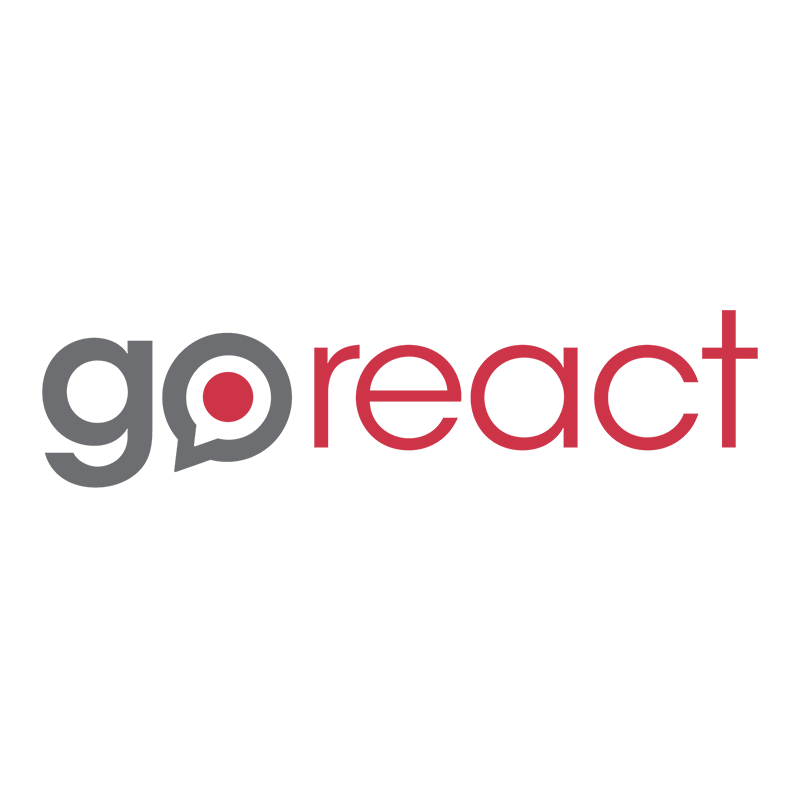
GoReact
A cloud-based video tool that integrates a variety of feedback options such as rubrics, comments, ratings, and markers for peer-review and grading.
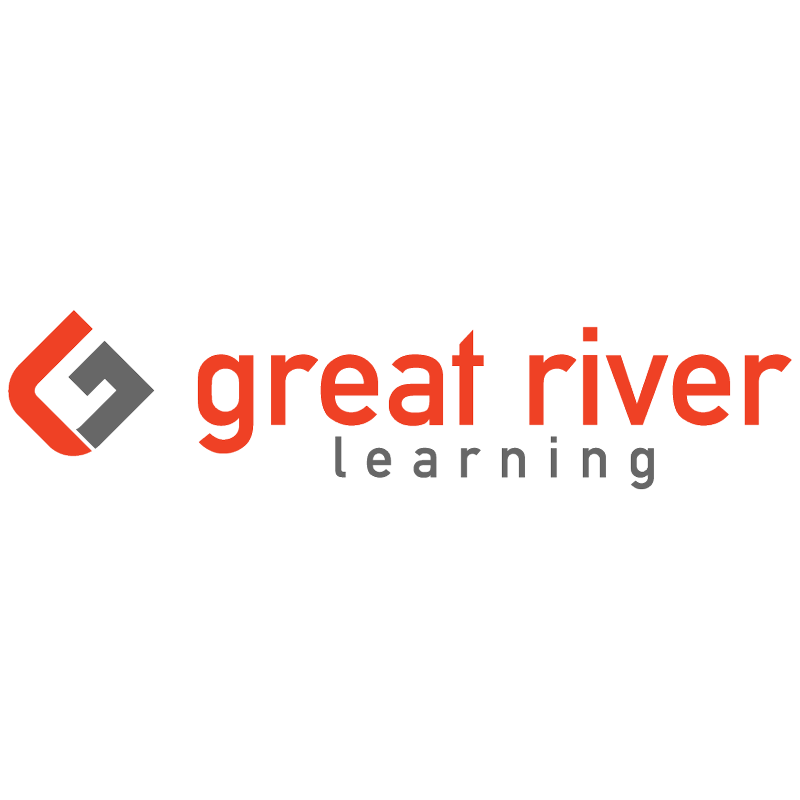
Great River Learning
Great River Learning is a Canvas-integrated publisher that offers interactive, media-rich digital textbooks.

Harmonize
A Canvas-integrated discussion tool that allows students to communicate, interact, and engage via media-rich features that encourage and support frequent, thoughtful engagement with course content.
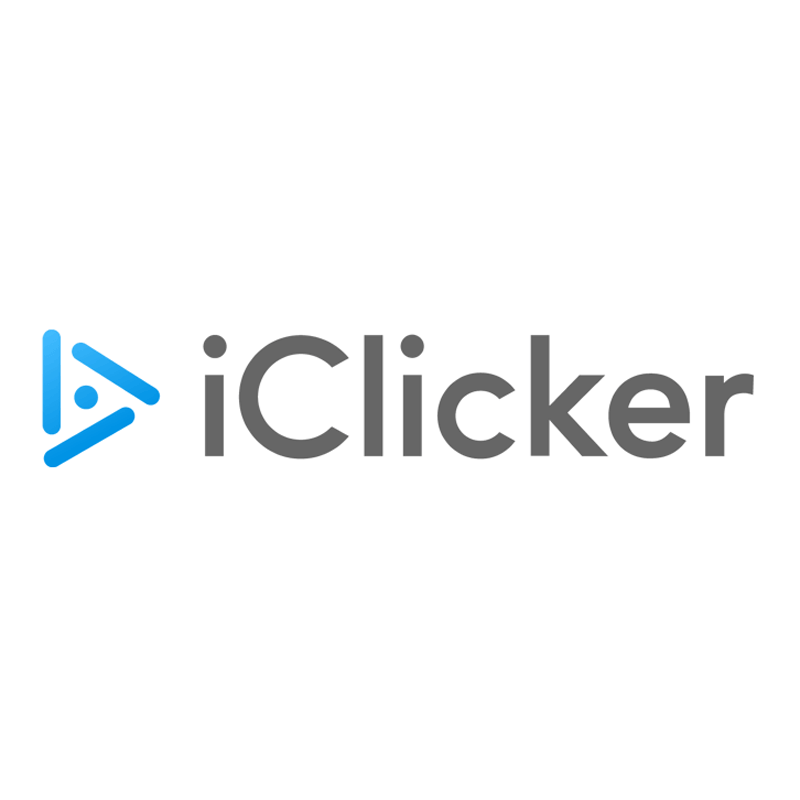
iClicker
An audience response system that allows the instructor to engage students in class. Students can respond with an iClicker remote or the mobile app.

Kaltura Media Space
UAB's multimedia content management system. Users can easily create, edit, manage, and share dynamic high-quality media in and out of Canvas.
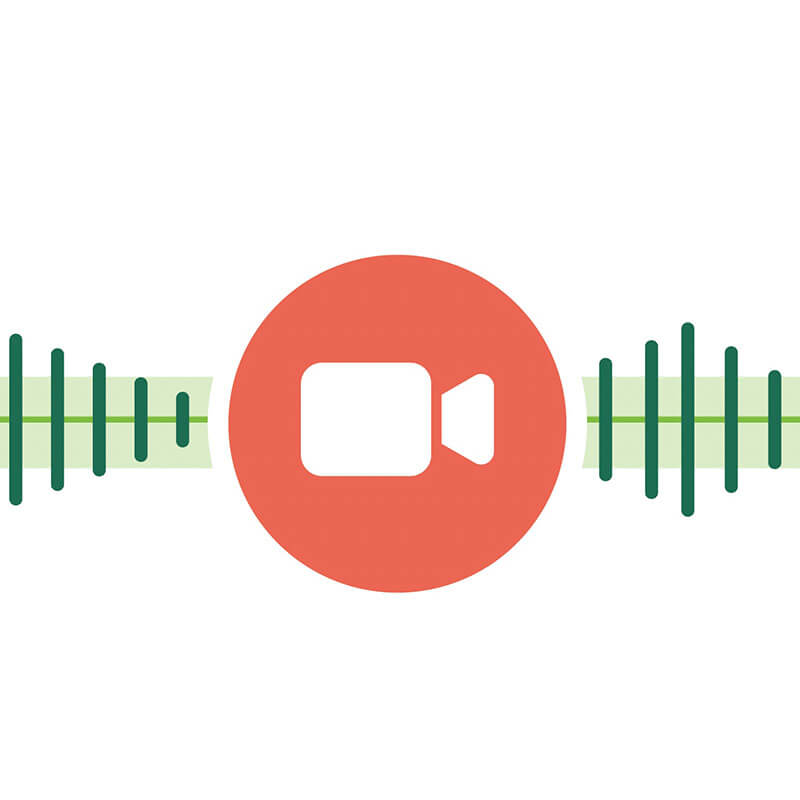
Lecture Capture
Classrooms across UAB are equipped with Classroom technology including cameras, microphones, and recording equipment.

LinguaMeeting
LinguaMeeting is a language learning platform which helps students reinforce what they have learned in class by providing opportunities for speaking and conversing in a foreign language

Macmillan Learning
Macmillan Learning is a high-quality publisher of textbooks and learning resources for university level students.

MATLAB
MATLAB Grader is a browser-based authoring environment for creating and sharing MATLAB coding problems and assessments in UAB Canvas.
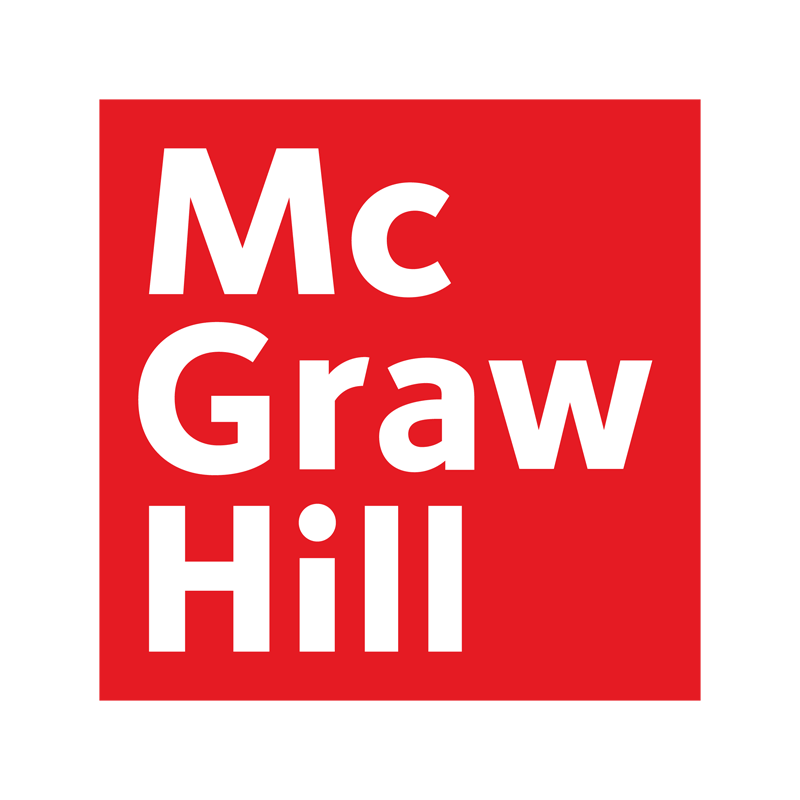
McGraw-Hill
An online learning assignment and assessment solution that extends the learning experience beyond the classroom.
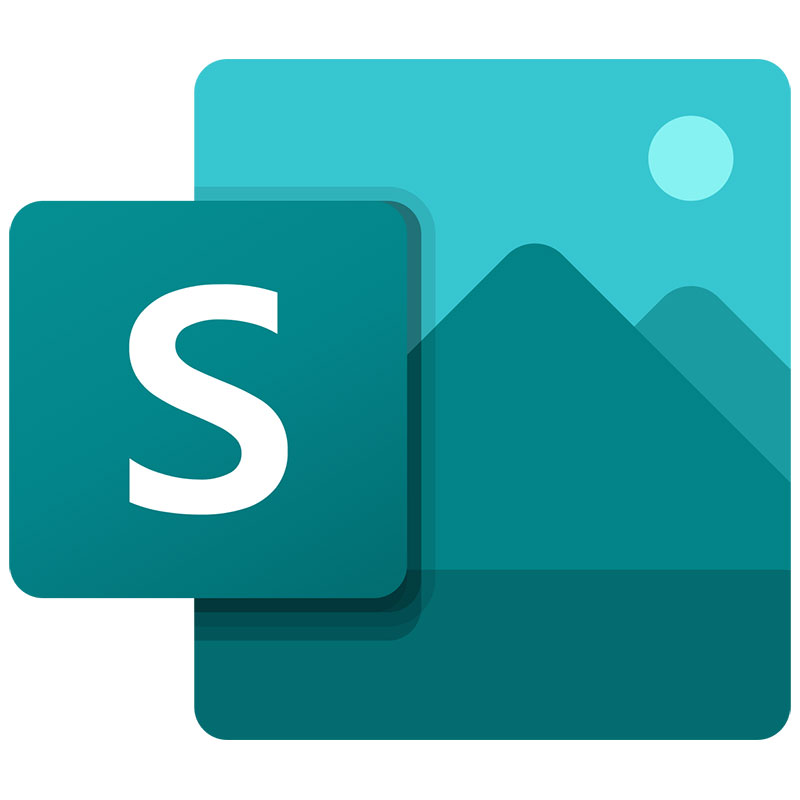
Microsoft Sway
Sway is an easy-to-use app designed for creation, collaboration, and sharing interactive portfolios, personal stories, presentations, and more.
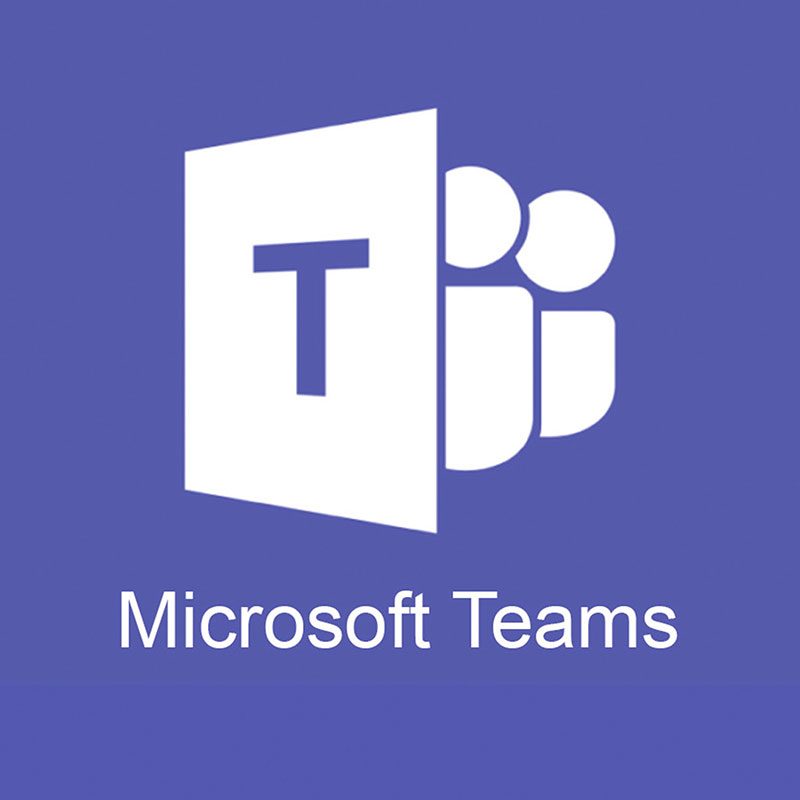
Microsoft Teams
With Microsoft Teams students and instructors can chat, meet, call, and collaborate all in one place. It integrates with Office365 and Canvas.
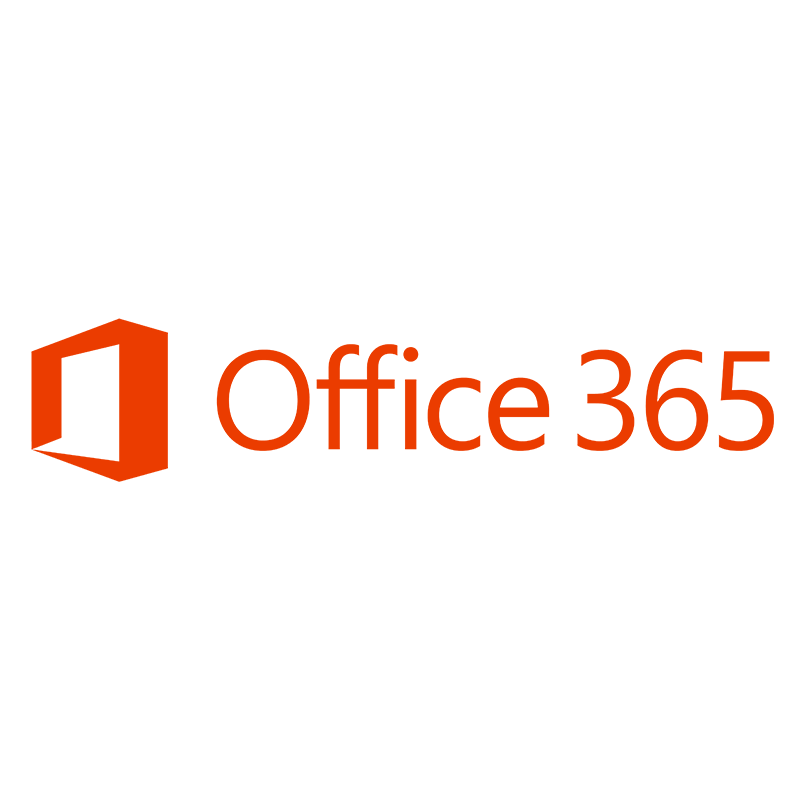
Office 365
Allows students and instructors to use, create, share, and collaborate on Office 365 files within Canvas. Users can also view their OneDrive files directly in Canvas.
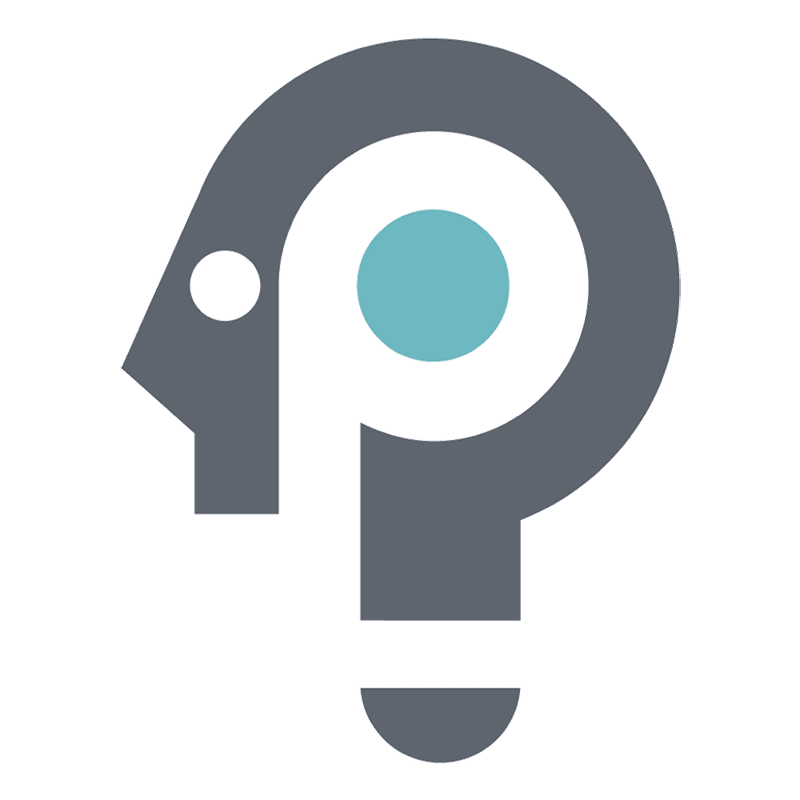
Packback
An AI-supported online discussion platform that enables curiosity-based student discussion.
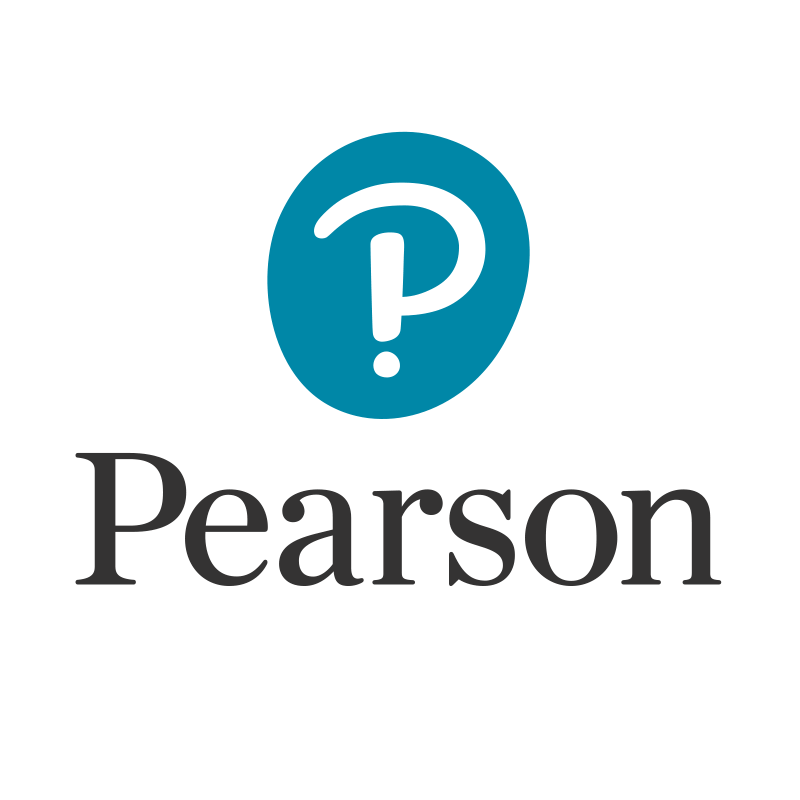
Pearson MyLab
A platform that offers interactive resources, mobile eText, assignment management, and immediate student feedback.

Perusall
With Perusall, an online social annotation platform, you can increase student engagement, collaboration, and community within your course.

PlayPosit
PlayPosit is a Canvas-integrated platform for implementing interactive videos in lessons, courses, and curricula to foster active learning and increase learner engagement.
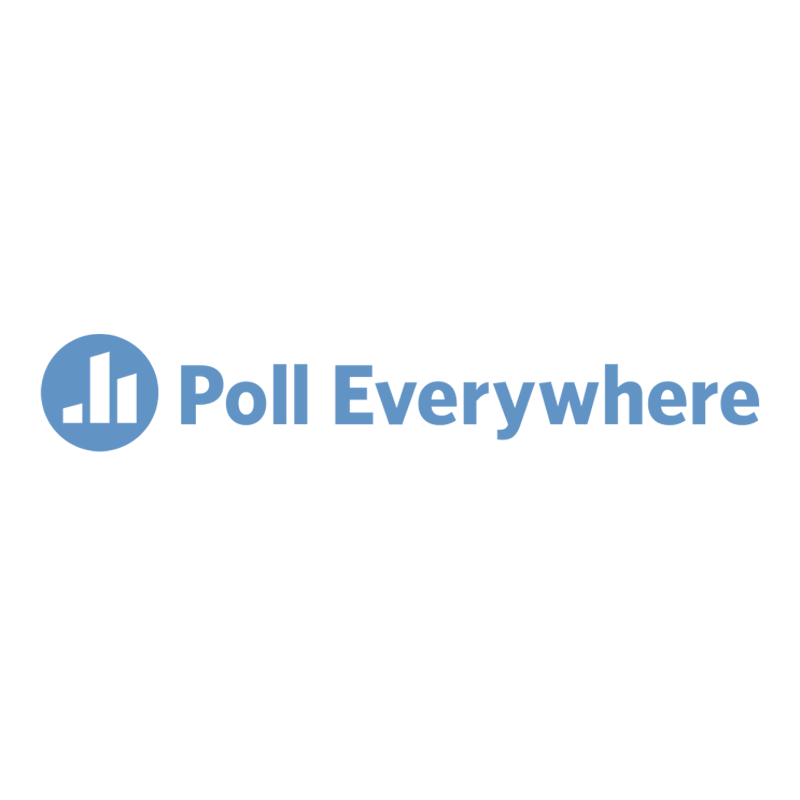
Poll Everywhere
A web-based audience response system that lets you embed interactive activities such as polls, questions, and competitions into presentations.
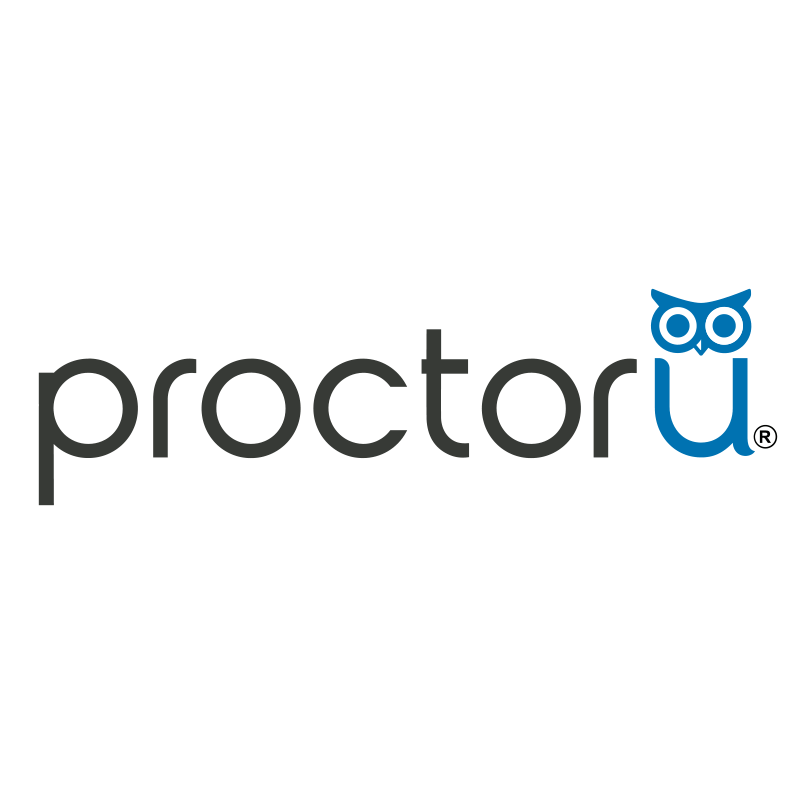
ProctorU
An online proctoring service available and accessible through Canvas. Provides identity verification, live proctor monitoring and intervention, and incident reporting.

QuantHub
QuantHub is an edtech platform that provides adaptive assessments to diagnose and fill data and AI skill gaps.
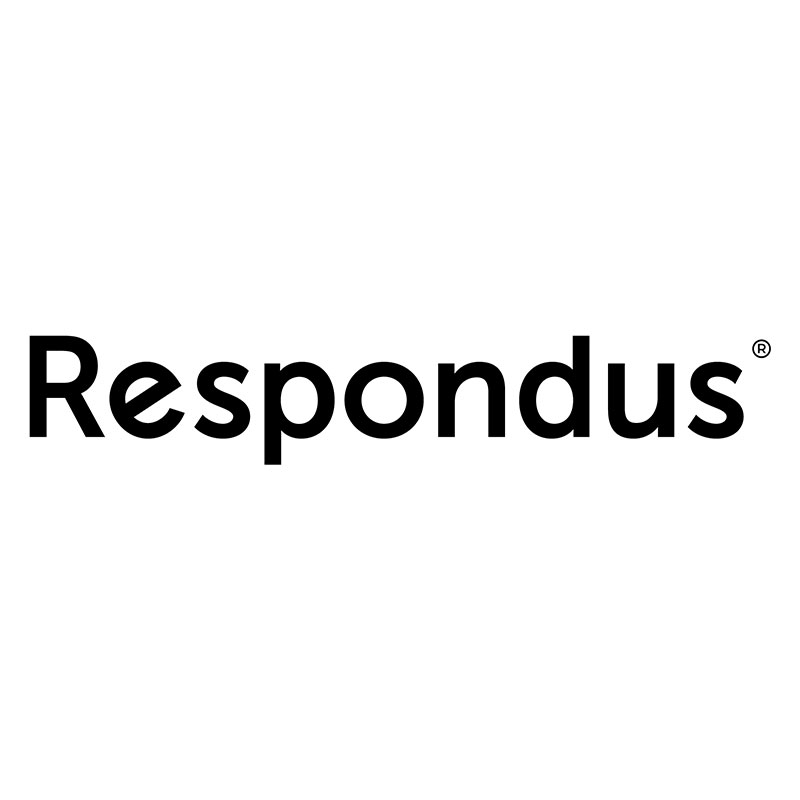
Respondus 4.0
Provides instructors the tools to create, import, and manage quizzes and exams then print, store, or upload to Canvas.
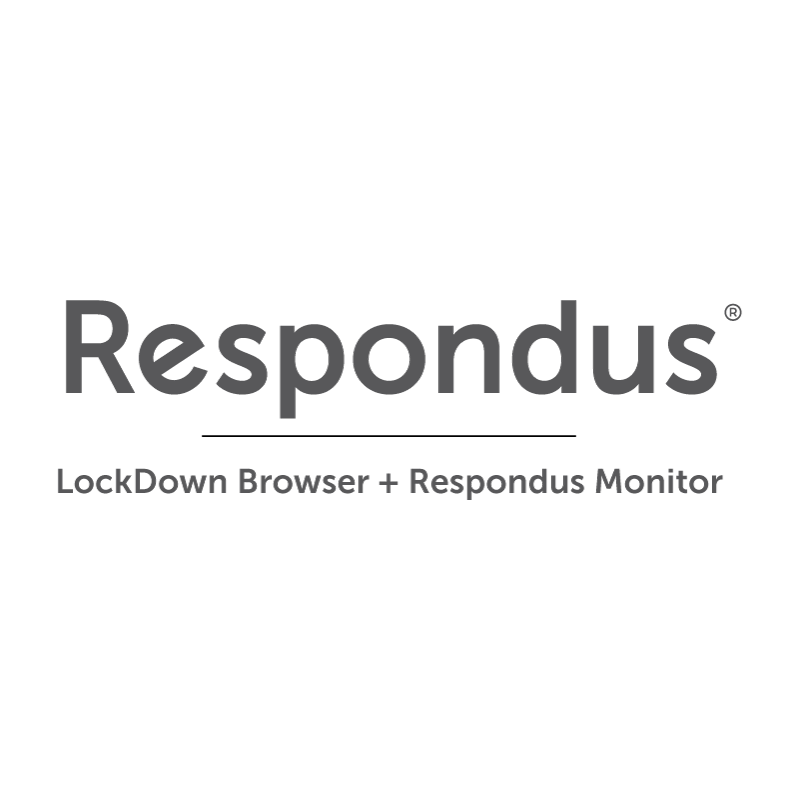
Respondus Lockdown Browser & Monitor
A custom browser that locks down the testing environment. It can disable the ability to copy, print, access other apps or visit websites during an exam.

Sage Vantage
Sage College Publishing is an academic publisher offering a wide range of textbooks with assignments, resources, and digital solutions for college instructors and students.

SimNet
SimNet is a cloud-based simulation platform designed for education and training, particularly in fields like healthcare, engineering, and business.
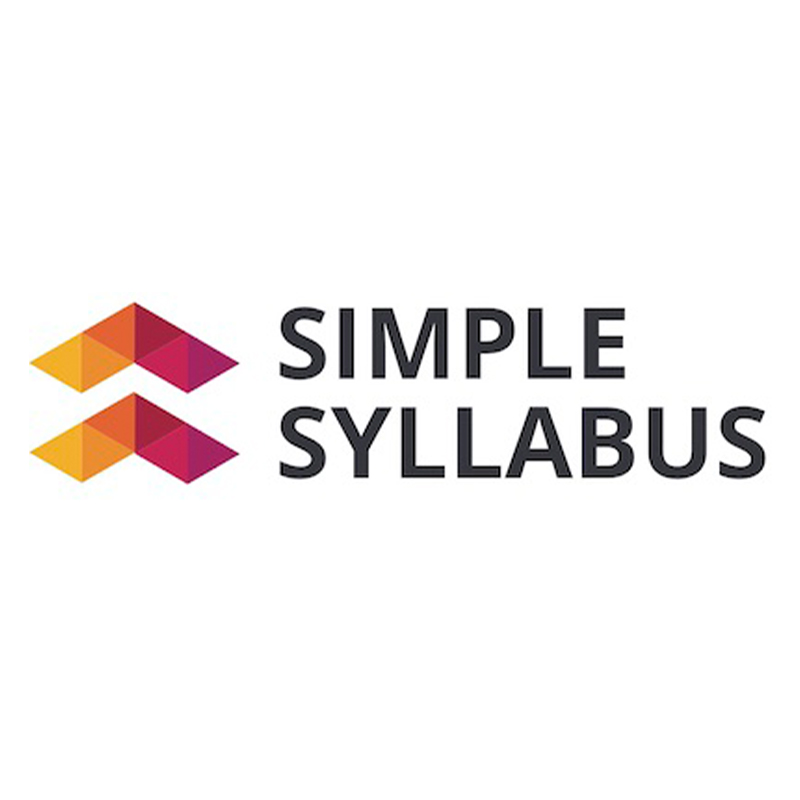
Simple Syllabus
Provides tools designed to help educators create, manage, and share syllabi in a streamlined and user-friendly way.

Stukent
Stukent is a Canvas-integrated platform that offers expert video lectures, role-specific student Simternships (simulation internships), lesson plans, videos, instructor notes, case studies, quizzes and more.
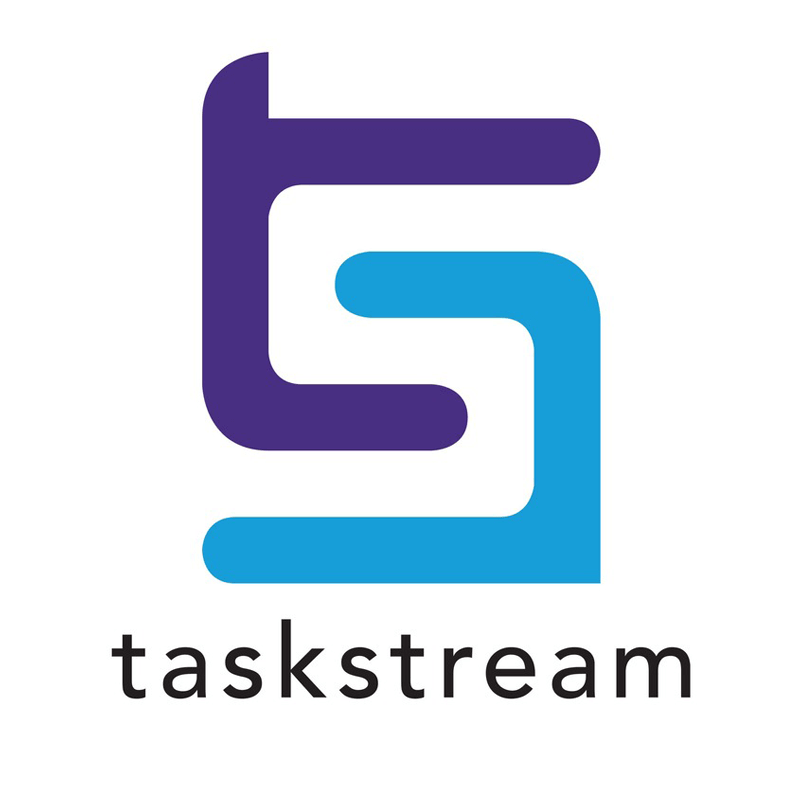
TaskStream
A customizable, electronic portfolio application that allows assessment management and performance based instructional features.
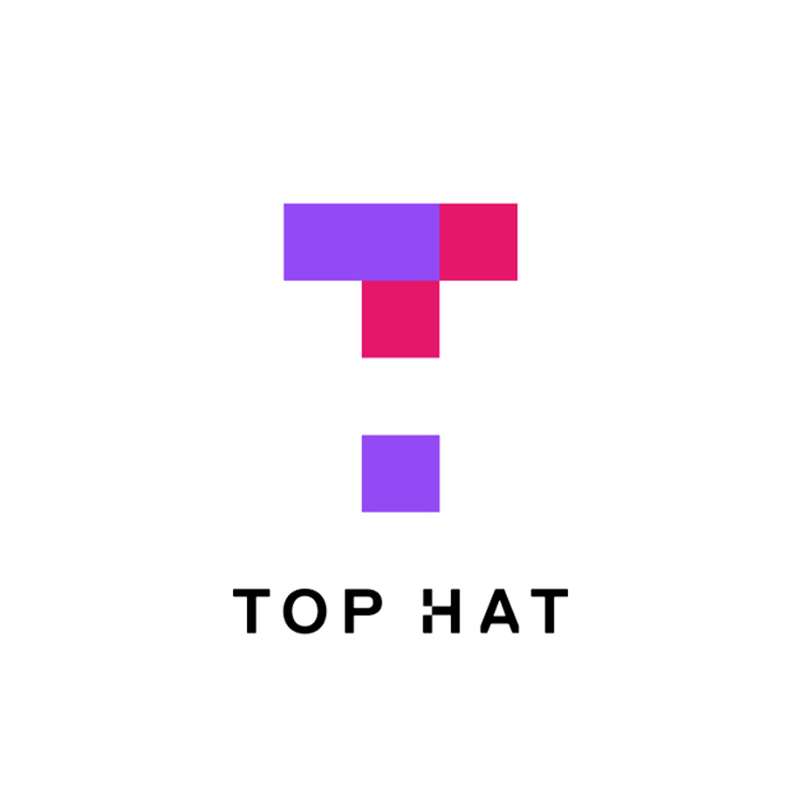
Top Hat
Top Hat is an engagement platform that empowers educators to incorporate active learning into every area of their course.

Turnitin
Compares student submissions against the Turnitin database to check for originality and flags any similarities or matches for the instructor and/or student to review.
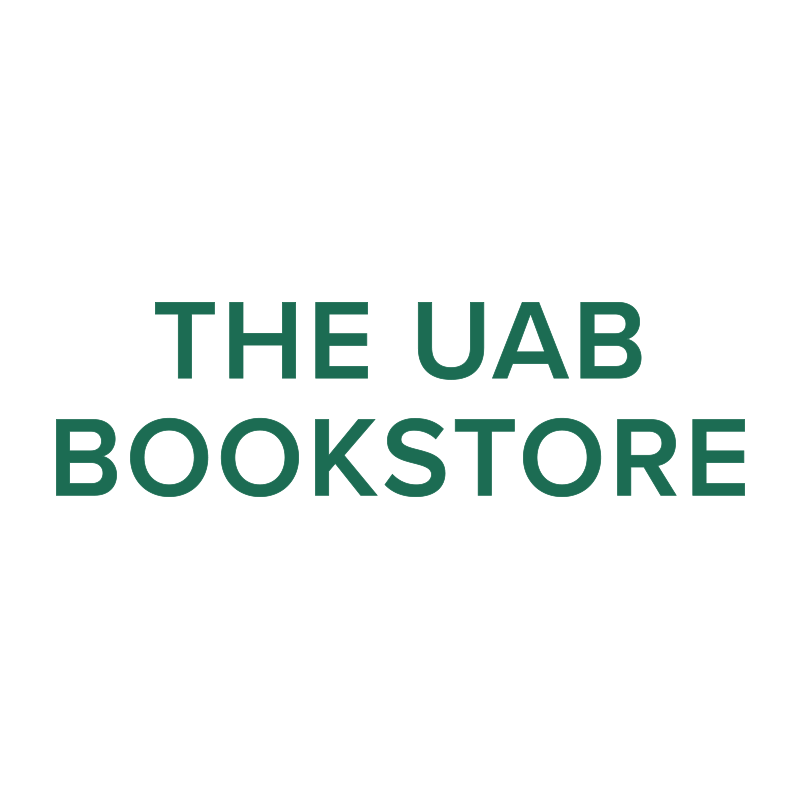
UAB Bookstore
Integrates the UAB Bookstore’s resources in Canvas for easy access to submit, order, or view course materials.
UAB Libraries
Canvas allows instructors to link to UAB Library resources such as their Library Guides.
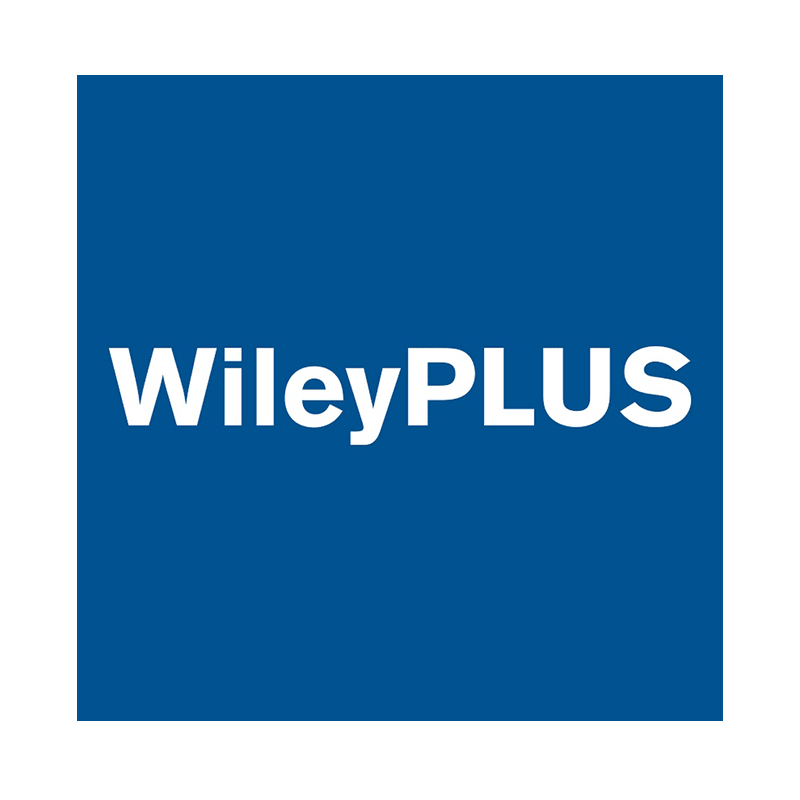
WileyPLUS
A platform that allows instructors to organize materials, include eTextbook content, video, animations, and practice questions into modules.

Wolters Kluwer Lippincott
Wolters Kluwer Lippincott provides clinical technology and evidence-based solutions that engage clinicians, patients, researchers, and the next generation of healthcare providers.
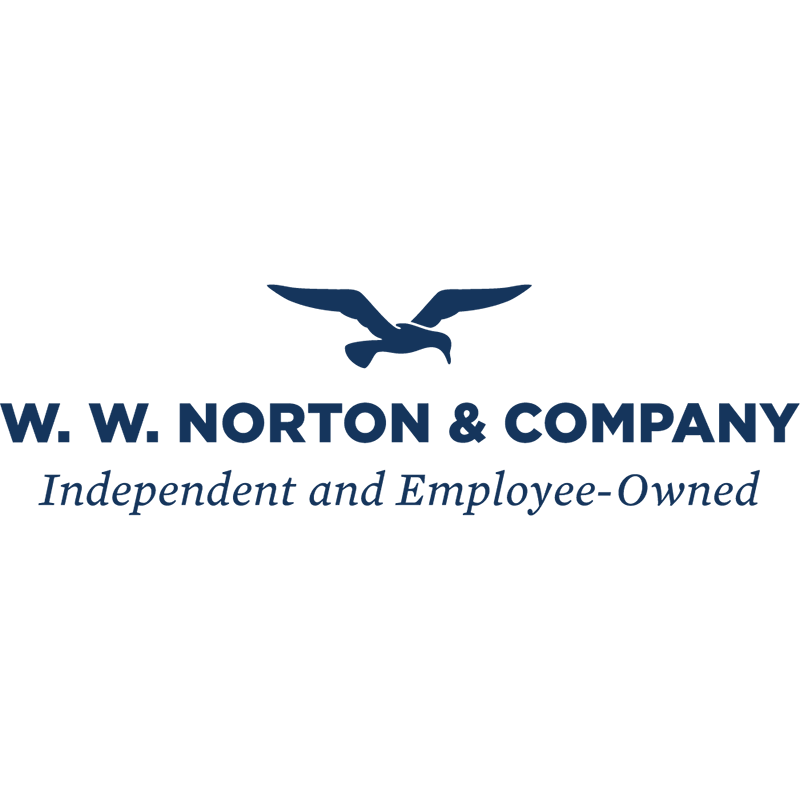
WW Norton
WW Norton publishes inclusive content course materials which are flexible and affordable to support teaching and learning.
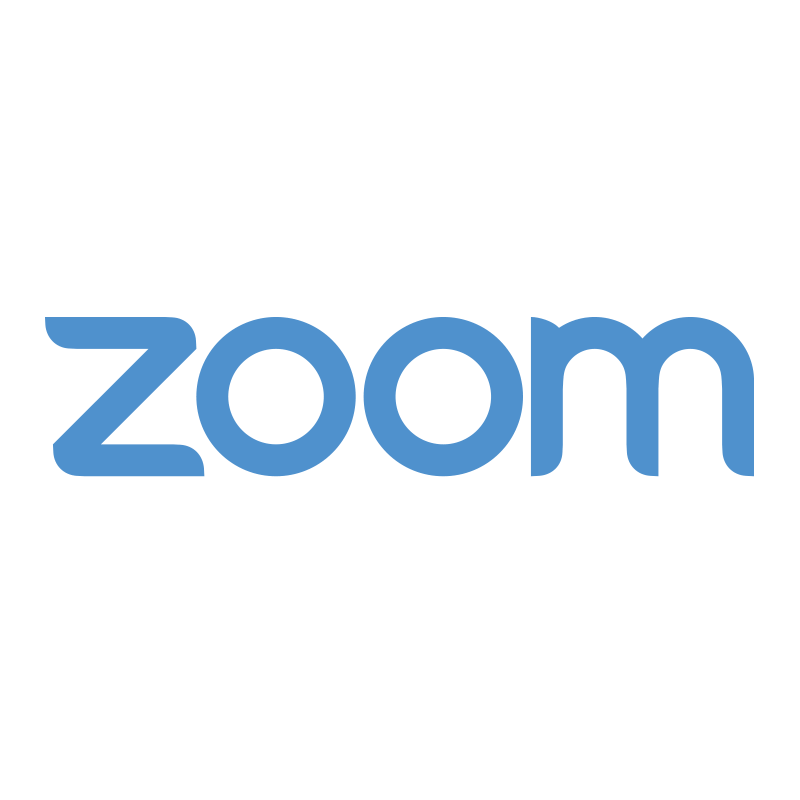
Zoom
Provides video conferencing, collaboration, chat, and more across mobile devices and computers. Instructors can record and post meetings in Canvas.